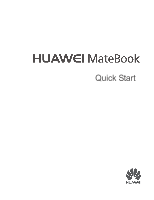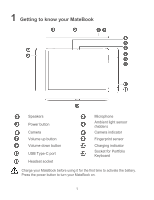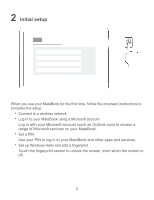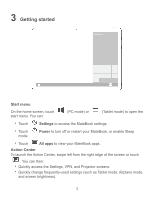Huawei MateBook Quick Start Guide - Page 5
Getting started, Start menu, Settings, Power, All apps, Action Center
 |
View all Huawei MateBook manuals
Add to My Manuals
Save this manual to your list of manuals |
Page 5 highlights
3 Getting started Start menu On the home screen, touch start menu. You can: (PC mode) or (Tablet mode) to open the Touch Settings to access the MateBook settings. Touch mode. Power to turn off or restart your MateBook, or enable Sleep Touch All apps to view your MateBook apps. Action Center To launch the Action Center, swipe left from the right edge of the screen or touch . You can then: Quickly access the Settings, VPN, and Projector screens. Quickly change frequently-used settings (such as Tablet mode, Airplane mode, and screen brightness). 3

3
3
Getting started
Start menu
On the home screen, touch
(PC mode) or
(Tablet mode) to open the
start menu. You can:
Touch
Settings
to access the MateBook settings.
Touch
Power
to turn off or restart your MateBook, or enable Sleep
mode.
Touch
All apps
to view your MateBook apps.
Action Center
To launch the Action Center, swipe left from the right edge of the screen or touch
. You can then:
Quickly access the Settings, VPN, and Projector screens.
Quickly change frequently-used settings (such as Tablet mode, Airplane mode,
and screen brightness).