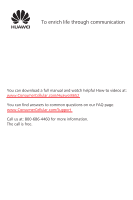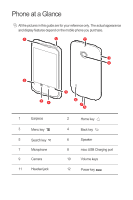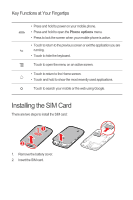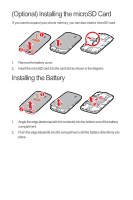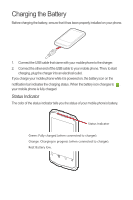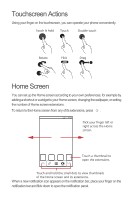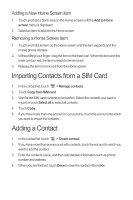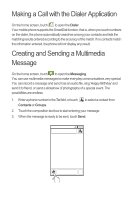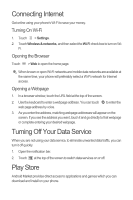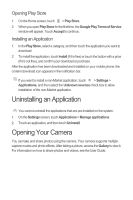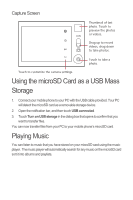Huawei U8652 Quick Start Guide - Page 7
Touchscreen Actions, Home Screen - icons
 |
View all Huawei U8652 manuals
Add to My Manuals
Save this manual to your list of manuals |
Page 7 highlights
Touchscreen Actions Using your finger on the touchscreen, you can operate your phone conveniently. Touch & hold Touch Double touch Rotate Flick Drag Home Screen You can set up the Home screen according to your own preferences, for example by adding a shortcut or a widget to your Home screen, changing the wallpaper, or setting the number of Home screen extensions. To return to the Home screen from any of its extensions, press . 10:23 Flick your finger left or right across the Home screen. Touch a thumbnail to open the extensions. Touch and hold the small dots to view thumbnails of the Home screen and its extensions. When a new notification icon appears on the notification bar, place your finger on the notification bar and flick down to open the notification panel.