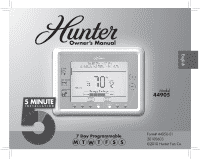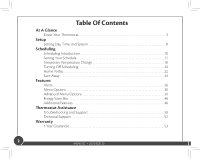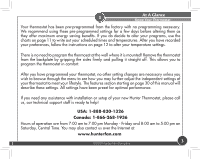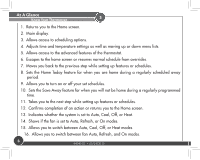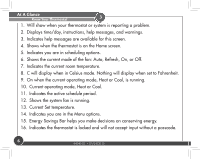Hunter 44905 Owner's Manual
Hunter 44905 Manual
 |
View all Hunter 44905 manuals
Add to My Manuals
Save this manual to your list of manuals |
Hunter 44905 manual content summary:
- Hunter 44905 | Owner's Manual - Page 1
Owner's Manual English 5 MINUTE I N S TA L L AT I O N Model 44905 7 Day Programmable MTWT F S S Form# 44050-01 20100603 ©2010 Hunter Fan Co. - Hunter 44905 | Owner's Manual - Page 2
Table Of Contents At A Glance Know Your Thermostat 3 Setup Setting Day, Time, and System 8 Scheduling Scheduling Introduction 34 Energy Saver Bar 46 Additional Features 48 Thermostat Assistance Troubleshooting and Support 50 Technical Support 52 Warranty 1 Year Guarantee 53 2 44040-01 • 03 - Hunter 44905 | Owner's Manual - Page 3
features section starting on page 30 of this manual will describe these settings. All settings have been preset for optimal performance. If you need any assistance with installation or setup of your new Hunter Thermostat, please call us, our technical support staff is ready to help! USA: 1-888-830 - Hunter 44905 | Owner's Manual - Page 4
the thermostat. 6. Escapes to the home screen or screen. 13. Indicates whether the system is set to Auto, Cool, Off, or Heat. 14. Shows if the fan is set to Auto, Refresh, or On modes. 15. Allows you to switch between Auto, Cool, Off, or Heat modes. 16. Allows you to switch between fan Auto - Hunter 44905 | Owner's Manual - Page 5
Schedule Running - At Home 3Schedule 70O C Auto Heat to O 73 4 5 Menu At home Energy Savings: Good Best! Cancel Resume 6 Back Home Today 7 8 Turn Schedule On Off 9 Save Away 10 Next 11 Done 12 COOL OFF HEAT 13 AUTO REFRESH AUTO ON 14 15 16 ©2010 Hunter Fan Company 5 - Hunter 44905 | Owner's Manual - Page 6
a problem. 2. Displays time/day, instructions, help messages, and warnings. 3. Indicates help messages are available for this screen. 4. Shows when the thermostat is on the Home screen. 5. Indicates you are in scheduling options. 6. Shows the current mode of the fan: Auto, Refresh - Hunter 44905 | Owner's Manual - Page 7
3 At A Glance Know Your Thermostat 1 2 FRIDAY 10:53 AM ? SCHEDULE RUNNING - AT HOME 3 4 8 5 70 7 6 Auto Oc 9 Heat to10 11 12 At home 73 O 13 14 15 Energy Savings: 16 Good Best! ©2010 Hunter Fan Company 7 - Hunter 44905 | Owner's Manual - Page 8
install the batteries, the thermostat will prompt you to set the current date, time, and system type. 1. "01" for current day will be flashing. Use the or button to select your current day for heat pump systems. 5. Press Next . Choose [Schedule] if you want to setup your schedules or [manual] to - Hunter 44905 | Owner's Manual - Page 9
current date 01/01/2010 4 2 Home Setup Setting Day, Time and, System Set current time 00:00 AM Next pick system type ? [ conventl] [ heat pump] Schedule Menu 4 Home Back Next Pick Furnace type ? [ gas/oil] [ electric] Schedule Menu Back Next Back Next ©2010 Hunter Fan Company 9 - Hunter 44905 | Owner's Manual - Page 10
be set in 15 minute increments, and remains the same for both Heat and Cool programs. * The scheduled temperature can be set in increments of 1°F (1°C). * After 10 minute without a key press, the thermostat will return to the home display screen. * When setting the schedule time, note the AM / PM - Hunter 44905 | Owner's Manual - Page 11
: End Time: Heat Temp: Cool Temp: Start Time: End Time: Heat Temp: Cool Temp: Start Time: End Time: Heat Temp: Cool Temp: Heat Temp: Cool Temp: Heat Temp: Cool Temp: Heat Temp: Cool Temp: Note: Use a pencil so these records may be changed at a later time if necessary. ©2010 Hunter Fan Company 11 - Hunter 44905 | Owner's Manual - Page 12
Press the Schedule Button to enter Scheduling mode. 2. Start by pressing the first day you want to program on the day select screen. In this example we will use Monday. 3. The thermostat will show Monday as the selected day. Choose the period you want to prgram first: Away, Asleep, or At home - Hunter 44905 | Owner's Manual - Page 13
HOME Home Schedule Menu 74 Auto 72 At home Cool to Energy Savings: Good Best! Home Today Save Away 2 Schedule ? touch day to view/edit Home Mon Away Asleep 60 Heat to Menu At home Cool to Energy Savings: Good Best! Cancel Cancel Back Next Done ©2010 Hunter Fan Company 13 - Hunter 44905 | Owner's Manual - Page 14
by the flashing "Heat to" icon on your screen. Use the and buttons to change the temperature and press Next . 7. You will be asked to set your cooling cycle, indicated by the flashing "Cool to". Set this temperature with your or buttons and hit Next . 8. The thermostat will start this process - Hunter 44905 | Owner's Manual - Page 15
AM to 4:00 PM o 72 Heat to Cool to Energy Savings: Good Best! Cancel Back Next ? Done 9 schedule - at home period ? enter heat temp Home Mon Schedule Menu Away Asleep At home o 72 Heat to Cool to Energy Savings: Good Best! Cancel Back Next Done ©2010 Hunter Fan Company 15 - Hunter 44905 | Owner's Manual - Page 16
, or Done to save changes and select a new day individually. 11. Select each day you wish to copy the schedule to by touching it on the screen directly. The arrow indicators beside each day you select will show to indicate the day has been selected. In figure 12 you will see Tue - Fri have been - Hunter 44905 | Owner's Manual - Page 17
day to... 11 Home Schedule Scheduling Setting Your Schedule schedule - copy mon ? touch day(s) to copy to Tue Wed Thu Fri Sat Sun Menu Cancel Done Menu Cancel Done 12 Home Schedule ? touch day to view/edit Sat Sun Schedule Menu Cancel Turn Schedule Off ©2010 Hunter Fan Company - Hunter 44905 | Owner's Manual - Page 18
temperature for only the current running schedule for one day. 1. Press the or buttons to select a new temperature. 2. Press the Done button to save changes. Note: Temporary Temperature Change is not a permanent setting. Your thermostat will only run the new temperature until the next scheduled - Hunter 44905 | Owner's Manual - Page 19
Temporary Schedule Change setting temporary temperature hold Schedule Menu o 73 Cool to Done Schedule Menu 3 temporary hold [resume] to run schedule Home Schedule Menu o 74 Auto 73 o At home Cool to Energy Savings: Good Best! Resume ©2010 Hunter Fan Company o 73 Cool to Done 19 - Hunter 44905 | Owner's Manual - Page 20
5 To turn off your schedule and have the thermostat permanently set to one temperature: 1. Press the Schedule temperature and press Done when finished. Note: You will notice the black bar on the screen beside the Schedule button is not displayed anymore. This indicates, no schedule is set to - Hunter 44905 | Owner's Manual - Page 21
permanently hold temp at Home 2 Schedule ? touch day to view/edit Home Mon Tue Wed Thu Fri Sat Sun Schedule Menu Cancel 4 Home Turn Schedule Off FRIDAY 6:53 pM schedule off Schedule Menu 73 Cool to o Schedule Menu 74 Auto 72 Cool to o o Done Save Away ©2010 Hunter Fan Company 21 - Hunter 44905 | Owner's Manual - Page 22
schedule for 1 day. It can be used for example if you are home sick or off work on a day when you would normally have the thermostat's "Away" mode "At Home" temperature will be defaulted on the screen. 3. Press the Done button to return to the home screen and save your setting. 4. To return to - Hunter 44905 | Owner's Manual - Page 23
Cool to Energy Savings: Good Best! Home Today Save Away 3 Home today on until asleep [resume] to run schedule Home Schedule Menu o o 74 Auto 73 At home Cool to Energy Savings: Good Best! Resume 5 2 Home Schedule Menu Scheduling Home Today FRIDAY 6:53 pM SCHEDULE RUNNING - AT HOME - Hunter 44905 | Owner's Manual - Page 24
set the save away feature: 1. Press the Save Away button. 2. You will see the number of hours or days flashing on the screen, use the or to adjust the amount of time you will be away. Press the Next button to advance to your temperature setting. Use the - Hunter 44905 | Owner's Manual - Page 25
? length of time away save away on for 3 hours [resume] to run schedule Home Home 3 Hours Schedule Menu o Heat to 88 Energy Savings: Good Best! Schedule Menu o 74 Auto 73 o At home Cool to Energy Savings: Good Best! Cancel Resume Next Done Resume ©2010 Hunter Fan Company 25 - Hunter 44905 | Owner's Manual - Page 26
wall, (Figure 1a). The batteries are located in the backside of the thermostat. The thermostat requires 2 (AA) batteries to operate. If you do not replace the batteries in a timely manner, the screen will go blank except for the low battery warning, (Figure 1b). Your system will shut down and will - Hunter 44905 | Owner's Manual - Page 27
Savings: Good Best! Home Today Save Away 1b Home Replace batteries Schedule Menu o o o o 6 1a Alerts Features 2 FRIDAY 6:53 pM Replace filter Home Schedule Menu 74 Auto 72 At home Cool to Energy Savings: Good Best! Home Today Save Away ©2010 Hunter Fan Company 27 - Hunter 44905 | Owner's Manual - Page 28
system performance, indicated by the presence of an "L" wire attached to the backplate. This icon will flash on screen to alert the user that the heat pump is reporting a problem with the system. It may be necessary to have the heat pump checked or serviced by an HVAC technician. 28 44040-01 • 03 - Hunter 44905 | Owner's Manual - Page 29
Schedule Menu 74 Auto 72 At home Cool to Energy Savings: Good Best! Home Today Save Away o o o o 6 Alerts Features 4 ? Home FRIDAY 6:53 pM check heat pump ? Schedule Menu 74 Auto 72 At home Cool to Energy Savings: Good Best! Home Today Save Away ©2010 Hunter Fan Company 29 - Hunter 44905 | Owner's Manual - Page 30
the features of the thermostat. After making changes to each menu option, the thermostat will show "Updated" and screen prompts or the instructions on page 8, steps 1-3. Once you have reset the time and/or date, press Next to be returned to the Menu screen. Done will return you to the home screen - Hunter 44905 | Owner's Manual - Page 31
6 2 Home Schedule Menu Cancel Features Menu Options menuselect item to edit Set date & time Reset filter Reset Schedule Lock More... Schedule Menu Cancel Done ©2010 Hunter Fan Company 31 - Hunter 44905 | Owner's Manual - Page 32
button. Use the or buttons to change the first digit. Next will advance you to the next digit to be changed. Once you have the proper 4 digit code, press Done and the screen will flash "thermostat has been unlocked" and return you to the home screen. NOTE: If you do not remember your passcode, the - Hunter 44905 | Owner's Manual - Page 33
Done Menu Cancel Back Next Done 6b 7 FRIDAY 6:53 pM SCHEDULE RUNNING - AT HOME Home ENTER PASSCODE TO unLOCK Home 00 00 Schedule Menu o o 74 Auto 72 At home Cool to Energy Savings: Lock Good Best! Home Today Save Away Schedule Menu Cancel ©2010 Hunter Fan Company Next Done 33 - Hunter 44905 | Owner's Manual - Page 34
thermostat. All of these settings have been set for optimal performance at the factory and do not need to be changed. There are 2 sections in the advanced settings: User the previous screen, Done will save any changes and return you to the menu screen, or Cancel to exit to the home screen without - Hunter 44905 | Owner's Manual - Page 35
] [ x on] [ off] [90], 30 - 360 days System type Furnace type Stage one span Stage two span Autoseason span Temperature calibration Restore factory settings [ x conventl] [ heat pump] [ x gas/oil] [ electric] [2], 1-3˚ [2], 1-3˚ [5], 3-6˚ [0], -2 - +2 [ x no] [ yes] ©2010 Hunter Fan Company 35 - Hunter 44905 | Owner's Manual - Page 36
and press Next to enter the user menu. 2. Beep: Turns the sound off so key presses do not make noise. Touch either [on] or [off] to Daylight Savings Time: Advances the current time 1 hour to accomodate daylight savings time. Touch either [on] to advance an hour or [off] to keep the current time, - Hunter 44905 | Owner's Manual - Page 37
Menu User Options beep [ x on] [ off] Schedule Menu Cancel Next 3 temperature degree scale [ x f] [ c] Home Schedule Menu Cancel Back Next Done 4 daylight savings time [ x on] [ off] Home Schedule Menu Cancel Back Schedule Menu Next Done Cancel Back ©2010 Hunter Fan Company Next - Hunter 44905 | Owner's Manual - Page 38
Features Advanced Menu User Options 6 5. Use Away Period: Gives you the option to bypass the "Away" period when scheduling. If someone is home all day, turning this feature off may make scheduling your thermostat easier. Touch either [Yes] to keep the away period or [no] to disable it, then - Hunter 44905 | Owner's Manual - Page 39
5 Use Away Period [ Yes] [ No] Home Schedule Menu Cancel Back Next Done 6 Features Advanced Menu User Options 6 timer for filter change reminder 'days' Home Schedule 90 Menu Cancel Back Next Done ©2010 Hunter Fan Company 39 - Hunter 44905 | Owner's Manual - Page 40
compressor outside for cooling and a seperate heating system inside, where as a heat pumps use the compressor outside for both heat and cool. If you are unsure of your system type, see "Technical Support" on page 52. Press either [conventl] or [heat pump] on the screen and choose Next to advance to - Hunter 44905 | Owner's Manual - Page 41
Menu System Options system type [ conventl] [ heat pump] Schedule Schedule Menu Cancel Next Menu Cancel Back Next Done 3 furnace type [ gas/oil] [ electric] Home 4 stage one span Home Schedule Menu Cancel Back Schedule Menu 2 Next Done Cancel Back ©2010 Hunter Fan Company Next Done 41 - Hunter 44905 | Owner's Manual - Page 42
you have a multi-stage conventional or heat pump system, there is no need to heat runs. 6. Auto Season Span: When your thermostat is set to "Auto", this setting allows the thermostat to switch between heat and cool modes based off the room temperature. The auto season span limits how close your heat - Hunter 44905 | Owner's Manual - Page 43
stage two span Home 6 6 Home Features Advanced Menu System Options auto season span Schedule Menu Cancel Back 2 Next Done Schedule Menu Cancel Back 5 Next Done 7 temperature calibration '+ or - from current temp' Home o Schedule Menu 0 Cancel Back Next Done ©2010 Hunter Fan Company 43 - Hunter 44905 | Owner's Manual - Page 44
Features Advanced Menu Options 6 8. restore factory defaults: Allows you to reset all options back to factory condition. Touch either [no] to keep your settings or [yes] to lose your settings and restore factory defaults, then select Next to move back to the begining - Hunter 44905 | Owner's Manual - Page 45
6 8 restore factory settings [ no] [ yes] Home Schedule Menu Cancel Next Features Advanced Menu System Options ©2010 Hunter Fan Company 45 - Hunter 44905 | Owner's Manual - Page 46
1 shows the thermostat running the default schedules in the thermostat. 2. Example 2 shows the thermostat running altered schedules. temperatures. Note: The Energy Savings Bar is only to be used as a guide to potential energy savings. Due to varied energy consumption costs, regional temperatures, - Hunter 44905 | Owner's Manual - Page 47
74 Auto 72 At home Cool to Energy Savings: Good Best! Home Today Save Away o o o o 6 Features Energy Saver Bar 2 FRIDAY 6:53 pM SCHEDULE RUNNING - AT HOME Home Schedule Menu 72 Auto 68 At home Cool to Energy Savings: Good Best! Home Today Save Away ©2010 Hunter Fan Company 47 - Hunter 44905 | Owner's Manual - Page 48
and settings before you even install the thermostat. Power Failure Protection In the thermostat may not seem to be operating properly or if you just want to reset and start over, press and hold the and buttons for 5 seconds until the screen flashes "Updated!". This will restore the thermostat - Hunter 44905 | Owner's Manual - Page 49
span to determine when your second stage heat will turn on. If your primary heat runs for 30 minutes without reaching the set temperature or activating second stage heat, the stage timer will activate your second stage heat. (This option cannot be changed or disabled.) ©2010 Hunter Fan Company 49 - Hunter 44905 | Owner's Manual - Page 50
at desired setting. Solution: 1. Check the time in all programs for proper AM/PM time. 2. Ensure thermostat is not in "Save Away" mode. 3. Make sure the thermostat is set to the proper day. Problem: Auto / Fan does not turn on. Solution: 1. Check the HG/HE setting under System in Menu options - Hunter 44905 | Owner's Manual - Page 51
7 Thermostat Assistance Troubleshooting and Support Problem: Fan runs continuously. Solution: 1. Check fan setting to see if it is set to on. 2. Check the HG/HE setting under System in Menu options. Problem: Heating or cooling does not turn on or off. Solution: 1. Check the system is in the right - Hunter 44905 | Owner's Manual - Page 52
Thermostat Assistance Troubleshooting and Support 7 Technical Support If you need any assistance with installion or setup of your new Hunter Thermostat, please call us, our technical support staff are ready to help! USA: 1-888-830-1326 Canada: 1-866-268-1936 Hours of operation are from 7:00 am to - Hunter 44905 | Owner's Manual - Page 53
Guarantee Hunter Fan Company Thermostats LIMITED WARRANTY The Hunter Fan Company warrants your Hunter Thermostat to be free from defects in material or workmanship for a period of one year from the date of sale to the original user or consumer purchaser. If your Hunter Thermostat malfunctions - Hunter 44905 | Owner's Manual - Page 54
We will return your Hunter Thermostat freight prepaid. Your Hunter Thermostat should be properly packed to avoid damage in transit since we will not be responsible for any such damage. Proof of purchase is required when requesting warranty service. IN NO EVENT SHALL HUNTER FAN COMPANY BE LIABLE FOR
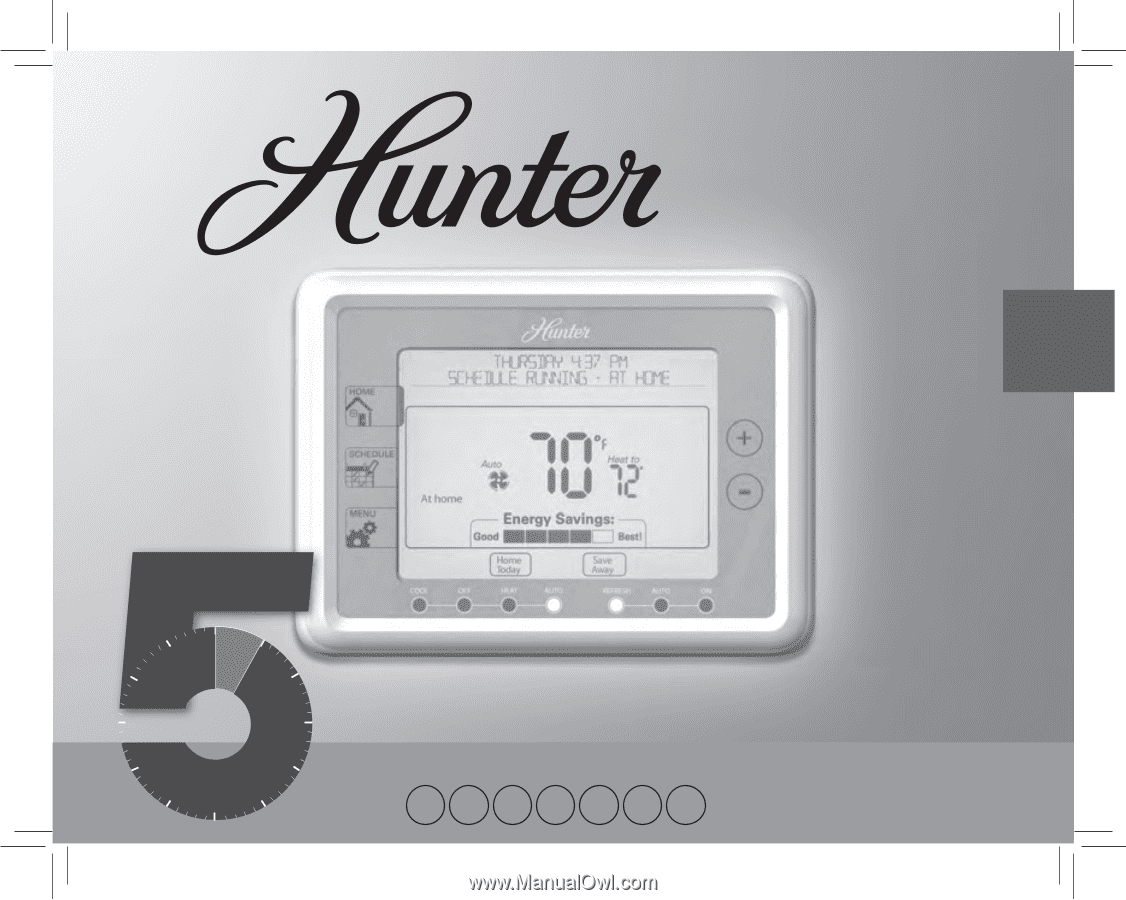
Owner’s Manual
Model
44905
Form# 44050-01
20100603
©2010 Hunter Fan Co.
English
7 Day Programmable
INSTALLATION
5 MINUTE
M
T
W
T
F
S
S