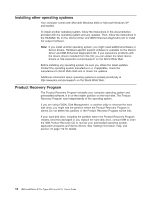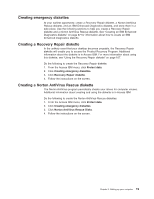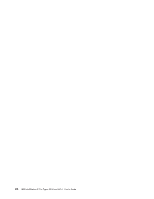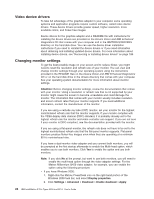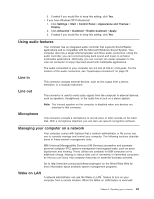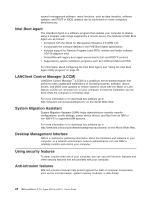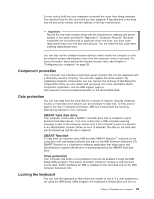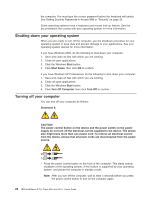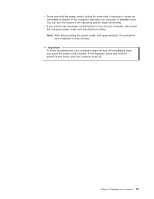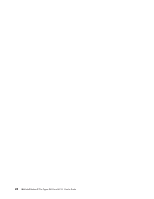IBM 620410U User Guide - Page 39
Using audio features, Line in, Line out, Microphone, Managing your computer on a network, Wake on LAN
 |
UPC - 087944665410
View all IBM 620410U manuals
Add to My Manuals
Save this manual to your list of manuals |
Page 39 highlights
3. If asked if you would like to keep this setting, click Yes. v If you have Windows XP Professional: 1. Click Settings → Start → Control Panel → Appearance and Themes → Display. 2. Click Advanced → Dualhead → Enable dualhead → Apply. 3. If asked if you would like to keep this setting, click Yes. Using audio features Your computer has an integrated audio controller that supports Sound Blaster applications and is compatible with the Microsoft Windows Sound System. Your computer also has a single internal speaker and three audio connectors. Using the audio controller, you can record and play back sound and music to enhance multimedia applications. Optionally, you can connect two stereo speakers to the Line out connector to enjoy improved sound with multimedia applications. The audio connectors in your computer are 3.5 mm (0.125-in.) mini-jacks. For the location of the audio connectors, see "Input/output connectors" on page 78. Line in This connector accepts external devices, such as line output from a stereo, television, or a musical instrument. Line out This connector is used to send audio signals from the computer to external devices, such as speakers, headphones, or the audio line-in jack on a stereo system. Note: The internal speaker on the computer is disabled when any devices are attached to this connector. Microphone This connector accepts a microphone to record voice or other sounds on the hard disk. With a microphone attached, you can also use speech recognition software. Managing your computer on a network Your computer comes with features that a network administrator or file server can use to remotely manage and control your computer. The following sections describe some of these network management tools. IBM Universal Manageability Services (UM Services) streamline and automate personal computer (PC) systems management and support tasks, such as asset deployment and tracking. These utilities are available for IBM computers at no additional charge, helping to reduce total cost of ownership of networked computers so that you can focus vital company resources on essential business activities. Go to http://www.ibm.com/pc/us/software/sysmgmt/ on the World Wide Web for more information about available system management programs. Wake on LAN A network administrator can use the Wake on LAN™ feature to turn on your computer from a remote location. When the Wake on LAN feature is used with Chapter 3. Operating your computer 23