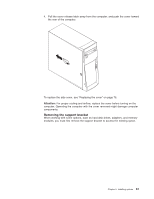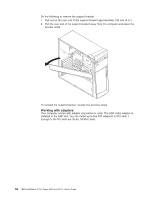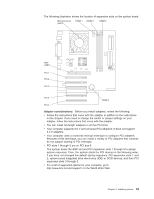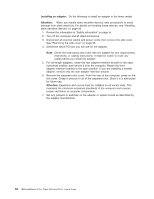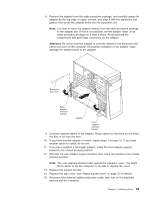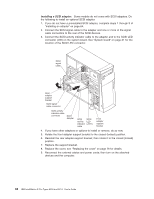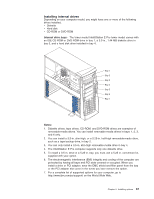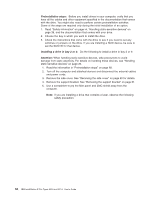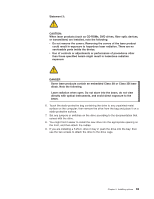IBM 620410U User Guide - Page 80
Attention, adapter-retention bracket to the open position. If you are installing a smaller
 |
UPC - 087944665410
View all IBM 620410U manuals
Add to My Manuals
Save this manual to your list of manuals |
Page 80 highlights
Installing an adapter: Do the following to install an adapter in the tower model: Attention: When you handle static-sensitive devices, take precautions to avoid damage from static electricity. For details on handling these devices, see "Handling static-sensitive devices" on page 39. 1. Review the information in "Safety information" on page vii. 2. Turn off the computer and all attached devices. 3. Disconnect all external cables and power cords; then remove the side cover. See "Removing the side cover" on page 60. 4. Determine which PCI slot you will use for the adapter. Note: Check the instructions that come with the adapter for any requirements, restrictions, or cabling instructions. It might be easier to route any cables before you install the adapter. 5. For full-length adapters, rotate the rear adapter-retention bracket to the open (unlocked) position and remove it from the computer. Rotate the front adapter-retention bracket to the open position. If you are installing a smaller adapter, remove only the rear adapter-retention bracket. 6. Remove the expansion-slot cover. From the rear of the computer, press on the slot cover. Grasp it and pull it out of the expansion slot. Store it in a safe place for future use. Attention: Expansion-slot covers must be installed on all vacant slots. This maintains the electronic emissions standards of the computer and ensures proper ventilation of computer components. 7. Set any jumpers or switches on the adapter or system board as described by the adapter manufacturer. 64 IBM IntelliStation E Pro Types 6204 and 6214: User's Guide