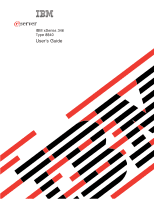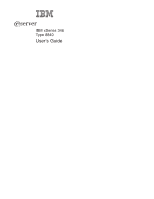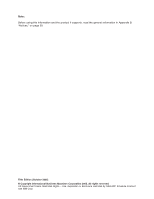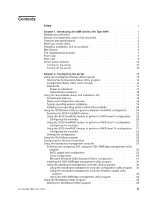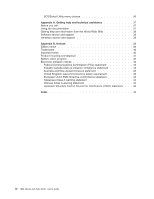IBM 8840 User Guide
IBM 8840 - eServer xSeries 346 Manual
 |
UPC - 000435863799
View all IBM 8840 manuals
Add to My Manuals
Save this manual to your list of manuals |
IBM 8840 manual content summary:
- IBM 8840 | User Guide - Page 1
ERserver IBM xSeries 346 Type 8840 User's Guide - IBM 8840 | User Guide - Page 2
- IBM 8840 | User Guide - Page 3
ERserver IBM xSeries 346 Type 8840 User's Guide - IBM 8840 | User Guide - Page 4
Note: Before using this information and the product it supports, read the general information in Appendix B, "Notices," on page 39. Fifth Edition (October 2005) © Copyright . US Government Users Restricted Rights - Use, duplication or disclosure restricted by GSA ADP Schedule Contract with IBM Corp. - IBM 8840 | User Guide - Page 5
the IBM xSeries 346 Type 8840 1 Related documentation 1 Notices and statements used in this document 2 Features and specifications 3 What your server offers 4 Reliability, availability, and serviceability 5 IBM Director 6 The UpdateXpress program 7 Front view 7 Rear view 9 Server power - IBM 8840 | User Guide - Page 6
Getting help and information from the World Wide Web 38 Software service and support 38 Hardware service and support 38 Appendix B. Notices 39 Edition notice 39 Trademarks 40 Control Council for Interference (VCCI) statement . . . 44 Index 45 iv IBM xSeries 346 Type 8840: User's Guide - IBM 8840 | User Guide - Page 7
installerer dette produktet. Antes de instalar este produto, leia as Informações sobre Segurança. Antes de instalar este producto, lea la información de seguridad. © Copyright IBM Corp. 2005 v - IBM 8840 | User Guide - Page 8
. 3. Attach signal cables to connectors. 4. Attach power cords to outlet. 5. Turn device ON. To disconnect: 1. Turn everything OFF. 2. First, remove power cords from outlet. 3. Remove signal cables from connectors. 4. Remove all cables from devices. vi IBM xSeries 346 Type 8840: User's Guide - IBM 8840 | User Guide - Page 9
the lithium battery, use only IBM Part Number 33F8354 or an equivalent type battery recommended by the manufacturer. If your system has a module containing a could result in exposure to hazardous laser radiation. There are no serviceable parts inside the device. v Use of controls or adjustments or - IBM 8840 | User Guide - Page 10
. Hazardous voltage, current, and energy levels are present inside any component that has this label attached. There are no serviceable parts inside these components. If you suspect a problem with one of these parts, contact a service technician. viii IBM xSeries 346 Type 8840: User's Guide - IBM 8840 | User Guide - Page 11
your system electrical requirements do not exceed the branch circuit protection requirements. Refer to the information that is provided with your IBM device for electrical specifications. Statement 14 CAUTION: Hazardous voltage, current, and energy levels might be present. Only a qualified service - IBM 8840 | User Guide - Page 12
power source limits and must be installed with appropriate interconnecting cabling in accordance with the national electric code. Statement 17 CAUTION: The following label indicates moving parts reproductivos. Lávese las manos después de usar el producto. x IBM xSeries 346 Type 8840: User's Guide - IBM 8840 | User Guide - Page 13
v Rack Installation Instructions This printed document contains instructions for installing your server in a rack. v Hardware Maintenance Manual and Troubleshooting Guide This document is in PDF on the IBM xSeries Documentation CD. It contains information to help you solve problems yourself, and it - IBM 8840 | User Guide - Page 14
inconvenient or problem situations. v Attention: These notices indicate potential damage to programs, devices, or data. An attention notice is placed just before the instruction or potentially lethal or extremely hazardous procedure step or situation. 2 IBM xSeries 346 Type 8840: User's Guide - IBM 8840 | User Guide - Page 15
specifications Microprocessor: Hot-swap power supplies: Acoustical noise emissions: v Intel® Xeon 2.8 GHz or higher v Declared sound power, idle: 6.6 bel depending on server v Humidity: - Server on/off: 8% to 80% - Shipment: 5% to 100% Chapter 1. Introducing the IBM xSeries 346 Type 8840 3 - IBM 8840 | User Guide - Page 16
-based server powerful, scalable, and reliable. For more information, go to http://www.ibm.com/servers/eserver/xseries/xarchitecture/enterprise/index.html. - Active™ Memory The Active Memory feature improves the reliability of memory through memory mirroring and online-spare memory. Memory mirroring - IBM 8840 | User Guide - Page 17
input/output system (BIOS) switching under the control of the service processor v Baseboard management controller (service processor) v Built-in monitoring for fan, power, temperature, voltage, and power-supply redundancy v Cable-presence detection on most connectors v Chipkill™ memory protection - IBM 8840 | User Guide - Page 18
list of operating systems that support IBM Director, see the IBM Director Compatibility Document. This document is in Portable Document Format (PDF) at http://www.ibm.com/servers/eserver/xseries/systems_management/ sys_migration/ibmdiragent.html. It is updated every 6 to 8 weeks. v Support for IBM - IBM 8840 | User Guide - Page 19
/eserver/xseries/systems_management/xseries_sm.html, which presents an overview of IBM Systems Management and IBM Director. The UpdateXpress program The UpdateXpress program is available for most xSeries servers and server options. It detects supported and installed device drivers and firmware - IBM 8840 | User Guide - Page 20
v System-locator LED: Use this LED to visually locate the server among other servers. You can use IBM Director server is turned off and still connected to an ac power source. When this LED is off, it indicates that ac power is not present, or the power supply IBM xSeries 346 Type 8840: User's Guide - IBM 8840 | User Guide - Page 21
LEDs are lit. For any other combination of LEDs, see the Hardware Maintenance Manual and Troubleshooting Guide on the IBM xSeries Documentation CD. DC power LED: On some server models, each hot-swap power supply has a dc power LED and an ac power LED. During typical operation, both the ac and dc - IBM 8840 | User Guide - Page 22
you turn off the server and leave it connected to ac power, the server can respond to requests from the service processor, such as a remote request to turn on the server. To remove all power from the server, you must disconnect it from the power source. 10 IBM xSeries 346 Type 8840: User's Guide - IBM 8840 | User Guide - Page 23
power-control button for more than 4 seconds to turn off the server. v The service processor can turn off the server as an automatic response to a critical system failure. v You can turn off the server through a request from the service processor. Chapter 1. Introducing the IBM xSeries 346 Type 8840 - IBM 8840 | User Guide - Page 24
12 IBM xSeries 346 Type 8840: User's Guide - IBM 8840 | User Guide - Page 25
your server: v Configuration/Setup Utility The Configuration/Setup Utility program is part of the basic input/output system (BIOS) code in your server. Use to update the firmware and sensor data record/field replacable unit (SDR/FRU) data and to configure a network for remote server management. - IBM 8840 | User Guide - Page 26
Ethernet adapter is installed, the server will have no Ethernet capability. This choice is on the full Configuration/Setup Utility menu only. v Date and Time Select this choice to set the date and time in the server, in 24-hour format (hour:minute:second). 14 IBM xSeries 346 Type 8840: User's Guide - IBM 8840 | User Guide - Page 27
Settings Select this choice to manually enable a pair of memory connectors. If a memory error is detected during POST or memory configuration, the server automatically disables the failing pair of memory connectors and continues operating with reduced memory. After the problem is corrected, you must - IBM 8840 | User Guide - Page 28
program to get more information about error codes that occur. See the Hardware Maintenance Manual and Troubleshooting Guide on the IBM xSeries Documentation CD for instructions. Select Clear error logs to clear the System Event/Error log. v Save Settings Select this choice to save the changes you - IBM 8840 | User Guide - Page 29
program and reset the power-on password. v Remove the server battery and then reinstall it. See the Option Installation Guide for instructions for removing the battery. v Change the position of the power-on password override switch (switch 2 on switch block 2 on the system board) to bypass the - IBM 8840 | User Guide - Page 30
server with an enabled startable (bootable) CD-ROM drive. In addition to the ServerGuide Setup and Installation CD, you must have your operating-system CD to install your operating system. The ServerGuide program has the following features: v Sets system date and time 18 IBM xSeries 346 Type 8840 - IBM 8840 | User Guide - Page 31
for your hardware and operating-system installation Setup and configuration overview When you use the ServerGuide Setup and Installation CD, you do not need setup diskettes. You can use the CD to configure any supported IBM server model. The setup program provides a list of tasks that are required - IBM 8840 | User Guide - Page 32
to download the latest operating-system installation instructions from the IBM Support Web page: 1. Go to http://www.ibm.com/support/. 2. Under Search technical support type, xSeries 346 and click Search. 3. Select the instructions for your operating system. Using the SCSISelect Utility program - IBM 8840 | User Guide - Page 33
server, use the configuration method described in the instructions that come with that adapter to view or change SCSI settings for attached devices. See the documentation on the ServeRAID-7e (Adaptec HostRAID) Support the RAID type. 4. From the list of ready drives, select the two - IBM 8840 | User Guide - Page 34
the list server starts or after the temporary settings expire. Configuring the Ethernet controllers The Ethernet controllers are integrated on the system server support auto-negotiation, the controllers detect the data-transfer rate (10BASE-T, 100BASE-TX, or 22 IBM xSeries 346 Type 8840: User's Guide - IBM 8840 | User Guide - Page 35
code to enable SOL: 1. Update the BIOS code: a. Download the latest version of the BIOS code from http://www.ibm.com/support/. b. Update the BIOS code, following the instructions that come with the update file that you downloaded. 2. Configure the BIOS settings: Chapter 2. Configuring the server 23 - IBM 8840 | User Guide - Page 36
-system type for information and instructions. Use one of the following procedures to enable SOL sessions for your Linux operating system. You must be logged in as a root user to perform these procedures. Red Hat Enterprise Linux ES 2.1 configuration: 24 IBM xSeries 346 Type 8840: User's Guide - IBM 8840 | User Guide - Page 37
general Linux parameters for SOL operation when using the Red Hat Enterprise Linux ES 2.1 operating system. Note: Hardware flow control prevents character loss during communication over a serial connection. You file and the content of this file after modification. Chapter 2. Configuring the server 25 - IBM 8840 | User Guide - Page 38
-2.4.9-e.12smp.img read-only root=/dev/hda6 image=/boot/vmlinuz-2.4.9-e.12 label=linux-up initrd=/boot/initrd-2.4.9-e.12.img read-only root=/dev/hda6 26 IBM xSeries 346 Type 8840: User's Guide - IBM 8840 | User Guide - Page 39
. Press Tab at this prompt to install all of the boot options that are listed. To load the operating system in interactive mode, type linux-Interact and then press Enter. GRUB configuration: If you Red Hat Linux (2.4.9-e.12smp) SOL Interactive root (hd0,0) Chapter 2. Configuring the server 27 - IBM 8840 | User Guide - Page 40
/initrd-2.4.9-e.12smp.img title Red Hat Enterprise Linux ES-up (2.4.9-e.12) root (hd0,0) kernel /vmlinuz-2.4.9-e.12 ro root=/dev/hda6 initrd /initrd-2.4.9-e.12.img 28 IBM xSeries 346 Type 8840: User's Guide - IBM 8840 | User Guide - Page 41
dev/hda6 initrd /initrd-2.4.9-e.12.img You must restart the Linux operating system after completing these procedures for the changes to take effect and to This procedure is based on a default installation of SUSE Linux Enterprise Server (SLES) 8.0. The file names, structures, and commands might be - IBM 8840 | User Guide - Page 42
SOL Interactive kernel (hd0,1)/boot/vmlinuz root=/dev/hda2 acpi=oldboot vga=791 console=tty1 console=ttyS0,19200 initrd (hd0,1)/boot/initrd title floppy 30 IBM xSeries 346 Type 8840: User's Guide - IBM 8840 | User Guide - Page 43
the boot entry ID for the section with an OS friendly name of Windows Server 2003, Standard. Write down the boot entry ID for use in the next step. 2. To enable the Microsoft Windows Emergency Management System (EMS), at a Windows command prompt, type bootcfg /EMS ON /PORT COM1 /BAUD 19200 /ID - IBM 8840 | User Guide - Page 44
.com/support/ and download the utility program and create the OSA BMC Management Utility CD. 2. Insert the OSA BMC Management Utility CD into the drive. The InstallShield wizard starts, and a window similar to that shown in the following illustration opens. 32 IBM xSeries 346 Type 8840: User's Guide - IBM 8840 | User Guide - Page 45
the following steps to install the OSA SMBridge management utility program on a server running a Linux operating system. You must be logged in as a root user to perform these procedures. 1. Go to http://www.ibm.com/support/ and download the utility program and create the OSA BMC Management Utility - IBM 8840 | User Guide - Page 46
CLI (command-line interface) mode Use CLI mode to remotely perform power-management and system identification control functions over a LAN or serial port interface from a command-line interface. Use CLI mode also to remotely view the System Event/Error log. 34 IBM xSeries 346 Type 8840: User's Guide - IBM 8840 | User Guide - Page 47
of the server. - power Turn the server on and off remotely. - reboot Force the server to restart. - sel get Display the System Event/Error log. - sol Configure the SOL function. - sysinfo Display system information that is related to the server and the globally unique identifier (GUID). Using the - IBM 8840 | User Guide - Page 48
to format a SCSI device. Select a device from the list and read the instructions on the screen carefully before making a selection. If you press server and watch the SCSISelect messages as each drive spins up. When the selected drive is ready, press Ctrl+A. 36 IBM xSeries 346 Type 8840: User's Guide - IBM 8840 | User Guide - Page 49
and Troubleshooting Guide or Problem Determination and Service Guide on the IBM Documentation CD that comes with your system. Note: For some IntelliStation models, the Hardware Maintenance Manual and Troubleshooting Guide is available only from the IBM support Web site. v Go to the IBM support Web - IBM 8840 | User Guide - Page 50
/. You can find service information for IBM systems and optional devices at http://www.ibm.com/support/. Software service and support Through IBM Support Line, you can get telephone assistance, for a fee, with usage, configuration, and software problems with xSeries servers, BladeCenter products - IBM 8840 | User Guide - Page 51
to evaluate and verify the operation of any non-IBM product, program, or service. IBM may have patents or pending patent applications covering part of the materials for this IBM product, and use of those Web sites is at your own risk. IBM may use or distribute any of the information you supply - IBM 8840 | User Guide - Page 52
Memory Active PCI Active PCI-X Alert on LAN BladeCenter Chipkill e-business logo Eserver FlashCopy IBM IBM (logo) IntelliStation NetBAY Netfinity Predictive Failure Analysis ServeRAID ServerGuide ServerProven TechConnect Tivoli Tivoli Enterprise Update . 40 IBM xSeries 346 Type 8840: User's Guide - IBM 8840 | User Guide - Page 53
bays with the largest currently supported drives available from IBM. Maximum memory may require replacement of the standard memory with an optional memory module. IBM makes no representation or warranties regarding non-IBM products and services that are ServerProven®, including but not limited to - IBM 8840 | User Guide - Page 54
equipment. For information on proper disposal of these batteries, contact IBM at 1-800-426-4333. Have the IBM part number listed on the battery available prior to your call. In the Netherlands, the following applies. For Taiwan: Please recycle batteries. 42 IBM xSeries 346 Type 8840: User's Guide - IBM 8840 | User Guide - Page 55
a Class A digital device, pursuant to Part 15 of the FCC Rules. These limits and used in accordance with the instruction manual, may cause harmful interference to order to meet FCC emission limits. IBM is not responsible for any radio or to public telecommunication systems in the United Kingdom - IBM 8840 | User Guide - Page 56
user may be required to take adequate measures. Taiwanese Class A warning statement Chinese Class A warning statement Japanese Voluntary Control Council for Interference (VCCI) statement 44 IBM xSeries 346 Type 8840: User's Guide - IBM 8840 | User Guide - Page 57
server 4 ServerGuide 18 firmware code, updating 34 H heat output 3 HostRAID feature configuring 20, 21 enabling 20 humidity 3 I IBM Director 4, 6 IBM light path diagnostics 5 M management, system 4 memory 4 memory module specifications 3 microprocessor specifications 3 mouse connector 10 N NOS - IBM 8840 | User Guide - Page 58
19 using 18 46 IBM xSeries 346 Type 8840: User's Guide ServerGuide CD 4 serviceability 5 setup with ServerGuide 19 size 3 SMP 1 specifications 3 statements and notices 2 status LEDs 9 symmetric multiprocessing 1 system-error LED 8 system-locator LED 8, 9 systems management 4, 5, 6 T temperature - IBM 8840 | User Guide - Page 59
- IBM 8840 | User Guide - Page 60
Part Number: 31R1192 Printed in USA (1P) P/N: 31R1192
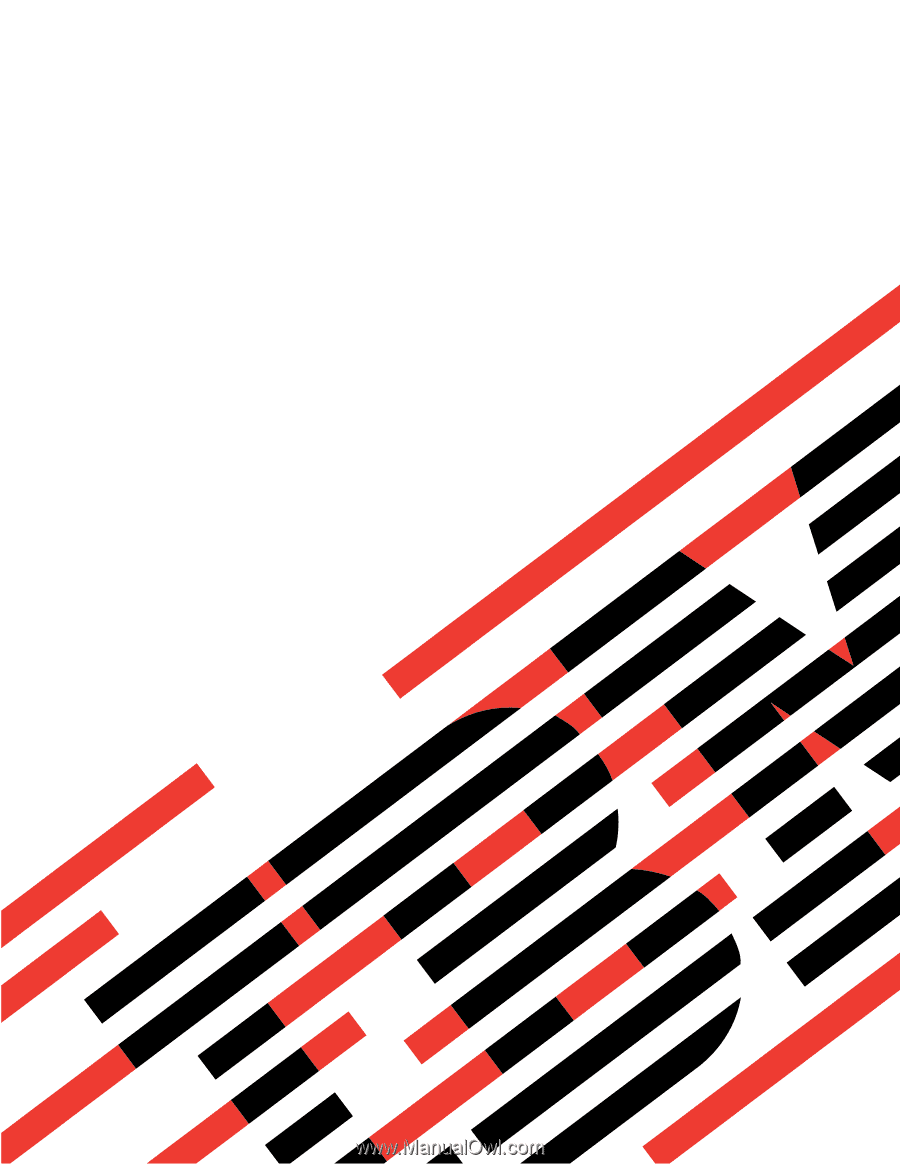
IBM
xSeries
346
Type
8840
User’s
Guide
E
Rserver
±²³