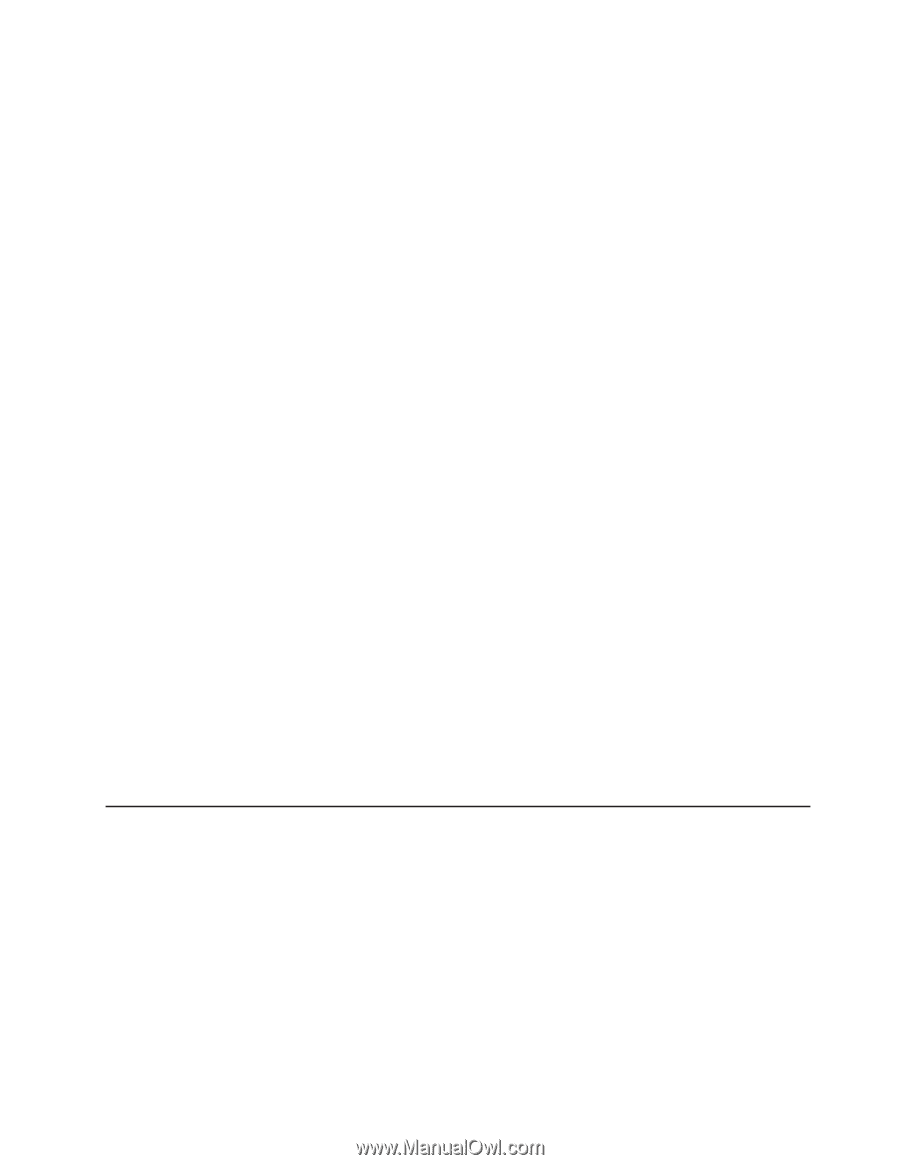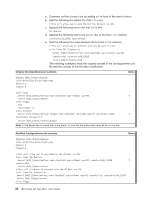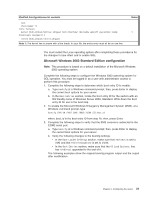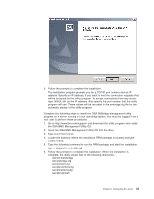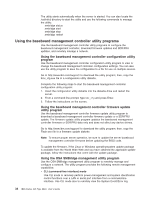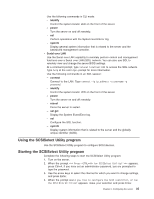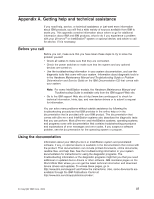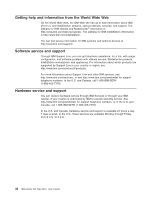IBM 8840 User Guide - Page 47
Using, SCSISelect, Utility, program, Starting
 |
UPC - 000435863799
View all IBM 8840 manuals
Add to My Manuals
Save this manual to your list of manuals |
Page 47 highlights
Use the following commands in CLI mode: - identify Control the system-locator LED on the front of the server. - power Turn the server on and off remotely. - sel Perform operations with the System Event/Error log. - sysinfo Display general system information that is related to the server and the baseboard management controller. v Serial over LAN Use the Serial over LAN capability to remotely perform control and management functions over a Serial over LAN (SOL) network. You can also use SOL to remotely view and change the server BIOS settings. At a command prompt, type telenet localhost 623 to access the SOL network. Type help at the smbridge> prompt for more information. Use the following commands in an SOL session: - connect Connect to the LAN. Type connect -ip ip_address -u username -p password. - identify Control the system-locator LED on the front of the server. - power Turn the server on and off remotely. - reboot Force the server to restart. - sel get Display the System Event/Error log. - sol Configure the SOL function. - sysinfo Display system information that is related to the server and the globally unique identifier (GUID). Using the SCSISelect Utility program Use the SCSISelect Utility program to configure SCSI devices. Starting the SCSISelect Utility program Complete the following steps to start the SCSISelect Utility program: 1. Turn on the server. 2. When the prompt > appears, press Ctrl+A. If you have set an administrator password, you are prompted to type the password. 3. Use the arrow keys to select the channel for which you want to change settings, and press Enter. 4. When the prompt Would you like to configure the SCSI controller, or run the SCSI Disk Utilities? appears, make your selection and press Enter. Chapter 2. Configuring the server 35