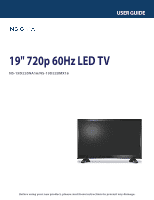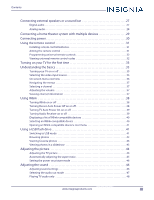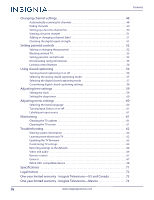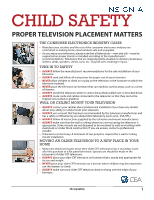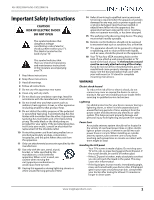Insignia NS-19D220NA16 User Manual PDF Version English
Insignia NS-19D220NA16 Manual
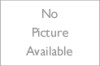 |
View all Insignia NS-19D220NA16 manuals
Add to My Manuals
Save this manual to your list of manuals |
Insignia NS-19D220NA16 manual content summary:
- Insignia NS-19D220NA16 | User Manual PDF Version English - Page 1
USER GUIDE 19" 720p 60Hz LED TV NS-19D220NA16/NS-19D220MX16 Before using your new product, please read these instructions to prevent any damage. - Insignia NS-19D220NA16 | User Manual PDF Version English - Page 2
Safety Instructions 2 WARNING 2 CAUTION 3 Introduction 4 INlink 4 Game mode 4 Installing the stands or wall-mount bracket 5 Installing the stands 5 Installing a wall-mount bracket 6 TV components 8 Package contents 8 Front 8 TV buttons 8 Side jacks 9 Back jacks 10 Remote control - Insignia NS-19D220NA16 | User Manual PDF Version English - Page 3
with multiple devices 29 Connecting power 30 Using the remote control 31 Installing remote control batteries 31 Aiming the remote control 31 Programming universal remote controls 32 Viewing universal remote control codes 32 Turning on your TV for the first time 33 Understanding the basics - Insignia NS-19D220NA16 | User Manual PDF Version English - Page 4
Maintaining 61 Cleaning the TV cabinet 61 Cleaning the TV screen 61 Troubleshooting 62 Viewing system information 62 Learning more about your TV 62 Updating the TV firmware 63 Customizing TV settings 63 Restoring settings to the defaults 64 Video and audio 64 Remote control 67 General 67 - Insignia NS-19D220NA16 | User Manual PDF Version English - Page 5
please note that all televisions-new and old-must be supported on proper stands or installed according to the manufacturer's recommendations for the safe installation of your television. • ALWAYS read and follow all instructions for proper use of your television. • NEVER allow children to climb on - Insignia NS-19D220NA16 | User Manual PDF Version English - Page 6
operable. 16 Remote control batteries TV stand for complete mounting instructions. WARNING Electric shock hazard To reduce the risk of fire or electric shock, do not remove any cover or expose the device to rain or moisture. No user-serviceable parts are inside. Refer servicing to qualified service - Insignia NS-19D220NA16 | User Manual PDF Version English - Page 7
servicing other than that contained in the operating instructions unless you are qualified to do so. CAUTION Damage requiring service Unplug this TV from the power outlet and refer servicing to qualified service to correct grounding of the mast and supporting structure, grounding of the lead-in wire - Insignia NS-19D220NA16 | User Manual PDF Version English - Page 8
NS-19D220NA16/NS-19D220MX16 Insignia 19" 720p 60Hz LED TV Insignia 19" 720p 60Hz LED TV Introduction Congratulations on your purchase of a high-quality Insignia product. Your NS-19D220NA16 or NS-19D220MX16 represents the state of the art in LED TV design and is designed for reliable and trouble- - Insignia NS-19D220NA16 | User Manual PDF Version English - Page 9
Insignia 19" 720p 60Hz LED TV Installing the stands or wall-mount bracket • If you want to place your TV on a table or in an entertainment center, go to Installing the stands. • If you want to mount your TV on a wall, go to Installing a wall-mount bracket. Notes • If you plan to wall-mount your TV, - Insignia NS-19D220NA16 | User Manual PDF Version English - Page 10
NS-19D220NA16/NS-19D220MX16 Insignia 19" 720p 60Hz LED TV Installing a wall-mount bracket Warning • Your TV has four VESA mounting holes on the back. If you attach a wall-mount bracket to the back of your TV, the bracket must be securely attached, using all four holes. If you do not use all four - Insignia NS-19D220NA16 | User Manual PDF Version English - Page 11
Insignia 19" 720p 60Hz LED TV 3 Attach the wall-mount bracket to your TV using the mounting holes on the back of your TV. See the instructions that came with the wall-mount bracket for information about which screws to use and how to correctly hang your TV. Notes • The length of the wall-mount - Insignia NS-19D220NA16 | User Manual PDF Version English - Page 12
Insignia 19" 720p 60Hz LED TV TV components This section contains information about: • Package contents • Front • TV buttons • Side jacks • Back jacks • Remote control Package contents • 19-inch LED TV • Remote control and batteries (2 AAA) • TV stands (2) and screws (2) • AC power adapter • User - Insignia NS-19D220NA16 | User Manual PDF Version English - Page 13
Side jacks Insignia 19" 720p 60Hz LED TV # Item Description Connect headphones, a sound bar, analog speaker system, or a home theater system to this jack to listen to TV audio through external 1 / AUDIO OUT speakers. For more information, see Connecting headphones on page 26 or Analog audio on - Insignia NS-19D220NA16 | User Manual PDF Version English - Page 14
NS-19D220NA16/NS-19D220MX16 Insignia 19" 720p 60Hz LED TV Back jacks # Item 1 DC IN (12V) 2 L and R AUDIO VIDEO / Y, PB, PR 3 OR VIDEO ) (good) on page 15, 20, or 23. Connect an antenna or cable TV to this jack. For more information, see Coaxial (good) on page 16 or Connecting an antenna or cable - Insignia NS-19D220NA16 | User Manual PDF Version English - Page 15
Remote control Insignia 19" 720p 60Hz LED TV # Button 10 SLEEP 11 Media Controls 12 INPUT 13 (return) 14 S T . See Turning closed captioning on or off on page 56. Mute or un-mute the sound. Change TV channels. See Selecting a channel on page 37. Change the picture mode to Game mode. Select the - Insignia NS-19D220NA16 | User Manual PDF Version English - Page 16
NS-19D220NA16/NS-19D220MX16 Insignia 19" 720p 60Hz LED TV What connection should I use? Your TV has several connection types for connecting devices to your TV. For the best video quality, you should connect a device to the best available connection. Use the following tables to identify cables: - Insignia NS-19D220NA16 | User Manual PDF Version English - Page 17
Insignia 19" 720p 60Hz LED TV Connecting a cable or satellite box Many cable or satellite TV boxes have more than one connection type. To get the best video, you should use the best connection type available. For more information, see What - Insignia NS-19D220NA16 | User Manual PDF Version English - Page 18
NS-19D220NA16/NS-19D220MX16 Insignia 19" 720p 60Hz LED TV Component video (better) Note Cables are often color-coded to match color-coded jacks. On your TV Component video cable connectors Audio cable connectors Audio cable Component video cable Cable or satellite box Component Analog video - Insignia NS-19D220NA16 | User Manual PDF Version English - Page 19
Insignia 19" 720p 60Hz LED TV AV (composite video) (good) Notes • Cables are often color-coded to match color-coded jacks. • The yellow video connector on the AV cable connects to the green VIDEO / Y jack. On your TV AV cable Cable or satellite box AV cable Audio cable connector connectors AV - Insignia NS-19D220NA16 | User Manual PDF Version English - Page 20
NS-19D220NA16/NS-19D220MX16 Insignia 19" 720p 60Hz LED TV Coaxial (good) On your TV Cable or satellite box Cable wall jack Coaxial cable connector Coaxial cable ANT/CABLE IN jack Back of TV 1 Make sure that your TV's power adapter is unplugged and all connected equipment is turned off. 2 - Insignia NS-19D220NA16 | User Manual PDF Version English - Page 21
Insignia 19" 720p 60Hz LED TV Connecting an antenna or cable TV (no box) Antenna or cable TV (no box) On your TV Coaxial cable connector Coaxial cable ANT/CABLE IN jack Back of TV 1 Make sure that your TV installed correctly, contact qualified service personnel to correct the problem. • If the - Insignia NS-19D220NA16 | User Manual PDF Version English - Page 22
NS-19D220NA16/NS-19D220MX16 Insignia 19" 720p 60Hz LED TV Connecting a DVD or Blu-ray player ) (good) HDMI (best) DVD or Blu-ray player Side of TV On your TV HDMI cable connector HDMI jack HDMI cable 1 Make sure that your TV's power adapter is unplugged and the DVD or Blu-ray player is turned - Insignia NS-19D220NA16 | User Manual PDF Version English - Page 23
Insignia 19" 720p 60Hz LED TV Component video (better) Note Cables are often color-coded to match color-coded jacks. On your TV Audio cable DVD or Blu-ray player Component Audio cable video cable connectors connectors Component video cable Component Analog video jacks audio jacks Back of TV - Insignia NS-19D220NA16 | User Manual PDF Version English - Page 24
NS-19D220NA16/NS-19D220MX16 Insignia 19" 720p 60Hz LED TV AV (composite video) (good) Notes • Cables are often color-coded to match color-coded jacks. • The yellow video connector on the AV cable connects to the green VIDEO / Y jack. On your TV supports it. • When you connect the audio using the - Insignia NS-19D220NA16 | User Manual PDF Version English - Page 25
• HDMI (best) • Component video (better) • AV (composite video) (good) HDMI (best) On your TV Game console Side of TV HDMI cable connector HDMI jack HDMI cable Insignia 19" 720p 60Hz LED TV 1 Make sure that your TV's power adapter is unplugged and the game console is turned off. 2 Connect an - Insignia NS-19D220NA16 | User Manual PDF Version English - Page 26
NS-19D220NA16/NS-19D220MX16 Insignia 19" 720p 60Hz LED TV Component video (better) Note Cables are often color-coded to match color-coded jacks. On your TV We suggest upgrading to HDMI if your game console supports it. • When you connect the audio using the L and R AUDIO jacks, the audio output - Insignia NS-19D220NA16 | User Manual PDF Version English - Page 27
Insignia 19" 720p 60Hz LED TV AV (composite video) (good) Notes • Cables are often color-coded to match color-coded jacks. • The yellow video connector on the AV cable connects to the green VIDEO / Y jack. On your TV your game console supports it. • When you connect the audio using the L and R - Insignia NS-19D220NA16 | User Manual PDF Version English - Page 28
NS-19D220NA16/NS-19D220MX16 Insignia 19" 720p 60Hz LED TV Connecting a computer Side of TV On your TV HDMI cable connector HDMI jack HDMI cable 1 Make sure that your TV's power adapter is unplugged and the computer is turned off. 2 Connect an HDMI cable (not provided) to one of the HDMI jacks - Insignia NS-19D220NA16 | User Manual PDF Version English - Page 29
TV USB flash drive Insignia 19" 720p 60Hz LED TV 1 Plug a USB flash drive into the USB port on the side of your TV. Caution Do not remove the USB flash drive or turn off the TV only supports JPEG format images (with ".jpg" file extensions) and not all JPEG files are compatible with your TV. For - Insignia NS-19D220NA16 | User Manual PDF Version English - Page 30
NS-19D220NA16/NS-19D220MX16 Insignia 19" 720p 60Hz LED TV Connecting headphones When you connect headphones, the TV speakers are muted. Warning Loud noise can damage your hearing. When using headphones, use the lowest volume setting on your headphones that still lets you hear the sound. Side of TV 1 - Insignia NS-19D220NA16 | User Manual PDF Version English - Page 31
Insignia 19" 720p 60Hz LED TV Connecting external speakers or a sound bar You can connect external speakers or a sound bar using: • Digital audio • Analog audio Digital audio Digital speaker system Side of TV On your TV Digital coaxial audio cable connector Digital coaxial audio jack Sound bar - Insignia NS-19D220NA16 | User Manual PDF Version English - Page 32
NS-19D220MX16 Insignia 19" 720p 60Hz LED TV Analog audio When you connect an analog speaker system or sound bar to the / AUDIO OUT jack, the TV speakers are muted. Side of TV On your TV Audio cable Audio cable connector / AUDIO OUT jack Analog speaker system Sound bar 1 Make sure that your TV - Insignia NS-19D220NA16 | User Manual PDF Version English - Page 33
Insignia 19" 720p 60Hz LED TV Connecting a home theater system with multiple devices DVD or Blu-ray player Cable or satellite box AV receiver Antenna or cable TV connected directly to the wall jack The connections you make depend on the video and audio jacks available on your devices. Refer to - Insignia NS-19D220NA16 | User Manual PDF Version English - Page 34
NS-19D220NA16/NS-19D220MX16 Insignia 19" 720p 60Hz LED TV Connecting power 1 Connect the power adapter to the DC IN connector on the back of your TV. 2 Connect the other end of the adapter to a power outlet. Cautions • Your TV should only be operated from the power source indicated on the label. • - Insignia NS-19D220NA16 | User Manual PDF Version English - Page 35
Insignia 19" 720p 60Hz LED TV Using the remote control This section covers: • Installing remote control batteries • Aiming the remote control • Programming universal remote controls • Viewing universal remote control codes Installing remote control batteries 1 While pressing the release latch on - Insignia NS-19D220NA16 | User Manual PDF Version English - Page 36
NS-19D220NA16/NS-19D220MX16 Insignia 19" 720p 60Hz LED TV Programming universal remote controls You can operate your Insignia TV with a new or existing universal remote control. 1 See the table in Viewing universal remote control codes on page 32 for common codes. If you have problems programming - Insignia NS-19D220NA16 | User Manual PDF Version English - Page 37
have: • Installed the remote control batteries. (See page 31.) • Connected an antenna, cable TV, or satellite TV. (See page 13 through page 17.) • Connected the power adapter. (See page 30.) 2 Press (power) to turn on your TV. The Easy Setup wizard opens. Insignia 19" 720p 60Hz LED TV 4 Press W or - Insignia NS-19D220NA16 | User Manual PDF Version English - Page 38
NS-19D220NA16/NS-19D220MX16 Insignia 19" 720p 60Hz LED TV 7 Press S or T to select On to turn on Daylight Saving or Off to turn off Daylight Saving, then press ENTER. 12 If you select a preset - Insignia NS-19D220NA16 | User Manual PDF Version English - Page 39
Insignia 19" 720p 60Hz LED TV • If you select Cable from the wall or Antenna your TV starts scanning for channels and Press ENTER to close the wizard. If you selected: • Cable from the wall, or Antenna, your TV tunes to the first channel it found in the scan. • Cable/Satellite box, press INPUT to - Insignia NS-19D220NA16 | User Manual PDF Version English - Page 40
NS-19D220NA16/NS-19D220MX16 Insignia 19" 720p 60Hz LED TV On-screen menu overview Notes • Depending on the signal source selected, you may see different options on your screen. • Menu items that are not selectable are grayed out. Picture menu (TV mode) Settings menu (TV mode) Help menu Audio - Insignia NS-19D220NA16 | User Manual PDF Version English - Page 41
Insignia 19" 720p 60Hz LED TV Navigating the menus Press MENU to open the on-screen • Digital channel information-Displays the channel number, station name, channel label, broadcast program name, TV rating, signal type, audio information, resolution, current time, signal strength, day of the week - Insignia NS-19D220NA16 | User Manual PDF Version English - Page 42
NS-19D220NA16/NS-19D220MX16 Insignia 19" 720p 60Hz LED TV Using INlink INlink lets you control HDMI CEC-compatible devices connected to the HDMI jacks on your TV using the remote control that came with your TV. To use INlink, you must set the INlink Control setting on the INlink menu to On. Notes • - Insignia NS-19D220NA16 | User Manual PDF Version English - Page 43
Insignia 19" 720p 60Hz LED TV Turning TV Auto Power On on or off TV Auto Power On automatically turns on your TV when an HDMI CEC connected an HDMI CEC-compatible audio receiver to your TV, turning on Audio Receiver lets you use your TV's remote control to control the volume on the audio receiver. - Insignia NS-19D220NA16 | User Manual PDF Version English - Page 44
NS-19D220NA16/NS-19D220MX16 Insignia 19" 720p 60Hz LED TV Displaying a list of INlink-compatible devices You can display a list of HDMI CEC devices that are connected to your TV. 1 Press MENU. 2 Press W or X to highlight SETTINGS, then press T or ENTER. Selecting an INlink-compatible device When - Insignia NS-19D220NA16 | User Manual PDF Version English - Page 45
Insignia 19" 720p 60Hz LED TV Opening an INlink-compatible device's root menu You can open an INlink-compatible device's root menu, then use your TV's remote control to control the device, if the device has this feature. 1 Press INPUT, press S or T to highlight the INlink-compatible device you want - Insignia NS-19D220NA16 | User Manual PDF Version English - Page 46
NS-19D220NA16/NS-19D220MX16 Insignia 19" 720p 60Hz LED TV Browsing photos 1 Switch to USB mode. See Switching to USB mode on page 41. When a photo is displayed full-screen, a control bar appears at the - Insignia NS-19D220NA16 | User Manual PDF Version English - Page 47
Insignia 19" 720p 60Hz LED TV Viewing favorite photos After you create your favorite photo list, you can browse among your favorite photos quickly. 1 Switch to USB mode. See Switching to - Insignia NS-19D220NA16 | User Manual PDF Version English - Page 48
NS-19D220NA16/NS-19D220MX16 Insignia 19" 720p 60Hz LED TV Adjusting the picture This section covers: • Adjusting the TV picture • Automatically adjusting the aspect ratio • Setting the power on picture mode Adjusting the TV picture You can adjust various settings to improve the quality of the TV - Insignia NS-19D220NA16 | User Manual PDF Version English - Page 49
Insignia 19" 720p 60Hz LED TV • Aspect Ratio-Adjusts how the picture fills the screen. You can a clear image in the center. Auto: Automatically adjusts the image based on the screen size and the TV program. Select this option if you do not know which aspect ratio to choose. Note: Auto is only - Insignia NS-19D220NA16 | User Manual PDF Version English - Page 50
NS-19D220NA16/NS-19D220MX16 Insignia 19" 720p 60Hz LED TV Setting the power on picture mode You can set the picture mode your TV uses when you turn it on. 1 News-Enhances vocals for TV audio. This setting is good for watching news broadcasts. • Custom-Lets you manually adjust sound settings. • - Insignia NS-19D220NA16 | User Manual PDF Version English - Page 51
Insignia 19" 720p 60Hz LED TV • MTS/SAP-(Analog channels only) Selects the audio press ENTER. You can select: • Headphones/Audio Out Variable-Select this option to use the remote control that came with your TV to control the audio from headphones, a home theater system, or a sound bar you connected - Insignia NS-19D220NA16 | User Manual PDF Version English - Page 52
NS-19D220NA16/NS-19D220MX16 Insignia 19" 720p 60Hz LED TV Playing TV audio only You can turn off the picture on your TV and listen to the program audio five seconds. • Audio Only works only when the input source is TV, and your TV is receiving a broadcast signal. • To exit audio only mode, press - Insignia NS-19D220NA16 | User Manual PDF Version English - Page 53
If you select Cable/Satellite Box, the screen that opens shows you all the ways you can connect a box to your TV. Insignia 19" 720p 60Hz LED TV C If you select Antenna, your TV scans for available channels. The scan may take several minutes. Press ENTER. When a message appears telling you setup is - Insignia NS-19D220NA16 | User Manual PDF Version English - Page 54
NS-19D220NA16/NS-19D220MX16 Insignia 19" 720p 60Hz LED TV Hiding channels You can hide channels in the channel list. When you press CH or CH , your TV If you highlight a channel in the list for two to four seconds, your TV displays the channel in the background. • A channel with a filled circle to - Insignia NS-19D220NA16 | User Manual PDF Version English - Page 55
Insignia 19" 720p 60Hz LED TV Viewing a favorite channel 1 Press FAVORITE. The Favorite List opens. 2 Press S or T to highlight a channel, then press ENTER. Adding or changing a channel label If a channel is - Insignia NS-19D220NA16 | User Manual PDF Version English - Page 56
NS-19D220NA16/NS-19D220MX16 Insignia 19" 720p 60Hz LED TV Setting parental controls Parental controls let you prevent your children from watching inappropriate material on TV. When set, parental controls read the rating of the program (with some exceptions, such as news and sports) and deny access - Insignia NS-19D220NA16 | User Manual PDF Version English - Page 57
Insignia 19" 720p 60Hz LED TV Blocking unrated TV Some TV programs, such as news and sports shows are not rated. When Block Unrated TV is turned on, TV programs that do not have ratings are blocked. When you try to watch a blocked program, you are prompted to enter the parental controls password. 1 - Insignia NS-19D220NA16 | User Manual PDF Version English - Page 58
NS-19D220NA16/NS-19D220MX16 Insignia 19" 720p 60Hz LED TV Canadian French ratings E Exempt programming G General to enter the four-digit password. 6 Press W or X to highlight: • Movie Ratings or TV Ratings for USA ratings. • Canadian English or Canadian French for Canadian ratings. 7 Press S or - Insignia NS-19D220NA16 | User Manual PDF Version English - Page 59
on the Settings · Parental Controls menu and cannot be selected. 1 Press MENU. 2 Press W or X to highlight SETTINGS, then press T or ENTER. Insignia 19" 720p 60Hz LED TV 5 Press S or T to highlight RRT5, then press ENTER. The screen that opens may vary depending on the broadcaster. 6 Press S T W or - Insignia NS-19D220NA16 | User Manual PDF Version English - Page 60
NS-19D220NA16/NS-19D220MX16 Insignia 19" 720p 60Hz LED TV Locking control buttons When the button lock is turned On, the buttons on the side of your TV are locked, and you can only operate your TV using the remote control. 1 Press MENU. 2 Press W or X to highlight SETTINGS, then press T or ENTER. - Insignia NS-19D220NA16 | User Manual PDF Version English - Page 61
Insignia 19" 720p 60Hz LED TV Selecting the analog closed captioning mode Analog channels usually have one or more closed captioning modes. The CC1 mode usually displays a text version of the TV program audio in a small banner. The other CC modes display information provided by the broadcaster. The - Insignia NS-19D220NA16 | User Manual PDF Version English - Page 62
NS-19D220NA16/NS-19D220MX16 Insignia 19" 720p 60Hz LED TV Customizing digital closed captioning settings 1 Press MENU. 2 Press W or X to highlight SETTINGS, then press T or ENTER. 4 Press S or T to highlight Digital CC Settings, then press - Insignia NS-19D220NA16 | User Manual PDF Version English - Page 63
T to highlight Time, then press ENTER or X. Insignia 19" 720p 60Hz LED TV 4 Press S or T to highlight Date/Time, then press ENTER. 5 Press S or T to highlight Mode, then press ENTER or X. 6 Press S or T to highlight Manual (to set the options manually) or Auto (the options are automatically set by - Insignia NS-19D220NA16 | User Manual PDF Version English - Page 64
NS-19D220NA16/NS-19D220MX16 Insignia 19" 720p 60Hz LED TV Setting the sleep timer You can specify the amount of time before your TV automatically turns off. 1 Press MENU. 2 Press W or X to highlight SETTINGS, then press T or ENTER. Adjusting menu settings You can adjust how the TV menus look by: • - Insignia NS-19D220NA16 | User Manual PDF Version English - Page 65
you can select on the INPUT SOURCE list when you press INPUT. 1 Press MENU. 2 Press W or X to highlight SETTINGS, then press T or ENTER. Insignia 19" 720p 60Hz LED TV 3 Press S or T to highlight Input Labels, then press ENTER or X. 4 Press S or T to select the input source you want to label, then - Insignia NS-19D220NA16 | User Manual PDF Version English - Page 66
NS-19D220NA16/NS-19D220MX16 Insignia 19" 720p 60Hz LED TV Troubleshooting Use the following troubleshooting information to solve common problems. Warning Do not try to repair your TV yourself. Contact authorized service personnel. Troubleshooting topics include: • Viewing system information • - Insignia NS-19D220NA16 | User Manual PDF Version English - Page 67
go to www.insigniaproducts.com, then click Support & Service. Enter NS-19D220NA16 or NS-19D220MX16 in the box under Manual, Firmware, Drivers & Product Information, then click X. 3 Follow the instructions in the Firmware Installation Guide on the Insignia website to download the firmware update and - Insignia NS-19D220NA16 | User Manual PDF Version English - Page 68
NS-19D220NA16/NS-19D220MX16 Insignia 19" 720p 60Hz LED TV Restoring settings to the defaults When you restore default settings, all the settings you have customized (except parental controls) are reset. 1 Press MENU. 2 Press W or X - Insignia NS-19D220NA16 | User Manual PDF Version English - Page 69
Insignia 19" 720p 60Hz LED TV Problem Solution Dark, poor, or no picture (screen is lit), but sound is good. • Try another channel. The station may be experiencing problems. • Make sure that the antenna or cable TV is connected correctly and securely. See Connecting a cable or satellite box on - Insignia NS-19D220NA16 | User Manual PDF Version English - Page 70
NS-19D220NA16/NS-19D220MX16 Insignia 19" 720p 60Hz LED TV Problem Solution Dotted lines or stripes appear on the screen. • Make sure that the antenna or cable TV is connected correctly and securely. See Connecting a cable or satellite box on page 13 or Connecting an antenna or cable TV (no box) - Insignia NS-19D220NA16 | User Manual PDF Version English - Page 71
on page 31. • Replace dead batteries with new batteries. See Installing remote control batteries on page 31. Problem Solution Trouble programming your existing universal remote control. • See instructions in Programming universal remote controls on page 32. • Codes are subject to change. For up - Insignia NS-19D220NA16 | User Manual PDF Version English - Page 72
NS-19D220NA16/NS-19D220MX16 Insignia 19" 720p 60Hz LED TV Problem Solution When I press INPUT, I cannot select my device (it is grayed out). • Turn on the device. Your TV or satellite box, use the remote that came with that box to change correct input for the device or service you are trying to use. - Insignia NS-19D220NA16 | User Manual PDF Version English - Page 73
in Adjusting sound settings on page 46. Insignia 19" 720p 60Hz LED TV Problem Solution My TV's remote control does not control the device. • Audio Receiver on or off on page 39. • The device may not support this feature. See the documentation that came with the device for more information. - Insignia NS-19D220NA16 | User Manual PDF Version English - Page 74
Root Menu on the INlink menu. • The device may not support this feature. See the documentation that came with the device for more information. Note If the problem is not solved by using these troubleshooting instructions, turn off your TV, then turn it on again. www.insigniaproducts.com 70 - Insignia NS-19D220NA16 | User Manual PDF Version English - Page 75
Insignia 19" 720p 60Hz LED TV Specifications Specifications are subject to change Shared with component Y Yes 1 (side) 1 (side) Supports JPEG and firmware upgrade 1 (back) Outputs Video Analog audio/ instructions that came with the wall-mount bracket for screw lengths. 71 www.insigniaproducts - Insignia NS-19D220NA16 | User Manual PDF Version English - Page 76
NS-19D220NA16/NS-19D220MX16 Insignia 19" 720p 60Hz LED TV and used in accordance with the instructions, may cause harmful interference to by turning the equipment off and on, the user is encouraged to try to correct the interference by Insignia support line at 1-877-467-4289. www.insigniaproducts.com - Insignia NS-19D220NA16 | User Manual PDF Version English - Page 77
19" 720p 60Hz LED TV One-year limited warranty Insignia Televisions-US and Canada Definitions: Insignia Products ("Insignia") warrants to you, the original purchaser of this new Insignia-branded television ("Product"), that the Product shall be free of defects in the original manufacturer of - Insignia NS-19D220NA16 | User Manual PDF Version English - Page 78
NS-19D220NA16/NS-19D220MX16 Insignia 19" 720p 60Hz LED TV One-year limited warranty Insignia Televisions-Mexico Esta póliza de garantía, teléfono (01) (52) (55) 88-50-20-00 para productos de la marca INSIGNIA, DYNEX, ROCKETFISH, PLATINUM y MODAL (el "Producto" o los "Productos") establece las - Insignia NS-19D220NA16 | User Manual PDF Version English - Page 79
Insignia 19" 720p 60Hz LED TV Garantía de Servicio: Si el Cliente identifica que el Producto tiene partes, con cualquier otro Producto o combinación de productos diferentes a los Productos de la marca INSIGNIA, DYNEX, ROCKETFISH, PLATINUM y MODAL a los que el Cliente decida conectar el Producto. - Insignia NS-19D220NA16 | User Manual PDF Version English - Page 80
If the power cord is damaged, it must be replaced by the manufacturer or its service agent or qualified personnel to avoid risk. www.insigniaproducts.com U.S. and Canada: 877-467-4289 INSIGNIA is a trademark of Best Buy and its affiliated companies. Registered in some countries. Distributed by Best
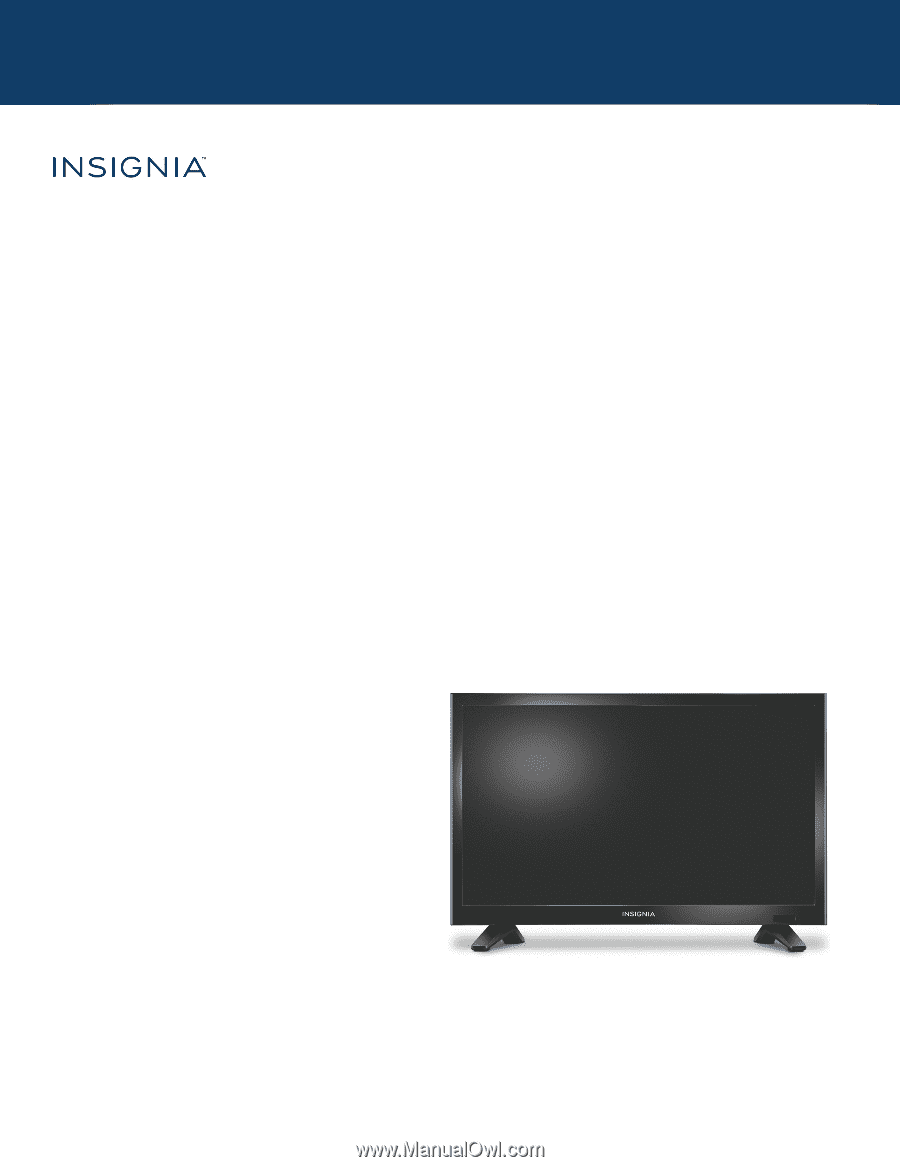
USER GUIDE
Before using your new product, please read these instructions to prevent any damage.
19" 720p 60Hz LED TV
NS-19D220NA16/NS-19D220MX16