Insignia NS-19D220NA16 User Manual PDF Version English - Page 47
Viewing favorite photos, Viewing photos in a slideshow, Favorite Photos, ENTER, Start Slideshow
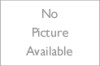 |
View all Insignia NS-19D220NA16 manuals
Add to My Manuals
Save this manual to your list of manuals |
Page 47 highlights
Insignia 19" 720p 60Hz LED TV Viewing favorite photos After you create your favorite photo list, you can browse among your favorite photos quickly. 1 Switch to USB mode. See Switching to USB mode on page 41. Viewing photos in a slideshow You can view your photos in a slideshow. 1 Switch to USB mode. See Switching to USB mode on page 41. 2 If the photos you want to view are in a folder on the USB flash drive, select the folder. For information about selecting a folder, see Browsing photos on page 42 or Viewing favorite photos on page 43. 3 Press MENU. 2 Press S or T to highlight Favorite Photos, then press ENTER or X. A thumbnail index of your favorite photos opens with a control bar at the bottom of the screen. A heart appears on a favorite photo. Note Photos are shown in the order they appear on the USB flash drive. They may not be listed in file name order. You select photos and navigate on the photo screen in the same way you do when you are browsing through photos. For more information, see Browsing photos on page 42. 4 Press S or T to highlight Start Slideshow, then press ENTER or X. A slideshow starts with the first photo in the current folder. 5 To control the slideshow: Press... MENU (previous) (next) ENTER (pause) X (play) (stop) OR EXIT To... Open the PHOTOS menu. Return to the previous photo. Go to the next photo. Pause the slideshow. Press again to resume the slideshow. Pause the slideshow. Resume the slideshow when paused. Stop the slideshow and return to the thumbnail index. 43 www.insigniaproducts.com















