Insignia NS-19D220NA16 User Manual PDF Version English - Page 72
INlink (CEC-compatible) device, INPUT, Button Lock, Store Display, User Mode
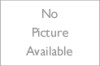 |
View all Insignia NS-19D220NA16 manuals
Add to My Manuals
Save this manual to your list of manuals |
Page 72 highlights
NS-19D220NA16/NS-19D220MX16 Insignia 19" 720p 60Hz LED TV Problem Solution When I press INPUT, I cannot select my device (it is grayed out). • Turn on the device. Your TV automatically detects and displays which video jacks have devices connected to them when the devices are turned on. • Turn off Auto Input Sensing. See Turning Input Sensor on or off on page 61. One or more channels do not display. • Make sure that the channels are not blocked. See Setting parental control levels on page 53. • Make sure that the channels are not hidden. The channel may have been deleted from the channel list. You can tune to the channel by pressing the number buttons or you can add the channel back to the channel list. See Hiding channels on page 50. • If you are using a cable or satellite box, use the remote that came with that box to change channels. • Press INPUT and make sure that you have selected the correct input for the device or service you are trying to use. • If you are using an antenna, the digital channel signal may be low. To check the digital channel signal strength, see Checking the digital signal strength on page 51. Password is lost. • Enter 9999 to access parental controls, then set a new password. See Setting or changing the password on page 52. Some settings cannot be accessed. • If a setting is grayed, the setting is not available in the current video input mode (for example TV mode). Change to a different video input source. See Selecting the video input source on page 35. TV cabinet creaks. • When the TV is in use, the temperature rises naturally and may cause the cabinet to expand or contract which can cause a creaking noise. This is not a malfunction. Problem Solution Control buttons do not work. • Make sure that the Button Lock option is set to Off. See Locking control buttons on page 56. • Unplug the power adapter, wait a few seconds, then plug the adapter back in and turn on your TV. TV keeps turning off. • Make sure that the sleep timer is not turned on. See Setting the sleep timer on page 60. A retail banner is displayed. • You selected Store Display Mode when you ran the Easy Setup wizard. Run the Easy Setup wizard and select Home User Mode on the Viewing Environment screen. See Customizing TV settings on page 63. INlink (CEC-compatible) device Problem Solution My TV is not displaying the video from the connected CEC device. • Make sure that the HDMI cable is connected securely to your TV and the device. • Make sure that the device is connected to your TV with an HDMI cable. • Make sure that the device is a CEC device. See the documentation that came with the device for more information. • Press INPUT and make sure that the correct video input source is selected. See Selecting the video input source on page 35. • Make sure that the INlink feature is turned on. See Turning INlink on or off on page 38. • Try adjusting the TV picture. See Adjusting the TV picture on page 44. • If the device is not an Insignia device, it may not be compatible with your TV. www.insigniaproducts.com 68















