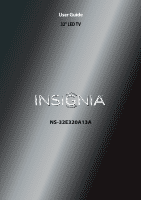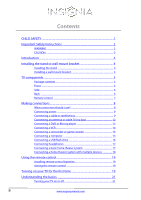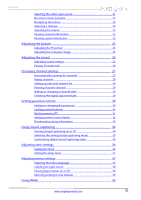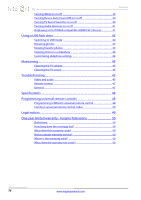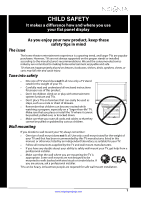Insignia NS-32E320A13A User Manual (English)
Insignia NS-32E320A13A Manual
 |
View all Insignia NS-32E320A13A manuals
Add to My Manuals
Save this manual to your list of manuals |
Insignia NS-32E320A13A manual content summary:
- Insignia NS-32E320A13A | User Manual (English) - Page 1
User Guide 32" LED TV NS-32E320A13A - Insignia NS-32E320A13A | User Manual (English) - Page 2
CHILD SAFETY 1 Important Safety Instructions 2 WARNING 2 CAUTION 3 Introduction 4 Installing the stand or wall-mount bracket 4 Installing the stand 4 Installing a wall-mount bracket 4 TV components 5 Package contents 5 Front 5 Side 6 Back 6 Remote control 7 Making connections 8 What - Insignia NS-32E320A13A | User Manual (English) - Page 3
information 23 Viewing system information 23 Adjusting the picture 23 Adjusting the TV picture 23 Adjusting the computer image 25 Adjusting the sound 25 Adjusting sound settings 25 Playing TV audio only 26 Changing channel settings 27 Automatically scanning for channels 27 Hiding channels - Insignia NS-32E320A13A | User Manual (English) - Page 4
Browsing photos 42 Viewing favorite photos 43 Viewing photos in a slideshow 44 Customizing slideshow settings 44 Maintaining 45 Cleaning the TV cabinet 45 Cleaning the TV screen 45 Troubleshooting 45 Video and audio 45 Remote control 47 General 47 Specifications 48 Programming universal - Insignia NS-32E320A13A | User Manual (English) - Page 5
of wall mount does not fit all. Use only a wall mount rated for the weight of your TV and that has been recommended by this TV manufacturer, listed in this manual, or otherwise listed by an independent laboratory as suitable for your TV. • Follow all instructions supplied by the TV and wall mount - Insignia NS-32E320A13A | User Manual (English) - Page 6
NS-32E320A13A Important Safety Instructions CAUTION RISK OF ELECTRIC SHOCK DO NOT OPEN This symbol indicates that dangerous voltage constituting a risk of electric shock is present within your TV. This label is located on the back of your TV. This symbol indicates that there are important operating - Insignia NS-32E320A13A | User Manual (English) - Page 7
of electric shock, do not perform any servicing other than that contained in the operating instructions unless you are qualified to do so. CAUTION Damage requiring service Unplug this TV from the power outlet and refer servicing to qualified service personnel under the following conditions: • When - Insignia NS-32E320A13A | User Manual (English) - Page 8
NS-32E320A13A Insignia 32" 720p LED TV Insignia 32" 720p LED TV Introduction Congratulations on your purchase of a high-quality Insignia product. Your NS-32E320A13A represents the state of the art in LED TV design and is designed for reliable and trouble-free performance. INlink Enjoy the benefit - Insignia NS-32E320A13A | User Manual (English) - Page 9
• Remote control and batteries (2 AAA) • Stand base and screws (4) • Stand cover • Power cord • Quick Setup Guide • Important Information Front 4 Attach the wall-mount bracket to your TV using the mounting holes on the back of your TV. See the instructions that came with the wall-mount bracket - Insignia NS-32E320A13A | User Manual (English) - Page 10
NS-32E320A13A Insignia 32" 720p LED TV Back 1 2 3 Y / VIDEO PB PR L R # Item 1 USB 2 /AUDIO OUT HDMI 1/DVI 3 HDMI 2/ARC HDMI 3 4 PC/DVI AUDIO IN 4 Description Connect a USB flash drive to this jack to view compatible JPEG picture more information see "Using HDMI (best)" on page 9 or 12. - Insignia NS-32E320A13A | User Manual (English) - Page 11
Insignia 32" 720p LED TV Remote control * # Button 10 /MUTE 11 VOL+/- 12 SLEEP 13 ZOOM 14 (return) 15 S T W X 16 HOME 17 INFO 18 CCD 19 FAVORITE 20 CH /CH 21 PICTURE 22 MTS . Press to increase or decrease the volume. Press to set the sleep timer. You can select Off, 5, 10, 15, 30, 60, - Insignia NS-32E320A13A | User Manual (English) - Page 12
tables to identify cables: Connection type and jack Video quality Cable connector HDMI video/audio Best (use this if your devices have HDMI) NS-32E320A13A Insignia 32" 720p LED TV Connection type and jack Optical digital audio (SPDIF) Cable connectors Analog audio Component video - Insignia NS-32E320A13A | User Manual (English) - Page 13
?" on page 8. Using HDMI (best) To connect a cable or satellite box using HDMI: 1 Make sure that your TV's power cord is unplugged, and all connected equipment is turned off. 2 Connect the incoming cable from the cable wall jack to the cable-in - Insignia NS-32E320A13A | User Manual (English) - Page 14
NS-32E320A13A Insignia 32" 720p LED TV Using DVI (same as HDMI but requires a sound connection) box using DVI: 1 Make sure that your TV's power cord is unplugged, and all connected equipment is turned off. 2 Connect the incoming cable from the cable wall jack to the cable-in jack on the cable - Insignia NS-32E320A13A | User Manual (English) - Page 15
Insignia 32" 720p LED TV Using composite video (good) To connect a cable or satellite box using composite video: 1 Make sure that your TV's power cord is unplugged, and all connected equipment is turned off. 2 Connect the incoming cable from the cable wall jack to the cable-in jack on the cable or - Insignia NS-32E320A13A | User Manual (English) - Page 16
or other cables. If the antenna is not installed correctly, contact qualified service personnel to correct the problem. If the signal level for a channel is weak, the picture may be distorted. Adjust the antenna or use a highly directional outdoor or set-top antenna with a built-in amplifier. If the - Insignia NS-32E320A13A | User Manual (English) - Page 17
you connect the audio using the L and R audio jacks, the audio output is analog. 4 Plug your TV's power cord into a power outlet, then turn on your TV. 5 Turn on the DVD or Blu-ray player, then set it to the correct output mode. For more information, see the documentation that came with the - Insignia NS-32E320A13A | User Manual (English) - Page 18
NS-32E320A13A Insignia 32" 720p LED TV Using composite video (good) To connect a DVD or Blu-ray player using composite video: 1 Make sure that your TV Back of TV AV cable 3 Plug your TV's power cord into a power outlet, then turn on your TV. 4 Turn on the DVD or Blu-ray player, then set it to - Insignia NS-32E320A13A | User Manual (English) - Page 19
Audio cable with stereo mini plug VGA cable Insignia 32" 720p LED TV Connecting a camcorder or game console Note If your camcorder or game console has an HDMI connection, we recommend that you use the HDMI connection to get the best quality possible. To connect a camcorder or game console: 1 - Insignia NS-32E320A13A | User Manual (English) - Page 20
NS-32E320A13A Insignia 32" 720p LED TV Using HDMI To connect a computer using HDMI: 1 Make sure that your TV's power cord is unplugged and the computer is turned off. 2 Connect an HDMI cable (not provided) to one of the HDMI jacks on the side of your TV and to the HDMI OUT jack on the computer. - Insignia NS-32E320A13A | User Manual (English) - Page 21
Insignia 32" 720p LED TV Connecting headphones When you connect headphones, audio plays through both the headphones and the TV speakers. If you do not want to audio to play through the TV speakers, set the TV Speakers setting on the Audio menu to Off. See "Adjusting sound settings" on page 25. - Insignia NS-32E320A13A | User Manual (English) - Page 22
NS-32E320A13A Insignia 32" 720p LED TV Using analog audio To connect a home theater system using analog audio: 1 Make sure that your TV's power cord is unplugged and the home theater system is turned off. 2 Connect a 3.5mm audio cable (not provided) to the (AUDIO OUT) jack on the side of your TV - Insignia NS-32E320A13A | User Manual (English) - Page 23
you turn on your TV, the Setup Wizard opens. The Setup Wizard guides you through setting up basic settings including the menu language, time setting, picture mode, TV signal source, and the channel list. To set up your TV: 1 Make sure that you have: • Installed the remote control batteries. (See - Insignia NS-32E320A13A | User Manual (English) - Page 24
PREVIOUS Select Antenna if using an antenna for standard or HD TV. EXIT EXIT NS-32E320A13A Insignia 32" 720p LED TV 11 Press S or T to highlight Antenna, Cable, or Satellite Box, then press ENTER. A If you select Antenna, your TV scans for available channels. The scan may take several minutes - Insignia NS-32E320A13A | User Manual (English) - Page 25
Insignia 32" 720p LED TV • Select Yes, then press ENTER if a cable box is connected. A message asks how you connected the cable box to your TV. How did you connect the cable box to the TV then press ENTER if you connected a cable box to your TV using one of these cables. Read the message, then press - Insignia NS-32E320A13A | User Manual (English) - Page 26
indicated. The screens shown in this manual are for explanation purposes and may vary from the actual screens on your TV. Picture menu (TV mode) Picture Picture Mode Brightness Contrast Color Advanced Video Reset Picture Settings PICTURE AUDIO CHANNELS SETTINGS PHOTOS Energy Savings 52 58 70 - Insignia NS-32E320A13A | User Manual (English) - Page 27
Insignia 32" 720p LED TV Selecting a channel To picture Adjusting the TV picture To adjust the TV picture: 1 Press MENU. The on-screen menu opens with the Picture menu displayed. Picture Picture Mode Brightness Contrast Color Advanced Video Reset Picture Settings PICTURE AUDIO CHANNELS SETTINGS - Insignia NS-32E320A13A | User Manual (English) - Page 28
NS-32E320A13A Insignia 32" 720p LED TV 3 Press S or T to highlight an option, then press ENTER to access the option. You can select: • Picture Mode-Selects the picture mode. You can select: • Vivid-(a bright and vivid picture). Significantly increases the contrast, brightness, and sharpness. This - Insignia NS-32E320A13A | User Manual (English) - Page 29
Parental Controls Closed Caption Time Menu Language Auto Input Sensing Computer Settings PICTURE AUDIO CHANNELS SETTINGS PHOTOS English On MOVE OK ENTER SELECT MENU PREVIOUS Set options for when a computer is connected to the TV. EXIT EXIT 2 Press W or X to highlight AUDIO, then press T or - Insignia NS-32E320A13A | User Manual (English) - Page 30
NS-32E320A13A Insignia 32" 720p LED TV • Advanced Audio-Opens the Audio · Advanced Audio menu where you can adjust additional audio options. PICTURE Audio Advanced Audio Bass Treble TV Speakers Digital Audio/SPDIF MTS/SAP Audio Language AUDIO CHANNELS SETTINGS PHOTOS 32 32 On PCM Stereo MOVE OK - Insignia NS-32E320A13A | User Manual (English) - Page 31
press ENTER. The Channels · Auto Channel Search screen opens. PICTURE AUDIO CHANNELS SETTINGS PHOTOS Channels • Auto Channel Search Choose Your TV Source Antenna Cable Satellite box MOVE OK ENTER SELECT Select if you have cable service. MENU PREVIOUS EXIT EXIT 4 Press S or T to highlight - Insignia NS-32E320A13A | User Manual (English) - Page 32
NS-32E320A13A Insignia 32" 720p LED TV Hiding channels You can hide channels in the channel list. When you press CH or CH , your TV skips the hidden channels Channel Strength Audio Only PICTURE AUDIO CHANNELS SETTINGS PHOTOS Off MOVE OK ENTER SELECT MENU PREVIOUS Manually add and skip channels - Insignia NS-32E320A13A | User Manual (English) - Page 33
Insignia 32" 720p LED TV Viewing a favorite channel To view a favorite channel: 1 Press FAVORITE. The you want to label, then press X to move to the channel label field. PICTURE AUDIO CHANNELS SETTINGS PHOTOS Channels • Channel Labels CH 2.0 A MOVE OK ENTER SELECT MENU PREVIOUS Create - Insignia NS-32E320A13A | User Manual (English) - Page 34
PHOTOS English On MOVE OK ENTER SELECT Set TV parental controls. MENU PREVIOUS EXIT EXIT NS-32E320A13A Insignia 32" 720p LED TV 3 Press ENTER. The Enter Password screen opens. PICTURE AUDIO CHANNELS SETTINGS PHOTOS Settings • Parental Controls Enter Password MOVE OK ENTER SELECT MENU - Insignia NS-32E320A13A | User Manual (English) - Page 35
your TV using the remote control. To lock control buttons: 1 Press MENU. The on-screen menu opens. 4 Press the number buttons to enter the four-digit password. The Settings · Parental Controls menu opens with Button Lock highlighted. PICTURE AUDIO CHANNELS SETTINGS PHOTOS Settings • Parental - Insignia NS-32E320A13A | User Manual (English) - Page 36
NS-32E320A13A Insignia 32" 720p LED TV 3 Press ENTER. The Enter Password screen opens. PICTURE AUDIO CHANNELS SETTINGS PHOTOS Settings • Parental Controls Enter Password MOVE OK ENTER SELECT MENU PREVIOUS Enter your 4-digit password. Default is 0000. Please change your password. EXIT EXIT 4 - Insignia NS-32E320A13A | User Manual (English) - Page 37
Insignia 32" 720p LED TV To set parental control levels: 1 Press MENU. The on-screen menu opens. Picture Picture Mode Brightness Contrast Color Advanced Video Reset Picture Settings PICTURE AUDIO CHANNELS SETTINGS PHOTOS Energy Savings 52 58 70 MOVE OK ENTER SELECT Adjust settings to affect - Insignia NS-32E320A13A | User Manual (English) - Page 38
NS-32E320A13A Insignia 32" 720p LED TV Downloading rating information You can download rating information to use when setting parental controls. To download rating information: 1 Press MENU. The on-screen menu opens. Picture Picture Mode Brightness Contrast Color Advanced Video Reset Picture - Insignia NS-32E320A13A | User Manual (English) - Page 39
Insignia 32" 720p LED TV 3 Press S or T to highlight Closed Caption, then press ENTER. The Settings · Closed Caption menu opens. PICTURE Settings • Closed Caption Caption Control Analog Caption Digital Caption Digital CC Settings AUDIO CHANNELS SETTINGS PHOTOS CC Off CC1 CC1 3 Press S or T to - Insignia NS-32E320A13A | User Manual (English) - Page 40
NS-32E320A13A Insignia 32" 720p LED TV 3 Press S or T to highlight Closed Caption, then press ENTER. The Settings · Closed Caption menu opens. PICTURE Settings • Closed Caption Caption Control Analog Caption Digital Caption Digital CC Settings AUDIO CHANNELS SETTINGS PHOTOS CC Off CC1 CC1 MOVE - Insignia NS-32E320A13A | User Manual (English) - Page 41
Insignia 32" 720p LED TV 4 Press S or T to highlight Date/Time, then press ENTER. The Settings · Time · Date/Time menu opens. 2 Press W or X to highlight SETTINGS, then press T or ENTER. The Settings menu opens. PICTURE Settings • Time • Date/Time Mode Time Zone Daylight Savings Year Month Day - Insignia NS-32E320A13A | User Manual (English) - Page 42
the devices connected to your TV. EXIT EXIT NS-32E320A13A Insignia 32" 720p LED TV 3 Press S or T to highlight Input Labels, then press ENTER. The Settings · Input Labels screen opens with the input source field highlighted. PICTURE AUDIO CHANNELS SETTINGS PHOTOS Settings Input Labels VGA V GA - Insignia NS-32E320A13A | User Manual (English) - Page 43
INlink lets you control HDMI CEC-compatible devices connected to the HDMI jacks on your TV using the remote control that came with your TV. To use INlink, you must set the INlink Control setting on the Settings-INlink menu to On. Note • • • • HDMI cables must be used to connect HDMI CEC-compatible - Insignia NS-32E320A13A | User Manual (English) - Page 44
NS-32E320A13A Insignia 32" 720p LED TV 2 Press W or X to highlight SETTINGS, then press T or ENTER. The Settings menu opens. 2 Press W or X to highlight SETTINGS, then press T or ENTER. The Settings menu opens. Settings Auto Input Sensing Input Labels INlink Computer Settings System Info Reset To - Insignia NS-32E320A13A | User Manual (English) - Page 45
lets you use your TV's remote control to control the volume on the audio receiver. To turn Audio Receiver on or off: 1 Press MENU. The on-screen menu opens. Picture Picture Mode Brightness Contrast Color Advanced Video Reset Picture Settings PICTURE AUDIO CHANNELS SETTINGS PHOTOS Energy Savings 52 - Insignia NS-32E320A13A | User Manual (English) - Page 46
NS-32E320A13A Insignia 32" 720p LED TV 2 Press W or X to highlight SETTINGS, then press T or ENTER. The Settings menu opens. Settings Auto Input Sensing Input Labels INlink Computer Settings System Info Reset To Default PICTURE AUDIO CHANNELS SETTINGS PHOTOS On MOVE OK ENTER SELECT MENU - Insignia NS-32E320A13A | User Manual (English) - Page 47
Insignia 32" 720p LED TV 5 Press S or T to highlight Browse Photos, then press ENTER. The to the Photos menu. PHOTOS • Photos Browse Photos Favorite Photos View Slideshow Settings PICTURE AUDIO CHANNELS SETTINGS PHOTOS MOVE OK ENTER SELECT MENU PREVIOUS View only the photos you selected as - Insignia NS-32E320A13A | User Manual (English) - Page 48
NS-32E320A13A Insignia 32" 720p LED TV 5 Press S or T to highlight Favorite Photos, then press Photos menu opens with Photos highlighted. PHOTOS Photos PICTURE AUDIO CHANNELS SETTINGS PHOTOS PHOTOS Photos PICTURE AUDIO CHANNELS SETTINGS PHOTOS MOVE OK ENTER SELECT MENU PREVIOUS View files - Insignia NS-32E320A13A | User Manual (English) - Page 49
Use a clean cloth to dry the cabinet. Cleaning the TV screen Clean the screen with a soft, lint-free cloth. Troubleshooting Warning Do not try to repair your TV yourself. Contact authorized service personnel. Video and audio Problem Solution Picture does not fill the screen. There are black bars - Insignia NS-32E320A13A | User Manual (English) - Page 50
NS-32E320A13A Insignia 32" 720p LED TV Problem Solution Dark, poor, or no picture (screen is lit), but sound is good. • Try another channel. The station may be experiencing problems. • Make sure that the antenna or cable TV color, and brightness settings. See "Adjusting the TV picture" on page 23 - Insignia NS-32E320A13A | User Manual (English) - Page 51
, then plug the cord back in and turn on your TV. • Make sure that the sleep timer is not turned on. See "Setting the sleep timer" on page 37. Note: If the problem is not solved by using these troubleshooting instructions, turn off your TV, then turn it on again. www.insigniaproducts.com 47 - Insignia NS-32E320A13A | User Manual (English) - Page 52
length of the wall-mount screws vary depending on the wall-mount bracket you purchased. See the instructions that came with the wall-mount bracket for screw lengths. Programming universal remote controls Programming a different universal remote control You can operate your Insignia TV with a new - Insignia NS-32E320A13A | User Manual (English) - Page 53
remote control code. Insignia TV codes for universal remote controls (for all Insignia TVs manufactured after Jan. 1, 2007) Universal remote control makes and models One for All 0054 Phillips 0198, 0490 RCA 135 Sony 068, 069, 078, 096, 100, 164, 168, 229, 026 Set with the instructions, may - Insignia NS-32E320A13A | User Manual (English) - Page 54
NS-32E320A13A Insignia 32" 720p LED TV One-year limited warranty Insignia Televisions Definitions: Insignia Products ("Insignia") warrants to you, the original purchaser of this new Insignia Insignia: For customer service please call 1-877-467-4289 www.insigniaproducts.com Distributed by Best Buy - Insignia NS-32E320A13A | User Manual (English) - Page 55
www.insigniaproducts.com (877) 467-4289 Distributed by Best Buy Purchasing, LLC 7601 Penn Avenue South, Richfield, MN 55423-3645 USA © 2012 BBY Solutions, Inc. All rights reserved. INSIGNIA is a trademark of BBY Solutions, Inc. Registered in some countries. All other products and brand names are
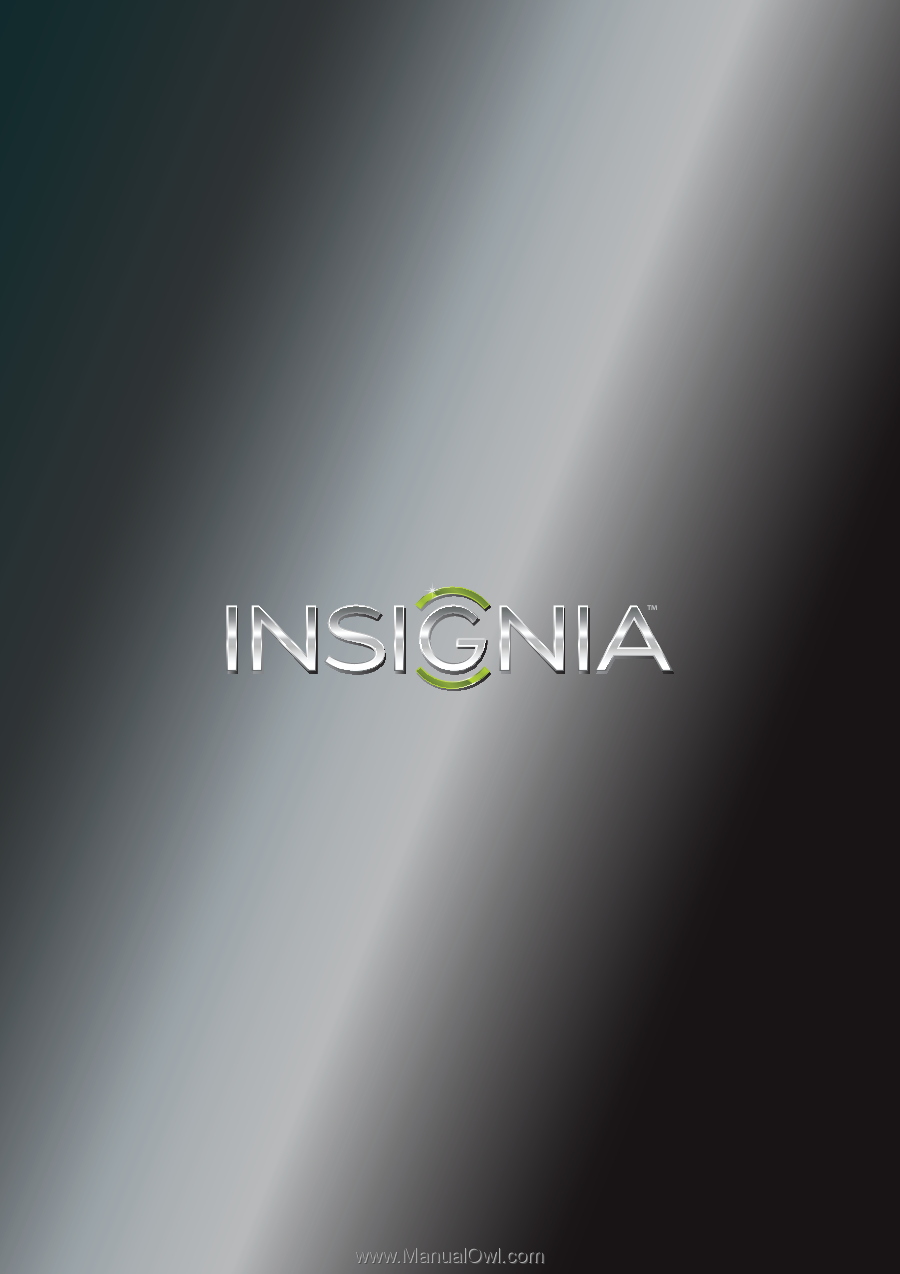
NS-32E320A13A
User Guide
32" LED TV