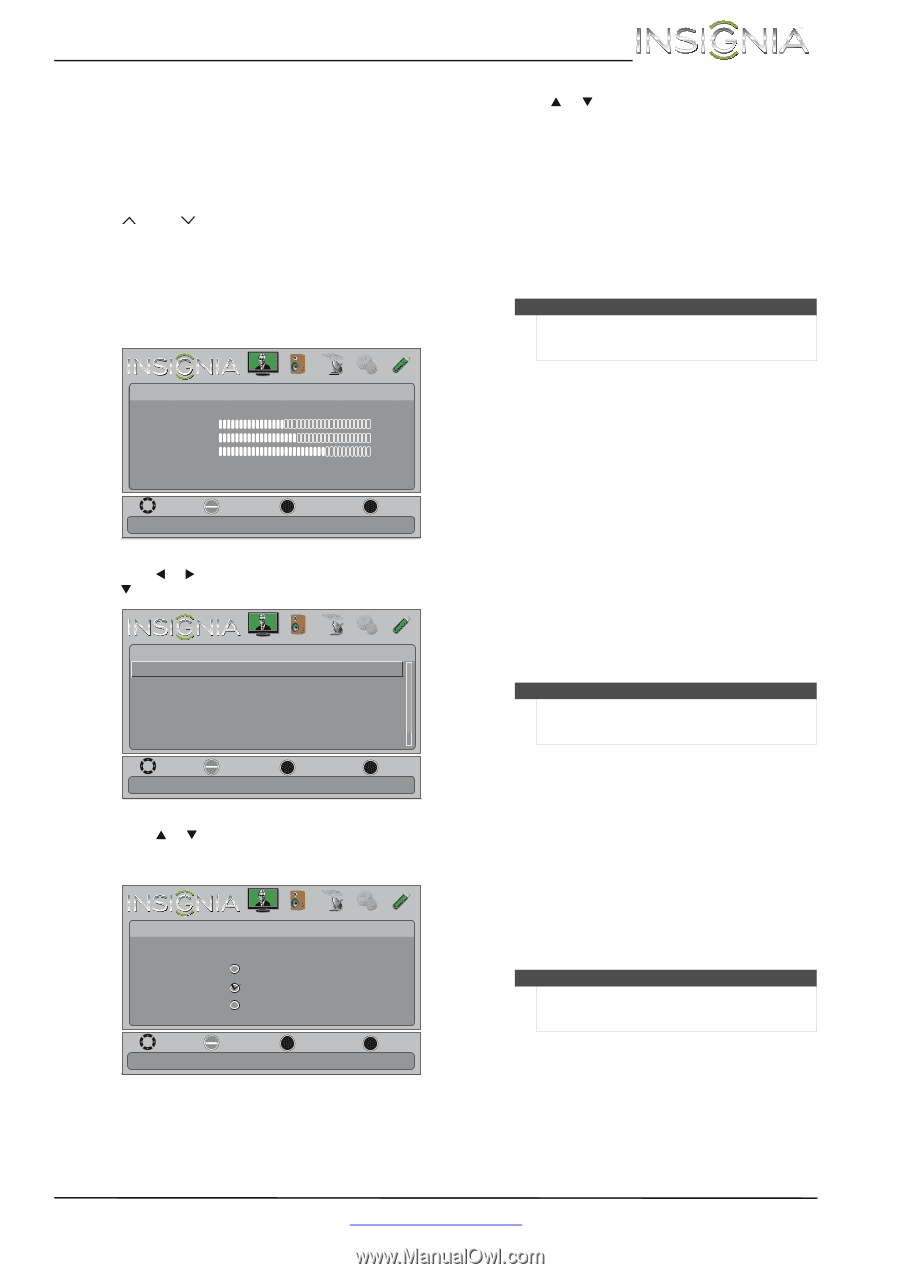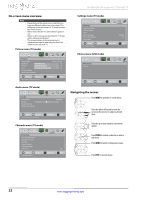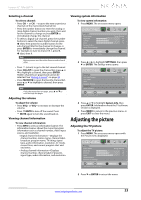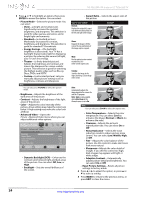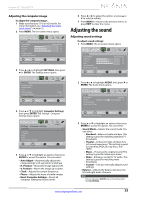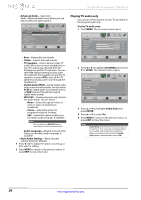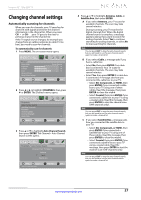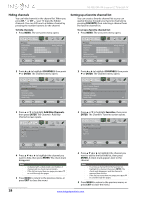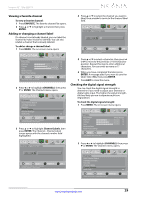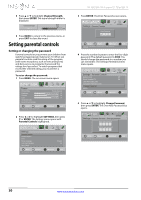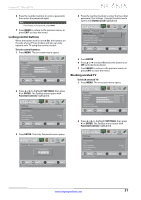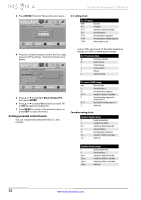Insignia NS-32E320A13A User Manual (English) - Page 31
Changing channel settings
 |
View all Insignia NS-32E320A13A manuals
Add to My Manuals
Save this manual to your list of manuals |
Page 31 highlights
Insignia 32" 720p LED TV Changing channel settings Automatically scanning for channels When you scan for channels, your TV searches for channels with signals and stores the channel information in the channel list. When you press CH or CH , your TV goes to the next or previous channel in the channel list. If the TV signal source changes, for example you change from an outdoor antenna to cable TV (no box), you need to scan for channels. To automatically scan for channels: 1 Press MENU. The on-screen menu opens. Picture Picture Mode Brightness Contrast Color Advanced Video Reset Picture Settings PICTURE AUDIO CHANNELS SETTINGS PHOTOS Energy Savings 52 58 70 MOVE OK ENTER SELECT Adjust settings to affect picture quality. MENU PREVIOUS EXIT EXIT 2 Press W or X to highlight CHANNELS, then press T or ENTER. The Channels menu opens. Channels Auto Channel Search Add/Skip Channels Favorites Channel Labels Channel Strength Audio Only PICTURE AUDIO CHANNELS SETTINGS PHOTOS Off MOVE OK ENTER SELECT Automatically search for channels. MENU PREVIOUS EXIT EXIT 3 Press S or T to highlight Auto Channel Search, then press ENTER. The Channels · Auto Channel Search screen opens. PICTURE AUDIO CHANNELS SETTINGS PHOTOS Channels • Auto Channel Search Choose Your TV Source Antenna Cable Satellite box MOVE OK ENTER SELECT Select if you have cable service. MENU PREVIOUS EXIT EXIT 4 Press S or T to highlight Antenna, Cable, or Satellite Box, then press ENTER. A If you select Antenna, your TV scans for available channels. The scan may take several minutes. During scanning, your TV searches for digital channels first. When the digital channel search is complete, a message appears asking if you want to search for analog channels. Select Yes to continue searching for analog channels, or select No to stop searching for channels. Note You can press EXIT to stop the auto channel search, but you will need to run the auto channel search again to create a channel list. B If you select Cable, a message asks if you have a cable box: • Select No, then press ENTER if no cable box is connected. Your TV scans for available channels. The scan may take several minutes. • Select Yes, then press ENTER if a cable box is connected. A message asks how you connected the cable box to your TV. • Select AV, Component, or HDMI, then press ENTER if you connected a cable box to your TV using one of these cables. Read the message, then press ENTER to close the wizard. • Select Coaxial, then press ENTER if you connected a cable box to your TV using a coaxial cable. Read the message, then press ENTER to start the channel scan (VHF channels only). Note You can press EXIT to stop the auto channel search, but you will need to run the auto channel search again to create a channel list. C If you select Satellite Box, a message asks how you connected the satellite box to your TV: • Select AV, Component, or HDMI, then press ENTER if you connected a satellite box to your TV using one of these cables. Read the message, then press ENTER to close the wizard. • Select Coaxial, then press ENTER if you connected a satellite box to your TV using a coaxial cable. Read the message, then press ENTER to start the channel scan (VHF channels only). Note You can press EXIT to stop the auto channel search, but you will need to run the auto channel search again to create a channel list. www.insigniaproducts.com 27