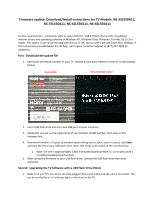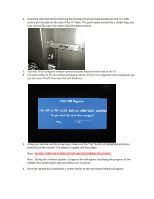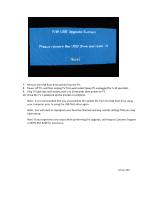Insignia NS-37L550A11 Firmware Installation Guide (English)
Insignia NS-37L550A11 Manual
 |
View all Insignia NS-37L550A11 manuals
Add to My Manuals
Save this manual to your list of manuals |
Insignia NS-37L550A11 manual content summary:
- Insignia NS-37L550A11 | Firmware Installation Guide (English) - Page 1
is not recommended with dial‐up or DSL service with a bit rate lower than 256kbps. If the instructions provided below do not help, call Insignia Customer Support at (877) 467‐4289 for assistance. First: Download the update file 1. Determine the Model number of your TV located on the back, bottom or - Insignia NS-37L550A11 | Firmware Installation Guide (English) - Page 2
the firmware that was downloaded into the TV's USB service port located on the side of the TV. Note: This port maybe covered by a rubber flap, you may need to flip open the rubber flap (See photo below). 3. Turn the TV on using the remote control or power button on the side of the TV. 4. A screen - Insignia NS-37L550A11 | Firmware Installation Guide (English) - Page 3
computer prior to using the USB flash drive again. Note: You will need to reprogram your favorite channels and any custom settings that you may have set up. Note: If you experience any issues while performing this upgrade, call Insignia Customer Support at (877) 467‐4289 for assistance. January 2011
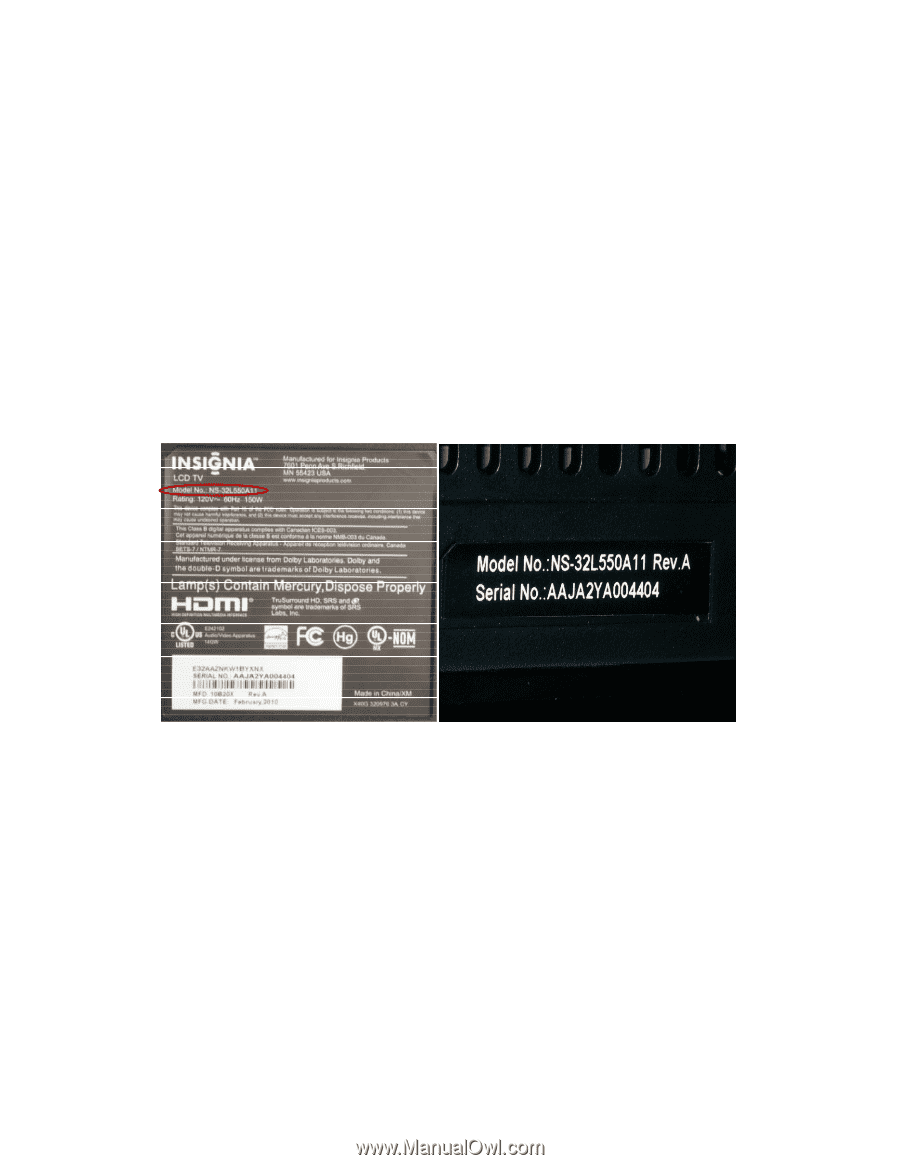
Firmware update: Download/Install instructions for TV Models: NS
‐
32L550A11,
NS
‐
37L550A11, NS
‐
42L550A11, NS
‐
46L550A11
System requirements: a computer with an open USB port, USB 2.0 flash drive (stick), broadband
internet access and operating software of Windows XP, Windows Vista, Windows 7 or Mac OS 10.3 or
newer. This option is not recommended with dial
‐
up or DSL service with a bit rate lower than 256kbps. If
the instructions provided below do not help, call Insignia Customer Support at (877) 467
‐
4289 for
assistance.
First: Download the update file
1.
Determine the Model number of your TV located on the back, bottom or side of TV (see photos
below)
Back
Label
Side or Bottom Label
2.
Insert USB flash drive into the open USB port on your computer.
3.
Verify that you are on the support tab of your product model number; then click on the
firmware link.
4.
Download firmware; if a pop
‐
up window opens telling you to open, save or cancel, click
Save
and save the file to your USB flash drive.
Note: File needs to be saved on the root directory.
a.
Note: File size is approximately 3 MB. Estimated download time is 1
‐
2 minutes (with a
1.5 Mbps broadband connection).
5.
After saving the firmware to your USB flash drive; remove the USB flash drive from your
computer.
Second: Upgrading the TV Software with a USB Flash Drive (Stick)
1.
Make sure you TV’s AC cord is securely plugged into a wall outlet and the unit is turned off. This
can be verified by a
red
indicator light on the front of the TV.