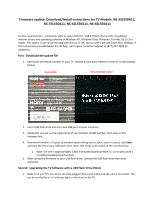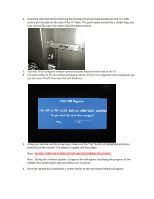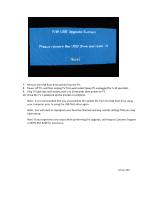Insignia NS-37L550A11 Firmware Installation Guide (English) - Page 3
Note: You will need to reprogram your favorite channels and any custom settings that you may
 |
View all Insignia NS-37L550A11 manuals
Add to My Manuals
Save this manual to your list of manuals |
Page 3 highlights
7. Remove the USB flash drive (stick) from the TV. 8. Power off TV, and then unplug TV from wall socket (keep TV unplugged for 5‐10 seconds). 9. Plug TV back into wall socket, wait 5 to 10 seconds then power on TV. 10. Once the TV is powered up the process is complete. Note: It is recommended that you erase/delete the update file from the USB flash drive using your computer prior to using the USB flash drive again. Note: You will need to reprogram your favorite channels and any custom settings that you may have set up. Note: If you experience any issues while performing this upgrade, call Insignia Customer Support at (877) 467‐4289 for assistance. January 2011
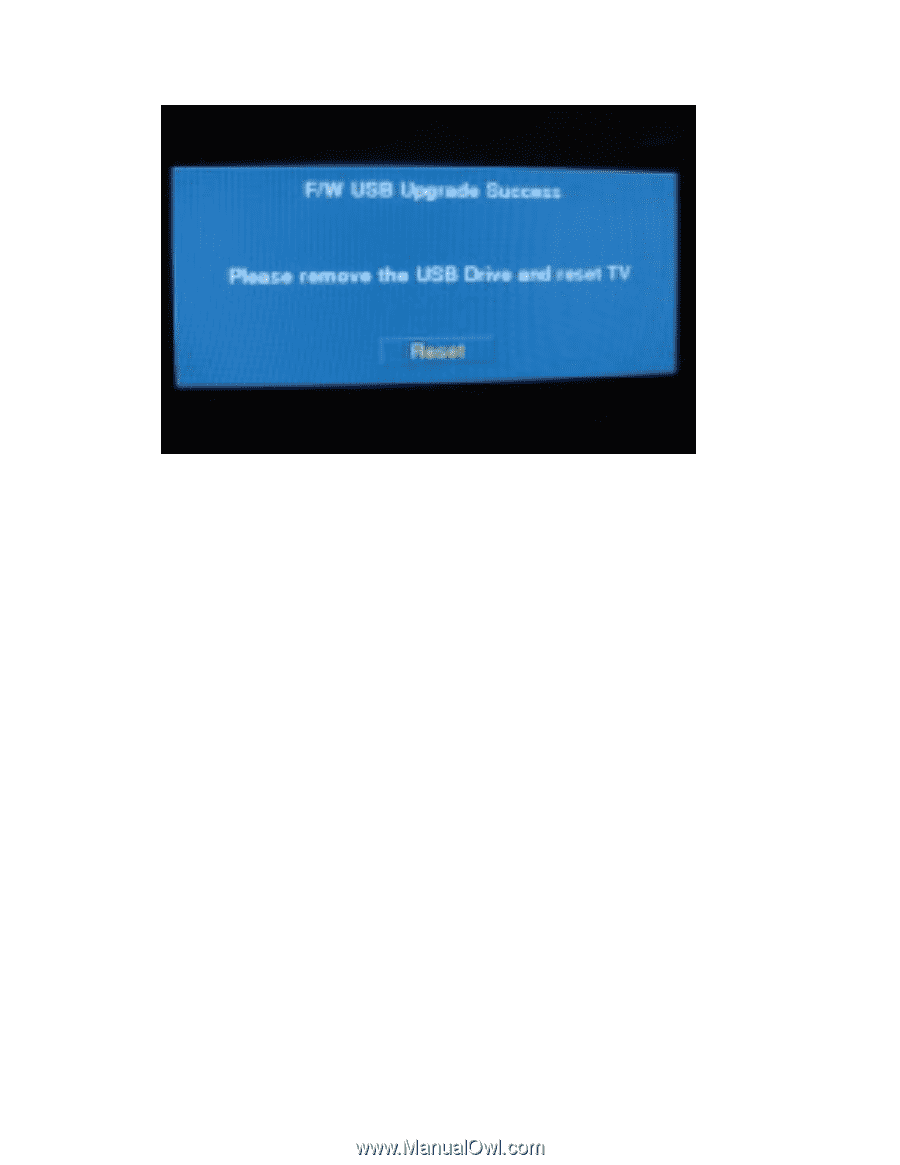
7.
Remove the USB flash drive (stick) from the TV.
8.
Power off TV, and then unplug TV from wall socket (keep TV unplugged for 5
‐
10 seconds).
9.
Plug TV back into wall socket, wait 5 to 10 seconds then power on TV.
10.
Once the TV is powered up the process is complete.
Note: It is recommended that you erase/delete the update file from the USB flash drive using
your computer prior to using the USB flash drive again.
Note: You will need to reprogram your favorite channels and any custom settings that you may
have set up.
Note: If you experience any issues while performing this upgrade, call Insignia Customer Support
at (877) 467
‐
4289 for assistance.
January 2011