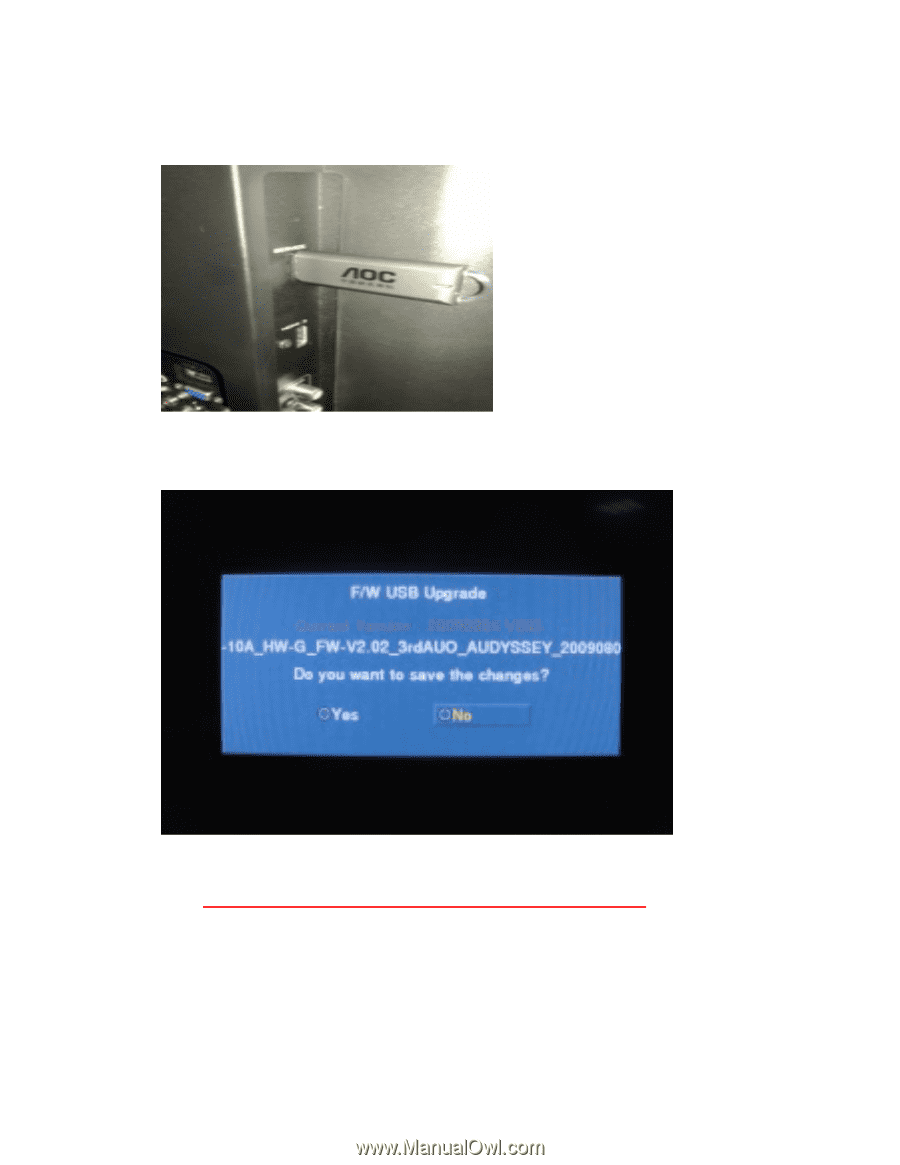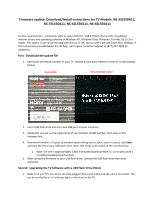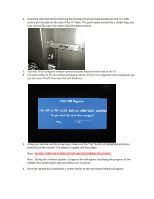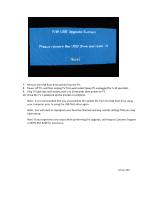Insignia NS-37L550A11 Firmware Installation Guide (English) - Page 2
Do Not Turn The Power Off Or Unplug During The Update - tv
 |
View all Insignia NS-37L550A11 manuals
Add to My Manuals
Save this manual to your list of manuals |
Page 2 highlights
2. Insert the USB flash drive containing the firmware that was downloaded into the TV's USB service port located on the side of the TV. Note: This port maybe covered by a rubber flap, you may need to flip open the rubber flap (See photo below). 3. Turn the TV on using the remote control or power button on the side of the TV. 4. A screen similar to the one below will appear (Note: if there is no upgrade menu displayed; you can turn your TV off, then turn the unit back on): 5. Using your remote control arrow keys, make sure the "Yes" button is highlighted and press enter/OK on the remote. The software update will then begin Note: DO NOT TURN THE POWER OFF OR UNPLUG DURING THE UPDATE Note: During the software update, a progress bar will appear displaying the progress of the update; this update takes approximately one (1) minute. 6. Once the update has completed, a screen similar to the one shown below will appear: