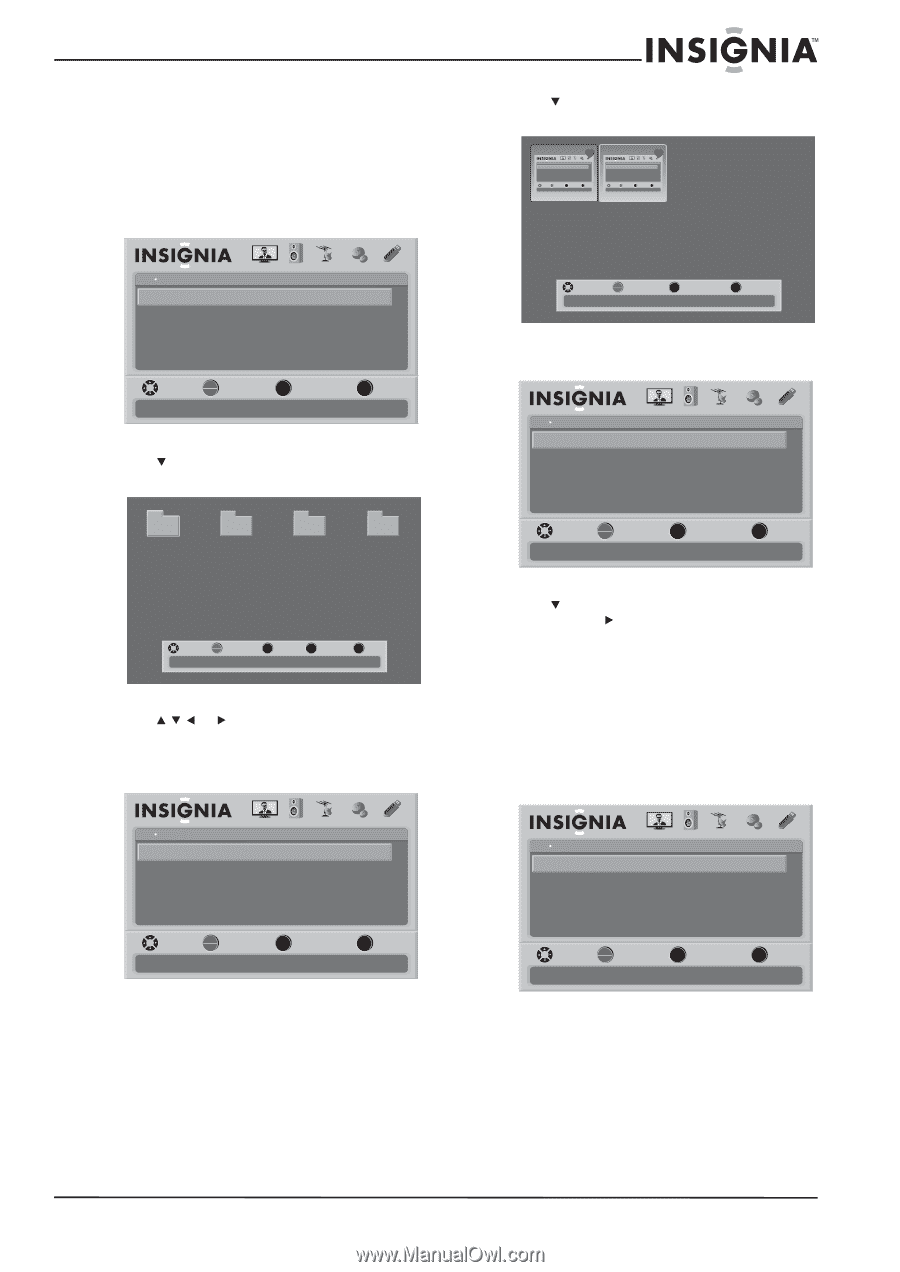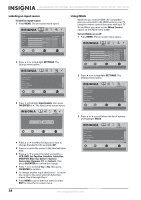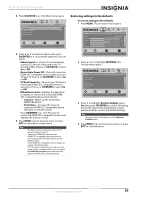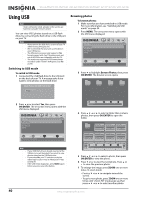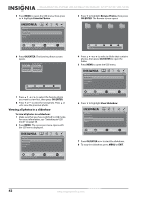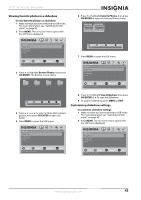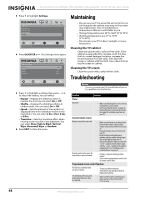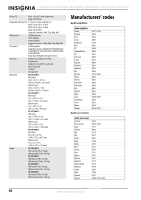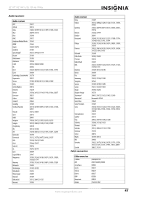Insignia NS-46L550A11 User Manual (English) - Page 47
Viewing favorite photos in a slideshow, Customizing slideshow settings, Browse Photos, OK/ENTER
 |
View all Insignia NS-46L550A11 manuals
Add to My Manuals
Save this manual to your list of manuals |
Page 47 highlights
32"/37"/42"/46" LCD, 120 Hz 1080p Viewing favorite photos in a slideshow To view favorite photos in a slideshow: 1 Make sure that you have switched to USB mode. For more information, see "Switching to USB mode" on page 40. 2 Press MENU. The on-screen menu opens with the USB menu displayed. 6 Press to highlight Favorite Photos, then press OK/ENTER to open the Favorite Photos screen. USB Photos Browse Photos Favorite Photos View Slideshow Settings PICTURE AUDIO CHANNELS SETTINGS USB MOVE OK ENTER SELECT Find photos that are on the USB device MENU PREVIOUS EXIT EXIT USB Photos Browse Photos Favorite Photos View Slideshow Settings PICTURE AUDIO CHANNELS SETTINGS USB MOVE OK ENTER SELECT Find photos that are on the USB device MENU PREVIOUS EXIT EXIT USB Photos Browse Photos Favorite Photos View Slideshow Settings PICTURE AUDIO CHANNELS SETTINGS USB MOVE OK ENTER SELECT Find photos that are on the USB device MENU PREVIOUS EXIT EXIT 3 Press to highlight Browse Photos, then press OK/ENTER. The browse screen opens. File name File name File name File name MOVE Number of Files : 2 OK ENTER SELECT MENU PREVIOUS EXIT EXIT 7 Press MENU to open the USB menu. USB Photos Browse Photos Favorite Photos View Slideshow Settings PICTURE AUDIO CHANNELS SETTINGS USB MOVE OK ENTER SELECT Find photos that are on the USB device MENU PREVIOUS EXIT EXIT MOVE OK ENTER SELECT Number of Folders : 4 Number of Files : 0 MENU PREVIOUS FAV FAVORITE EXIT EXIT 4 Press or to select a folder that contains photos, then press OK/ENTER to open the folder. 5 Press MENU to open the USB menu. 8 Press to highlight View Slideshow, then press OK/ENTER or to start the slideshow. 9 To stop the slideshow, press MENU or EXIT. Customizing slideshow settings To customize slideshow settings: 1 Make sure that you have switched to USB mode. For more information, see "Switching to USB mode" on page 40. 2 Press MENU. The on-screen menu opens with the USB menu displayed. USB Photos Browse Photos Favorite Photos View Slideshow Settings PICTURE AUDIO CHANNELS SETTINGS USB USB Photos Browse Photos Favorite Photos View Slideshow Settings PICTURE AUDIO CHANNELS SETTINGS USB MOVE OK ENTER SELECT Find photos that are on the USB device MENU PREVIOUS EXIT EXIT MOVE OK ENTER SELECT Find photos that are on the USB device MENU PREVIOUS EXIT EXIT www.insigniaproducts.com 43