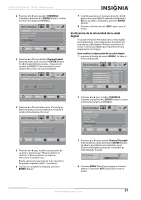Insignia NS-55E790A12 User Manual (Spanish) - Page 36
Ajuste de la imagen de la computadora, Ajuste de la configuración de video, Reset Computer Settings
 |
View all Insignia NS-55E790A12 manuals
Add to My Manuals
Save this manual to your list of manuals |
Page 36 highlights
NS-55E790A12 HDTV LCD-LED de 55" 120 HZ, 1080p Insignia Ajuste de la imagen de la computadora Para ajustar la imagen de la computadora: 1 asegúrese de que su televisor se encuentra en el modo de VGA. Para obtener más información, refiérase a la sección "Selección de la fuente de entrada de video" en la página 27. 2 presione el botón de menú (MENU). Se abre el menú de pantalla. Picture Mode Brightness Contrast Color Tint Sharpness PICTURE AUDIO CHANNELS SETTINGS USB Energy Savings 48 50 60 0 +10 MOVE OK ENTER SELECT Adjust settings to affect picture quality MENU PREVIOUS EXIT EXIT 3 Presione W o X para resaltar SETTINGS (Configuración) y presione T o ENTER (Entrar). Se abre el menú SETTINGS. Settings Input Labels INlink Computer Settings Component Settings System Info Reset to Default PICTURE AUDIO CHANNELS SETTINGS USB MOVE OK ENTER SELECT MENU PREVIOUS Set options for when a computer is connected to the TV EXIT EXIT 4 Presione S o T para resaltar Computer Settings (Configuración de computadora) y presione ENTER (Entrar). Se abrirá el menú de Configuración - Configuración de computadora (SETTINGS-Computer Settings). PICTURE Settings Computer Settings Auto Adjust H. Position V. Position Clock Phase Reset Computer Settings AUDIO CHANNELS SETTINGS USB 50 50 50 50 MOVE OK ENTER SELECT MENU PREVIOUS Adjust to the PC signal timing automatically when Yes EXIT EXIT 5 Presione S o T para resaltar una opción y presione ENTER (Entrar) para acceder a la configuración. Puede seleccionar: • Auto Adjust: ajusta automáticamente los ajustes de imagen tal como posición y fase. • H. Position (Posición horizontal): mueve la imagen hacia la derecha o izquierda. • V. Position (Posición vertical): mueve la imagen hacia arriba o abajo. • Clock (Frecuencia): ajusta la frecuencia de muestreo. • Phase (Fase): ajusta el foco de imágenes estables. • Reset Computer Settings: restablece todos los ajustes de la computadora a la configuración de origen. 6 Presione W o X para resaltar una opción y presione S o T para seleccionar un ajuste. 7 Presione MENU (Menú) para regresar al menú anterior o presione EXIT (Salir) para cerrar el menú. Ajuste de la configuración de video Se puede ajustar la distorsión horizontal que puede ocurrir cuando se ve video de un equipo con video de componentes. Para ajustar la configuración de video de componentes: 1 Asegúrese de tener un equipo conectado a las tomas Y/PB/PR (video de componentes) en la parte lateral de su televisor. 2 Presione COMP para seleccionar el equipo con video de componentes. 3 presione el botón de menú (MENU). Se abre el menú de pantalla. Picture Mode Brightness Contrast Color Tint Sharpness PICTURE AUDIO CHANNELS SETTINGS USB Energy Savings 48 50 60 0 +10 MOVE OK ENTER SELECT Adjust settings to affect picture quality MENU PREVIOUS EXIT EXIT 4 Presione W o X para resaltar SETTINGS (Configuración) y presione T o ENTER (Entrar). Se abre el menú SETTINGS. Settings Auto Input Sensing Input Labels INlink Computer Settings Component Settings System Info PICTURE AUDIO CHANNELS SETTINGS USB On MOVE OK ENTER SELECT MENU PREVIOUS Set options for a device connected to the TV with Component cables EXIT EXIT 5 Presione S o T para resaltar Component Settings (Ajustes de video de componentes) y presione ENTER (Entrar). 32 www.insigniaproducts.com