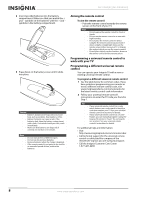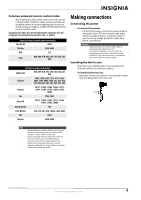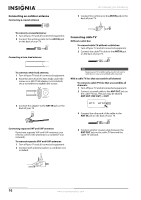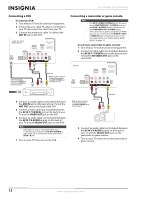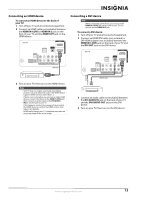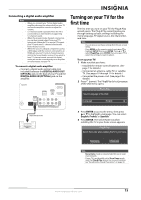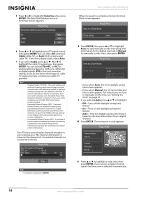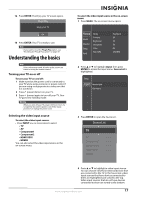Insignia NS-59P680A12 User Manual (English) - Page 17
Connecting an HDMI device, DVI AUDIO OUT
 |
View all Insignia NS-59P680A12 manuals
Add to My Manuals
Save this manual to your list of manuals |
Page 17 highlights
Connecting an HDMI device To connect an HDMI device to the back of your TV: 1 Turn off your TV and all connected equipment. 2 Connect an HDMI cable (not included) between the HDMI IN 1(DVI) or HDMI IN 2 jack on the back of your TV and the HDMI OUT jack on the HDMI device. Back of TV Connecting a DVI device Note When connecting a DVI device, you must use the HDMI IN 1(DVI) jack on the back of your TV. You cannot use the HDMI IN 2 jack. To connect a DVI device: 1 Turn off your TV and all connected equipment. 2 Connect an HDMI/DVI cable (not included) or DVI-HDMI adapter (not included) between the HDMI IN 1 (DVI) jack on the back of your TV and the DVI OUT jack on the DVI device. Back of TV HDMI cable 3 Turn on your TV, then turn on the HDMI device. Notes Your TV may not output sound and may display pictures may with abnormal color if the HDMI device supports HDMI versions older than 1.3. If there is no sound when you connect an older HDMI device, connect the device to the HDMI 1 (DVI) jack, then connect an audio cable to the DVI AUDIO INjack on the back of your TV. If this happens, contact the company that provided the HDMI device to confirm the HDMI version, then request an upgrade. HDMI cables that are not 1.3-compliant may cause an annoying image flicker or no image. Audio cable HDMI/DVI cable 3 Connect an audio cable (not included) between the DVI AUDIO IN jack on the back of your TV and the DVI AUDIO OUT jacks on the DVI device. 4 Turn on your TV, then turn on the DVI device. www.insigniaproducts.com 13