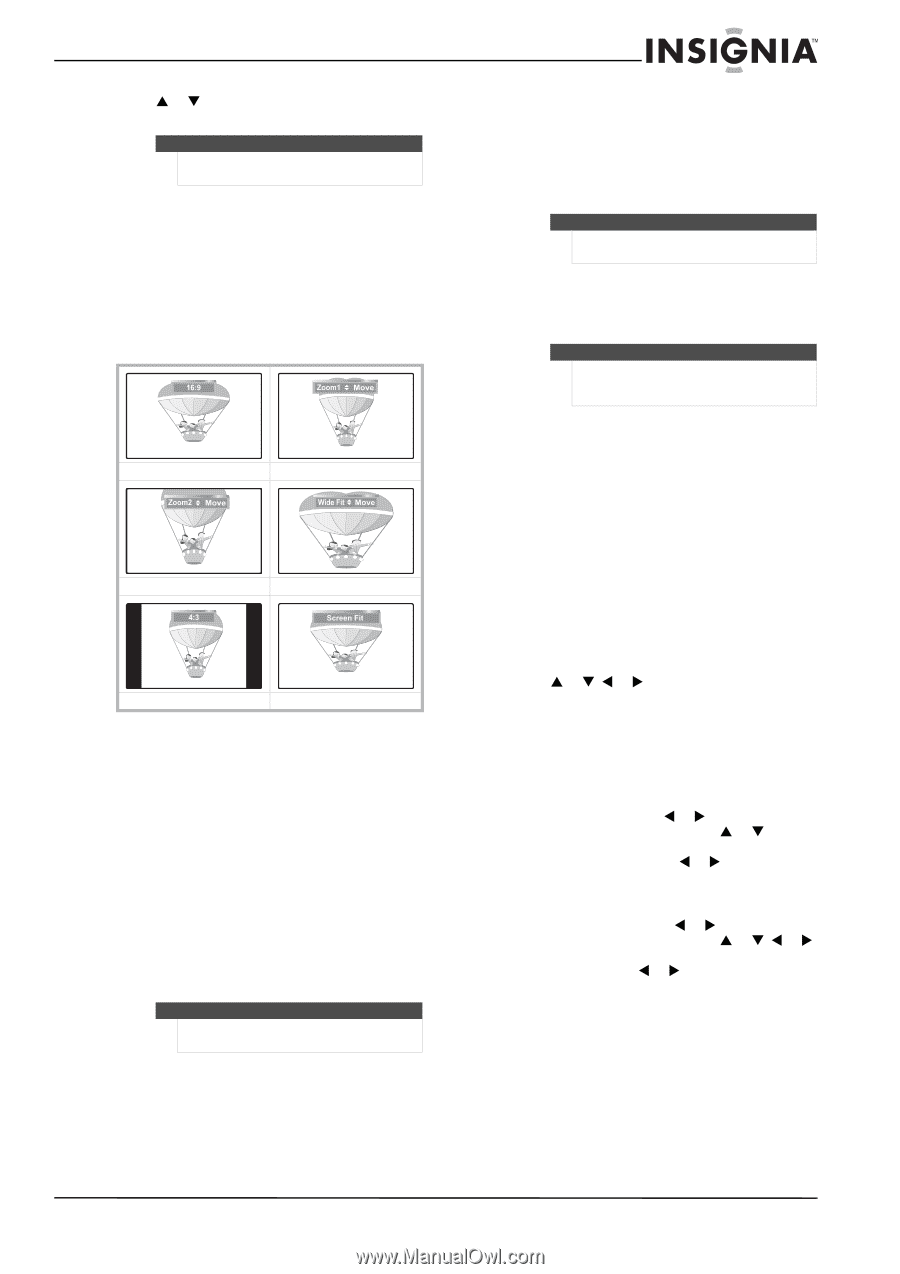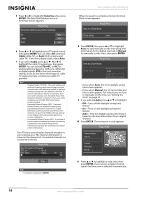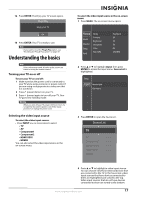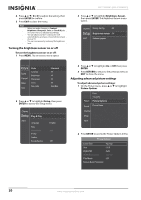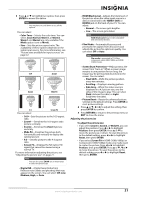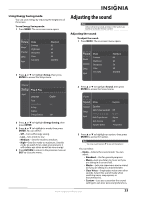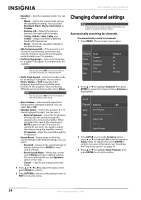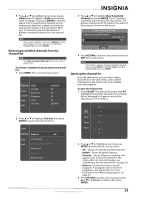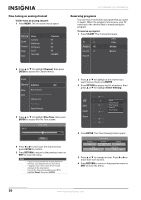Insignia NS-59P680A12 User Manual (English) - Page 25
HDMI Black Level, Screen Burn Protection
 |
View all Insignia NS-59P680A12 manuals
Add to My Manuals
Save this manual to your list of manuals |
Page 25 highlights
3 Press S or T to highlight an option, then press ENTER to access the option. Note You may have to scroll down to see all the options. You can select: • Color Tone-Selects the color tone. You can select Cool, Normal, Warm1, or Warm2. Warm1 and Warm2 are only available if the Mode option is set to Movie. • Size-Sets the picture aspect ratio. The availability of these options depends on the video input source. For more information, see "Picture sizes available for input sources" on page 22. 16:9 Zoom1 Zoom2 Wide Fit 4:3 You can select: Screen Fit • 16:9-Sets the picture to the 16:9 aspect ratio. • Zoom1-Stretches the 16:9 aspect ratio picture vertically. • Zoom2-Stretches the Zoom1 picture vertically. • Wide Fit-Stretches the picture both horizontally and vertically to display the optimal picture. • 4:3-Sets the picture to the 4:3 aspect ratio. • Screen Fit-Displays the full native HD signal that cannot be viewed using a normal TV. For more information adjusting the picture, see "Adjusting the picture size" on page 21. Note You can also press ZOOM one or more times to select the picture size. • Digital NR-(Digital Noise Reduction) Reduces noise (static and ghosting) that may appear on the screen. You can select Off, Low, Medium, High, or Auto. • HDMI Black Level-Adjusts the black level of the picture when the video input source is a device connected to the HDMI1 (DVI) or HDMI2 jack on the back of your TV. You can select: • Normal-The screen gets brighter. • Low-The screen gets darker. Note HDMI Black Level may not be compatible with all external devices. • Film Mode-Automatically senses and processes film signals from all sources and adjusts the picture for optimum quality. You can select Off or Auto. Note Film mode is supported in TV, Video, component video (480i/1080i), and HDMI (1080i) modes. • Screen Burn Protection-Helps protects the screen from "burn-in." When a screen image remains in one position for too long, the image may be permanently burned into the screen. You can select: • Pixel Shift-Shifts the picture position every two minutes. • Scrolling-Displays a moving pattern. • Side Grey-When the video source is displayed in a 4:3 picture size, sets the sides of the image to gray. You can select Dark (darkens the sides) or Light (brightens the sides). • Picture Reset-Resets the advanced picture settings to the default settings. Press ENTER to reset picture settings. 4 Press S or T, W or X to adjust the setting, then press ENTER to confirm. 5 Press RETURN to return to the previous menu or EXIT to close the menu. Adjusting the picture size To adjust the picture size: • If you select Zoom1, Zoom2, or Wide Fit, you can adjust the position. Press W or X to highlight Position, then press ENTER. Press S or T to move the picture up or down. To reset the picture to the default setting, press W or X to highlight Reset, then press ENTER. • If you select Screen Fit in HDMI (1080i/1080p) or Component (1080i/1080p) mode, you made need to center the picture. Press W or X to highlight Position, then press ENTER. Press S or T, W or X to move the picture. To reset the picture to the default setting, press W or X to highlight Reset, then press ENTER. www.insigniaproducts.com 21