Insignia NS-DSC10SL User Manual (English)
Insignia NS-DSC10SL Manual
 |
View all Insignia NS-DSC10SL manuals
Add to My Manuals
Save this manual to your list of manuals |
Insignia NS-DSC10SL manual content summary:
- Insignia NS-DSC10SL | User Manual (English) - Page 1
User Guide Insignia 10 Megapixel Digital Camera NS-DSC10SL - Insignia NS-DSC10SL | User Manual (English) - Page 2
Contents Important safety instructions 1 Introduction 2 up your camera 6 Attaching the wrist strap 6 Installing the battery 6 Charging the battery 6 Inserting information display 9 Using zoom when recording 9 Using zoom in Playback mode 10 Using the flash 10 Using the stabilizer 10 - Insignia NS-DSC10SL | User Manual (English) - Page 3
the display language 19 Turning help text on or off 19 Resetting your camera to factory defaults 20 Connecting your camera to a computer 20 Working with files and folders 20 Troubleshooting 21 Specifications 21 Legal notices 22 One-year limited warranty 23 www.insigniaproducts.com - Insignia NS-DSC10SL | User Manual (English) - Page 4
Contents iv www.insigniaproducts.com - Insignia NS-DSC10SL | User Manual (English) - Page 5
instructions. 8 Do not leave your camera camera. 10 Only use attachments/accessories specified by the manufacturer. 11 Unplug your camera during lightning storms or when unused for long periods of time. 12 Refer all servicing to qualified service personnel. Servicing is required when your camera - Insignia NS-DSC10SL | User Manual (English) - Page 6
) • Supports SD cards up to 4 GB and SDHC cards up to 32 GB • Simplified user menus • Slideshow feature to review your images • USB port to transfer photos and videos to your computer Package contents • Digital camera • Li-ion battery • Wrist strap • Battery charger • CD with User Guide • USB cable - Insignia NS-DSC10SL | User Manual (English) - Page 7
Insignia 10 Megapixel Camera # Item 4 SET button/four-way navigation control 5 (Mode Battery/SD /SDHC card compartment Holds the battery and an SD or SDHC memory card. 2 USB port Connect the included USB cable to this port and to a USB port on a computer to transfer images from your camera - Insignia NS-DSC10SL | User Manual (English) - Page 8
NS-DSC10SL Insignia 10 Megapixel Camera Left 1 # Item 1 Strap ring Description Attach the wrist strap to this ring. See "Connecting your camera to a computer" on page 20. Sound indicators Your camera internal memory or memory card (if inserted) Battery level icon Storage media in use icon Use - Insignia NS-DSC10SL | User Manual (English) - Page 9
Insignia 10 Megapixel Camera # Item 6 7 Focus area 8 9 10 11 16 information Display settings when the image was taken # Item Description 1 Playback mode icon 2 Video file icon 3 32/32 File number/Total number of files 4 Battery level icon 5 Storage media in use icon 6 2009/10/10 - Insignia NS-DSC10SL | User Manual (English) - Page 10
into the strap ring. NS-DSC10SL Insignia 10 Megapixel Camera 4 Close the compartment cover, then slide the lock into the locked position. 2 Thread the larger loop of the strap though the short loop, then pull the strap tight. Installing the battery To install the battery: 1 Make sure that the - Insignia NS-DSC10SL | User Manual (English) - Page 11
Insignia 10 Megapixel Camera 3 Insert an SD or SDHC card into the card slot with the card's metal contacts facing the front of the camera. 4 To remove the SD or SDHC card: 1 Make sure that your camera is turned off. 2 Open the battery/SD/SDHC card compartment. 3 Gently push in on the card until it - Insignia NS-DSC10SL | User Manual (English) - Page 12
NS-DSC10SL Insignia 10 Megapixel Camera Viewing images and videos When your camera is in Playback mode, images and videos are displayed on the LCD monitor one by one. If the file is a video, the first frame of the video is displayed. To view images: 1 Turn on your camera. 2 Move the (mode slider) - Insignia NS-DSC10SL | User Manual (English) - Page 13
Insignia 10 Megapixel Camera 4 Press . A confirmation message appears on screen. Changing the LCD monitor information display You can change the type of information SET or MENU. Using zoom when recording Your camera features 3× optical zoom and 5× digital zoom. To use zoom when recording: • - Insignia NS-DSC10SL | User Manual (English) - Page 14
1 Press the right or left side of the zoom control to zoom in or out. You can zoom in on an image up to 5X. NS-DSC10SL Insignia 10 Megapixel Camera Flash off-The flash never fires, regardless of lighting conditions. Auto flash turned on 2 Use the navigation control to pan the zoomed image. 3 Press - Insignia NS-DSC10SL | User Manual (English) - Page 15
Insignia 10 Megapixel Camera Using the macro feature Your camera is equipped with a macro feature that lets you focus on very close subjects. To use the macro feature: 1 Slide the mode). (mode slider) to (Photo 2 - Insignia NS-DSC10SL | User Manual (English) - Page 16
NS-DSC10SL Insignia 10 Megapixel Camera Setting the resolution The Resolution setting is used Resolution, then press . Photo mode, Simple mode on Setting High Medium Low Image size 3648 x 2736 (10 megapixels) 2592 x 1944 (5 megapixels) 2048 x 1536 (3 megapixels) Video mode, Simple mode off Item - Insignia NS-DSC10SL | User Manual (English) - Page 17
Insignia 10 Megapixel Camera 3 Press or to highlight ISO, then press or SET. Quality AFuintoe 5 To close the menu, press M again. Simple Mode off Icon Item Description Your camera automatically adjusts the Auto color balance. Sunny Use for sunny conditions. Cloudy Tungsten Use for cloudy - Insignia NS-DSC10SL | User Manual (English) - Page 18
On or Off, then press SET to save and apply the setting. The self-timer icon appears on the LCD monitor. Self-timer icon NS-DSC10SL Insignia 10 Megapixel Camera 3 Press or to highlight Focus Light, then press or SET. Focus Light Metering Burst Mode OOnn OMffulti Off Note The self-timer is - Insignia NS-DSC10SL | User Manual (English) - Page 19
Insignia 10 Megapixel Camera 3 Press or to highlight Metering, then press . 2 Press M . The record menu settings accordingly. • Spot-Spot is good for shooting single faces or when the subject is a small part of the overall image and in the center of the image. The metering icon appears on the LCD - Insignia NS-DSC10SL | User Manual (English) - Page 20
selected. Do not use this function if you have not backed up images, videos, or other important files stored on your memory card. NS-DSC10SL Insignia 10 Megapixel Camera 4 Press or to highlight Copy to Card, then press or SET. Erase Pictures Single Copy to Card All Slideshow Cancel 5 Press or to - Insignia NS-DSC10SL | User Manual (English) - Page 21
Insignia 10 Megapixel Camera 4 Press or to highlight Copy to Card, then press or SET. Erase Pictures View function lets you view a captured image right after shooting it. If Quick View is on, the camera will display the captured image for one second on the LCD monitor. Note Quick View can only be - Insignia NS-DSC10SL | User Manual (English) - Page 22
NS-DSC10SL Insignia 10 Megapixel Camera 4 Press or or SET. 5 Press or SET. to highlight • The Date Stamp feature is available for still images only. If the Date Stamp is turned on, digital zoom is automatically turned off. In vertical or rotated images, the date and time on your photos will - Insignia NS-DSC10SL | User Manual (English) - Page 23
Insignia 10 Megapixel Camera 5 Press or to highlight Power Save, then press or SET. 5 Press or to highlight Language, then press or SET. Language English Help Text Español Factory Reset Français 6 Press or to highlight On or Off, then press SET. • On-The camera useful information about - Insignia NS-DSC10SL | User Manual (English) - Page 24
NS-DSC10SL Insignia 10 Megapixel Camera Resetting your camera to factory defaults Use the Factory Reset function to reset your camera to its factory settings. The following settings cannot be reset: • Date and time • Language • Optical zoom status To reset your camera to factory defaults: 1 Slide - Insignia NS-DSC10SL | User Manual (English) - Page 25
unwanted photos and videos, or replace the memory card. Troubleshooting Problem Solution Camera does not turn on • Hold POWER down for at least a full second. • Recharge the battery. • Make sure that the battery is installed. Camera turns off automatically • Press the POWER button to turn - Insignia NS-DSC10SL | User Manual (English) - Page 26
NS-DSC10SL Insignia 10 Megapixel Camera Legal notices FCC Part 15 This device complies with Part 15 of the FCC Rules. Operation of this product is subject to the following two conditions: (1) this device may not cause harmful interference, and (2) this device must accept any interference received, - Insignia NS-DSC10SL | User Manual (English) - Page 27
to an incorrect voltage supply • Attempted repair by anyone other than a facility authorized by Insignia to service the Product • Products sold as is or with all faults • Consumables, such as fuses or batteries • Products where the factory applied serial number has been altered or removed REPAIR - Insignia NS-DSC10SL | User Manual (English) - Page 28
Penn Avenue South, Richfield, MN USA 55423-3645 © 2009 Best Buy Enterprise Services, Inc. All rights reserved. INSIGNIA is a trademark of Best Buy Enterprise Services, Inc. Registered in some countries. All other products and brand names are trademarks of their respective owners. ENGLISH 09-0631
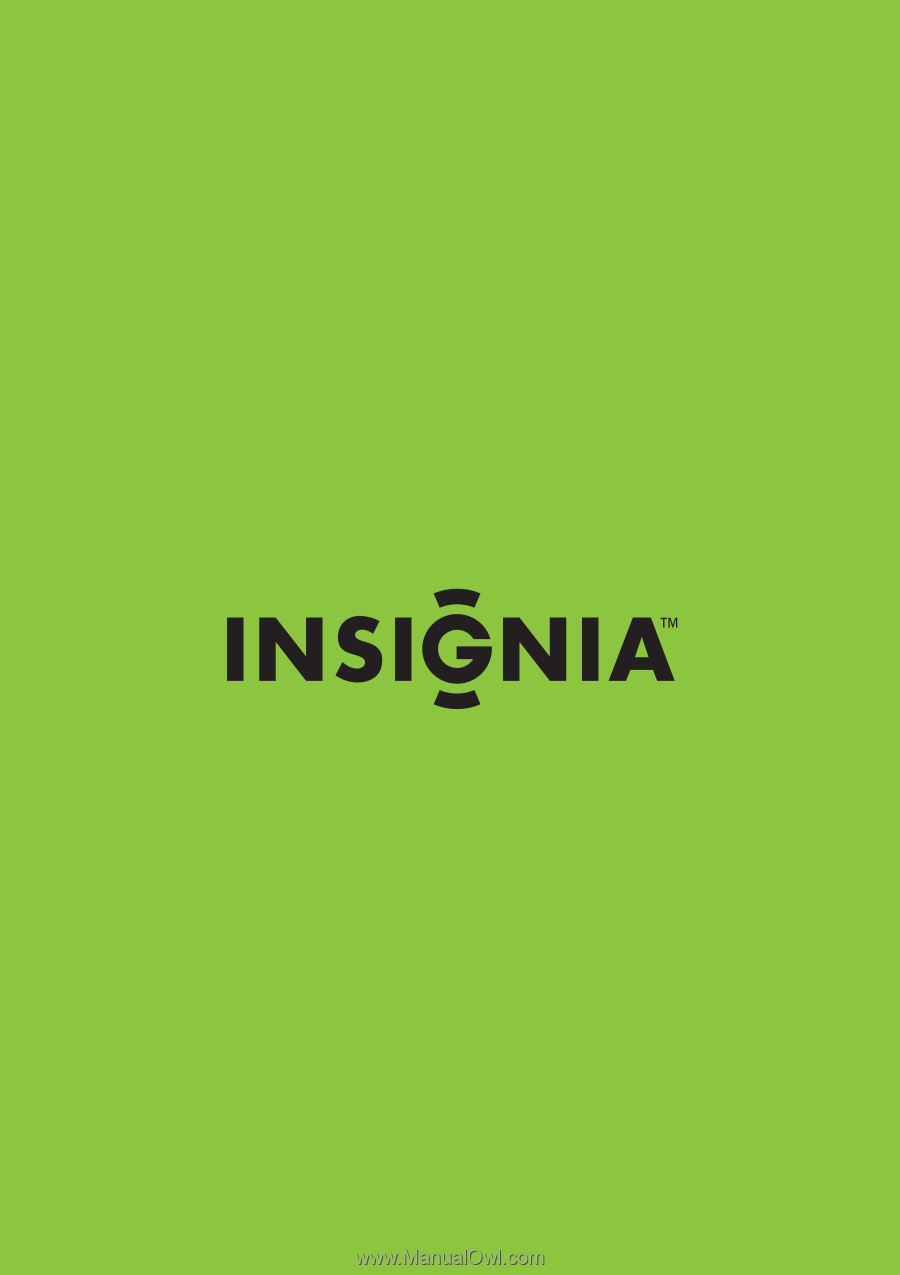
Insignia 10 Megapixel Digital Camera
NS-DSC10SL
User Guide









