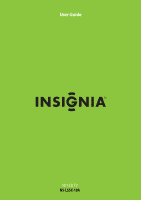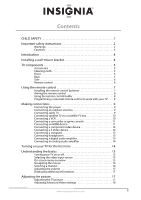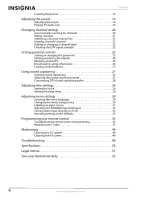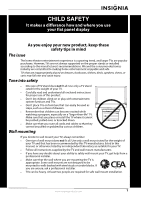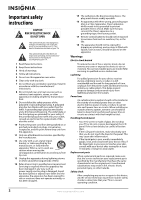Insignia NS-L55X-10A User Manual (English)
Insignia NS-L55X-10A Manual
 |
View all Insignia NS-L55X-10A manuals
Add to My Manuals
Save this manual to your list of manuals |
Insignia NS-L55X-10A manual content summary:
- Insignia NS-L55X-10A | User Manual (English) - Page 1
User Guide 55" LCD TV NS-L55X-10A - Insignia NS-L55X-10A | User Manual (English) - Page 2
- Insignia NS-L55X-10A | User Manual (English) - Page 3
instructions 2 Warnings 2 Cautions 3 Introduction 4 Installing a wall-mount bracket 4 TV components 5 Accessories 5 Cleaning cloth 5 Front 5 Back 5 Side 6 Remote control 6 Using the remote control 7 Installing the remote control batteries 7 Aiming the remote control 8 Using the remote - Insignia NS-L55X-10A | User Manual (English) - Page 4
Resetting settings to the defaults 33 Programming your remote control 33 Troubleshooting remote control programming 37 Manufacturers' codes 37 Maintaining 49 Cleaning the TV cabinet 49 Cleaning the TV screen 49 Troubleshooting 49 Specifications 50 Legal notices 51 Two-year limited warranty - Insignia NS-L55X-10A | User Manual (English) - Page 5
trend, and larger TVs are popular purchases. However, TVs are not always supported on the proper TV and that has been recommended by this TV manufacturer, listed in this manual, or otherwise listed by an independent laboratory as suitable for your TV. • Follow all instructions supplied by the TV - Insignia NS-L55X-10A | User Manual (English) - Page 6
instructions in the literature accompanying your TV. 1 Read these instructions. 2 Keep these instructions. 3 Heed all warnings. 4 Follow all instructions outlet. 10 Protect the prong outlet. 17 Remote control batteries should not serviceable parts are inside. Refer servicing to qualified service - Insignia NS-L55X-10A | User Manual (English) - Page 7
have fallen into your TV. • If your TV has been exposed to rain or water. • If your TV does not operate normally by following the operating instructions. Adjust only those controls that are covered by the operating instructions because incorrect adjustment of other controls may result in damage - Insignia NS-L55X-10A | User Manual (English) - Page 8
Light Control: The backlight used in your LCD TV does not need to operate at maximum wattage for all room conditions, nor for all images projected onto your screen. The lighting requirements of some scenes are lower than others. Using intelligent light sensing technology, your Insignia Advanced - Insignia NS-L55X-10A | User Manual (English) - Page 9
Remote control holder • AC power cord • Component cable • Cleaning cloth • User Guide • Quick Setup Guide Cleaning cloth The cleaning cloth is for cleaning the TV screen only. Do not use the cleaning cloth to clean any other part of your TV. Front 1 2 3 4 GAME 5 6 # Button 1 VOL 2 CH 3 MENU - Insignia NS-L55X-10A | User Manual (English) - Page 10
2 3 4 5 6 7 8 Description For service only. Connect the video (VGA) for a 10 29 11 30 12 31 32 13 14 33 15 34 16 GAME 35 DYN VOL 17 36 18 NS-RC02U-10A 37 # Button 1 SET 2 DVD 3 TV 4 MENU 5 6 GUIDE 7 (stop) 8 (play) Description Press to program the remote control to control - Insignia NS-L55X-10A | User Manual (English) - Page 11
control a connected set-top box. Press to control a connected device. You need to program the remote control to control connected devices. For more information, see "Programming your remote control" on page 33. Press to display TV menu. TV-Press to select TV "Adjusting Advanced Video settings" on - Insignia NS-L55X-10A | User Manual (English) - Page 12
model (or your set-top box's remote control manufacturer and model) on the charts below, then making note of the numbered code below it. You will use the numbered code to program your remote control to work with your Insignia TV. Insignia TV codes for universal remote controls (for all Insignia TVs - Insignia NS-L55X-10A | User Manual (English) - Page 13
universal remote control has a code search feature, run a code search to identify a code that matches your TV. See your universal remote control's instructions for details. • If your universal remote control has a "Learn" feature, you can manually program it using the Insignia TV remote to "teach - Insignia NS-L55X-10A | User Manual (English) - Page 14
guide to connect a converter/descrambler box. Set the RF switch to the A position to tune to unscrambled channels using your TV remote control. Set TV Cable box IANNTENONUAT Connecting satellite TV via a satellite TV box To connect satellite TV of your TV and on the of your TV. Back of TV VCR TV - Insignia NS-L55X-10A | User Manual (English) - Page 15
and AUDIO OUT jacks on the camcorder or game console. 3 Turn on your TV, then turn on the camcorder or game console. 4 Press INPUT to open mode is set to Game or Custom Game, pressing INPUT opens the Game Inputs list. Note If a device is connected to the S-VIDEO jack, the S-VIDEO jack controls the AV - Insignia NS-L55X-10A | User Manual (English) - Page 16
press or to select HDMI 4 or HDMI 5 . Note You cannot connect a DVI device to the HDMI 4 or HDMI 5 jack on the side of your TV. Connecting a component video device To connect a component video device: 1 Connect a component video cable to the COMPONENT 1 or COMPONENT 2 Y, Pb, and Pr jacks on the - Insignia NS-L55X-10A | User Manual (English) - Page 17
does not turn on when you "wake" your computer, press (power) on your TV or remote control. Note When headphones are plugged in, the sound from your TV's speakers is muted. Connecting a digital audio amplifier To connect a digital audio amplifier: • Connect a digital audio cable to the SPDIF jack - Insignia NS-L55X-10A | User Manual (English) - Page 18
you through setting up basic settings including the menu language, TV signal source, and the channel list. To set up your TV: 1 Make sure that you have: • Installed the remote control batteries. (See page 7 for details). • Connected an antenna, cable TV, or satellite TV. (See pages 9 through 10 for - Insignia NS-L55X-10A | User Manual (English) - Page 19
using the input buttons on the remote control: • Press TV to select TV. • Press VIDEO once to menu overview Picture menu Picture Mode Brightness Contrast Color Tint Sharpness PICTURE AUDIO CHANNELS SETTINGS Vivid 42 45 54 0 +5 MOVE OK ENTER SELECT Adjust settings to affect picture quality MENU - Insignia NS-L55X-10A | User Manual (English) - Page 20
MENU PREVIOUS EXIT EXIT Settings menu Settings Parental Controls Closed Caption Time Menu Settings LOGO Brightness Auto Input Sensing PICTURE AUDIO CHANNELS SETTINGS Low On MOVE OK ENTER SELECT Set various TV options MENU • Press the number buttons for a main DTV channel, press -, then press - Insignia NS-L55X-10A | User Manual (English) - Page 21
in this section are based on using the remote control. Adjusting the TV picture To adjust the picture: 1 Press MENU. The on-screen menu opens with the Picture menu displayed. Picture Mode Brightness Contrast Color Tint Sharpness PICTURE AUDIO CHANNELS SETTINGS Vivid 42 45 54 0 +5 MOVE OK ENTER - Insignia NS-L55X-10A | User Manual (English) - Page 22
Advanced Video settings To adjust advanced video settings: 1 On the Picture menu, press or to highlight Advanced Video, then press OK/ENTER or . The Advanced Video menu opens. Picture Brightness Contrast Color Tint Sharpness Advanced Video PICTURE AUDIO CHANNELS SETTINGS 50 50 Reduction-Controls - Insignia NS-L55X-10A | User Manual (English) - Page 23
remote control. Adjusting the sound To adjust the sound: 1 Press MENU. The on-screen menu opens with the Picture menu displayed. Picture Mode Brightness Contrast Color Tint Sharpness PICTURE AUDIO CHANNELS SETTINGS the audio language based on the languages supported by a DTV channel. • MTS/SAP - Insignia NS-L55X-10A | User Manual (English) - Page 24
OK ENTER SELECT Adjust channel options MENU PREVIOUS EXIT EXIT Changing channel settings Note Unless otherwise noted, all tasks in this section are based on using the remote control. Automatically scanning for channels When you scan for channels, your TV searches for channels with signals and - Insignia NS-L55X-10A | User Manual (English) - Page 25
found in the on-screen menu. After the scan is complete, the menu closes and your TV tunes to the first channel in SELECT MENU PREVIOUS Manually add and skip channels in your program list EXIT EXIT Channels Favorites Ch 5-0 Ch 9-1 WWOR DT Ch 10-0 Ch 60-2 Ch 60-4 PICTURE AUDIO CHANNELS SETTINGS - Insignia NS-L55X-10A | User Manual (English) - Page 26
Ch 5-0 Ch 10-0 Ch 60-3 Ch 60-8 Ch 60-11 Ch 60-12 MOVE OK ENTER SELECT Add channels to create a favorites list MENU PREVIOUS EXIT EXIT Labels screen. Channels Channels Labels PICTURE AUDIO CHANNELS SETTINGS Ch 5-0 ABC MOVE OK ENTER SELECT MENU PREVIOUS EXIT EXIT 4 Press or to select - Insignia NS-L55X-10A | User Manual (English) - Page 27
2 Press or to select CHANNELS. The Channels menu opens. Setting parental controls Note Unless otherwise noted, all tasks in this section are based on using the remote control. Setting or changing the password Your TV has a V-chip that lets you control the type of programs your children can watch - Insignia NS-L55X-10A | User Manual (English) - Page 28
EXIT EXIT 2 Press or to select SETTINGS. The Settings menu opens. Settings Parental Controls Closed Caption Time Menu Settings LOGO Brightness Auto Input Sensing PICTURE AUDIO CHANNELS SETTINGS Low On MOVE OK ENTER SELECT Set various TV options MENU PREVIOUS EXIT EXIT 3 Press to highlight - Insignia NS-L55X-10A | User Manual (English) - Page 29
None G PG NC-17 PG-13 R X TV Ratings All FV L S V D None TV-Y TV-Y7 TV-G TV-PG TV-14 TV-MA MOVE OK ENTER SELECT Restrict movie and TV programs by US Ratings MENU PREVIOUS EXIT EXIT PICTURE AUDIO CHANNELS SETTINGS Settings Parental Controls Canadian Parental Locks English Rating French - Insignia NS-L55X-10A | User Manual (English) - Page 30
EXIT EXIT 2 Press or to select SETTINGS. The Settings menu opens. Settings Parental Controls Closed Caption Time Menu Settings LOGO Brightness Auto Input Sensing PICTURE AUDIO CHANNELS SETTINGS Low On MOVE OK ENTER SELECT Set various TV options MENU PREVIOUS EXIT EXIT 3 Press to highlight - Insignia NS-L55X-10A | User Manual (English) - Page 31
the buttons are locked, you can only operate the TV using the remote control. To lock control buttons: 1 Press MENU. The on-screen menu opens with the Picture menu displayed. Picture Mode Brightness Contrast Color Tint Sharpness PICTURE AUDIO CHANNELS SETTINGS Vivid 42 45 54 0 +5 MOVE OK ENTER - Insignia NS-L55X-10A | User Manual (English) - Page 32
EXIT EXIT 2 Press or to select SETTINGS. The Settings menu opens. Settings Parental Controls Closed Caption Time Menu Settings LOGO Brightness Auto Input Sensing PICTURE AUDIO CHANNELS SETTINGS Low On MOVE OK ENTER SELECT Set various TV options MENU PREVIOUS EXIT EXIT 3 Press to highlight - Insignia NS-L55X-10A | User Manual (English) - Page 33
tasks in this section are based on using the remote control. Setting the clock To set the clock: 1 Press MENU. The on-screen menu opens with the Picture menu displayed. Picture Mode Brightness Contrast Color Tint Sharpness PICTURE AUDIO CHANNELS SETTINGS Vivid 42 45 54 0 +5 MOVE OK ENTER SELECT - Insignia NS-L55X-10A | User Manual (English) - Page 34
You can select Off, 5, 10, 15, 30, 60, 90, 120, 180, or 240 minutes. Adjusting menu settings Note Unless otherwise noted, all tasks in this section are based on using the remote control. Selecting the menu language To select the menu language: 1 Press MENU. The on-screen menu opens with the Picture - Insignia NS-L55X-10A | User Manual (English) - Page 35
EXIT EXIT 2 Press or to select SETTINGS. The Settings menu opens. Settings Parental Controls Closed Caption Time Menu Settings LOGO Brightness Auto Input Sensing PICTURE AUDIO CHANNELS SETTINGS Low On MOVE OK ENTER SELECT Set various TV options MENU PREVIOUS EXIT EXIT 3 Press to highlight - Insignia NS-L55X-10A | User Manual (English) - Page 36
PREVIOUS EXIT EXIT 2 Press or to select SETTINGS. The Settings menu opens. Turning Auto Input Sensing on or off The INPUT button on your remote control lets you select devices connected to the video input jacks on your TV. When you turn on Auto Input Sensing, only the inputs that have connected - Insignia NS-L55X-10A | User Manual (English) - Page 37
respond to the remote control after trying all codes listed for your brand, or if your brand is not listed, try searching for your code. To search for your code: 1 Turn on the device you want to control. 2 Press the desired device key (TV, DVD, STB, or AUX) once. 3 Press and hold SET until the red - Insignia NS-L55X-10A | User Manual (English) - Page 38
capture occurs. If the function is still not captured, press and hold SET to exit programming and review the Precautions" above. If needed, also see "Troubleshooting remote control programming" on page 37. After reviewing, start programming again at Step 1. 6 Repeat Steps 4 and 5 to program another - Insignia NS-L55X-10A | User Manual (English) - Page 39
Insignia remote control has a memory fault. In either case, the remote cannot learn a new key. To delete all learned keys in a specific mode: 1 Press and hold SET press CH in TV mode and the TV changes channel accordingly). Using keymover Your Insignia universal remote control includes a keymover - Insignia NS-L55X-10A | User Manual (English) - Page 40
the function to. (such as TV). 6 Press the key in the data from a specific key. 2 Press and hold SET until the LED blinks Insignia universal remote control includes the ability to program any key (other than the SET key) with a macro function. Each one can be set up to perform a pre-programmed set - Insignia NS-L55X-10A | User Manual (English) - Page 41
SET mode. Solution: An entry error has occurred (for example, wrong key). Try entering the sequence again. Problem: The remote control does not control devices or commands are not working properly. Solution: Try all listed codes Imerge iPort Klipsch Marantz Memorex Monitor Audio Motorola Omnifi Roku - Insignia NS-L55X-10A | User Manual (English) - Page 42
Garrard 30463 Grundig 30189 Harman/Kardon 30110, 30189, 30891, 31289, 31304, 31306, 32241 Hitachi 31273, 31801 iLive 32013 Inkel 30491 Insignia 31030, 31077, 31893, 32169, 32175 Integra 30135, 30842, 31298, 31320, 31805 iSymphony 32258 JBL 30110, 31306 JVC 31058, 30074, 31374 - Insignia NS-L55X-10A | User Manual (English) - Page 43
Cable converters Archer BCC Bell South British Telecom Century Cisco Clearmaster ClearMax Cool Box Coolmax Digeo Director Fosgate GE General Instrument Gibralter GMI GoldStar Hamlin Hitachi i3 Micro Insight Jerrold Memorex Mitsubishi Motorola Multitech Myrio Nova Vision Novaplex Pace Panasonic - Insignia NS-L55X-10A | User Manual (English) - Page 44
CD players Myryad NSM Onkyo Optimus Panasonic Parasound Penney Philips Pioneer Polk Audio Proceed Proton QED Quad Quasar RadioShack RCA Realistic Revox Roksan Rotel SAE Sansui Sanyo Sharp Sherwood Sonic Frontiers Sony Sugden Sylvania Symphonic TAG McLaren Tandy Tascam Teac Technics Thule Audio - Insignia NS-L55X-10A | User Manual (English) - Page 45
DVD players GoldStar Goodmans Gradiente Greenhill Grundig Harman/Kardon Hello Kitty Hitachi Hiteker Humax iLo Initial Insignia Integra IRT JBL Jensen JMB JVC Kawasaki Kenwood KLH Kloss Koss Lasonic Lecson Lenoxx 21127 LG LiteOn Loewe Logix Magnasonic Magnavox Marantz McIntosh Medion Memorex - Insignia NS-L55X-10A | User Manual (English) - Page 46
Philips 22084 Pioneer 20142 RCA 21769 Samsung 20199 Sharp 22250 Sony 21516 Toshiba 21769 Xbox 22083 DVD/PVR combos controlled by the DVD DVD/PVR combos controlled by the DVD Go Video 21730 Humax 21500, 21588 LG 20741 Panasonic 20490 Philips 21340 Pioneer 20631, 21512 - Insignia NS-L55X-10A | User Manual (English) - Page 47
, 01640 Ultrasat 01806 Uniden 00722 Voom 00869 Zenith 01856 TVs TVs A-Mark Accurian Accuscan Action Admiral Advent Adventuri Agna Aiko 10177, 11935 11309 10030, 10056 10017, 10178, 10030, 10092 TVs Carnivale Carver Celebrity Celera Changhong Cineral Citek Citizen Clarion Classic Colortyme - Insignia NS-L55X-10A | User Manual (English) - Page 48
TVs Go Video Go Vision GoldStar Gradiente Grundig Grundy Grunpy Haier Hallmark Hannspree Harley Davidson Harman/Kardon Harvard Havermy Heathkit Helios Hello Kitty Hewlett Packard Hisense Hitachi HP Hyundai iLo Ima Infinity InFocus Initial Insignia Inteq JBL JCB Jensen JIL Jutan JVC Kamp Kawasho KEC - Insignia NS-L55X-10A | User Manual (English) - Page 49
, 11826 10156, 10178 10171 10154, 10171 10180 10236, 10180 10843 10093, 10864 10000 10054 10748, 10587, 10865, 10870, 10871, 10872 TVs Sylvania Symphonic Syntax Tandy Tatung Teac Technics Technovox Techview Techwood Teco Teknika Telecolor Telefunken Thomas Thomson TMK TNCi Tocom Toshiba Totevision - Insignia NS-L55X-10A | User Manual (English) - Page 50
Hitachi 21247 Insignia 21268 Jensen 21016 Magnavox 21268 Panasonic Philips Prima 21490 20854, 21260 21016 RCA 21022 Samsung 20899 Sansui 20695 Sova Sylvania Toshiba 21122 20675, 21268 20695 TV/DVD combination controlled by the TV TV/DVD combination controlled by the TV Accurian - Insignia NS-L55X-10A | User Manual (English) - Page 51
/DVD combination controlled by the VCR TV/VCR/DVD combination controlled by the VCR Sharp 20807 VCRs VCRs A-Mark ABS Accurian Admiral Adventura Aiwa Alba Alienware Allegro American High Amstrad Astra Audiovox Avis Bell & Howell Broksonic - Insignia NS-L55X-10A | User Manual (English) - Page 52
VCRs Nikkodo Niveus Media Northgate Olympus Optimus Orion Panama Panasonic Pentax Philco Philips Pilot Pioneer Polk Audio Presidian Proscan Protec Pulsar Quarter Quartz Quasar RadioShack Radix Randex RCA Realistic ReplayTV Ricavision Runco Samsung Sanky Sansui Sanyo Scott Sears Sharp Shintom Siemens - Insignia NS-L55X-10A | User Manual (English) - Page 53
or a soft, lint-free cloth. Do not use the cleaning cloth to clean other parts of your TV. Troubleshooting Warning Do not try to repair your TV yourself. Refer all service to a qualified service technician. Problem No power No picture Good picture but no sound Good sound but poor color Solution - Insignia NS-L55X-10A | User Manual (English) - Page 54
warranty. • A few bright or dark dots on an LCD screen is normal. It does not affect the operation of this TV. Specifications Design and specifications stereo Remote control and batteries (2 AA) Remote control holder AC power cord Component cable Cleaning cloth User guide Quick Setup Guide 50 www - Insignia NS-L55X-10A | User Manual (English) - Page 55
for a class B digital device, pursuant to Part 15 of the FCC Rules. These limits installed and used in accordance with the instructions, may cause harmful interference to radio connected. • Consult the dealer or an experienced radio/TV technician for help. FCC warning Changes or modifications not - Insignia NS-L55X-10A | User Manual (English) - Page 56
52 www.insigniaproducts.com - Insignia NS-L55X-10A | User Manual (English) - Page 57
NOT APPLY TO YOU. THIS WARRANTY GIVES YOU SPECIFIC LEGAL RIGHTS, AND YOU MAY ALSO HAVE OTHER RIGHTS, WHICH VARY FROM STATE TO STATE OR PROVINCE TO PROVINCE. Contact Insignia: For customer service please call 1-877-467-4289 www.insigniaproducts.com Distributed by Best Buy Purchasing, LLC 7601 Penn - Insignia NS-L55X-10A | User Manual (English) - Page 58
54 www.insigniaproducts.com - Insignia NS-L55X-10A | User Manual (English) - Page 59
www.insigniaproducts.com 55 - Insignia NS-L55X-10A | User Manual (English) - Page 60
Purchasing, LLC 7601 Penn Avenue South, Richfield, MN USA 55423-3645 © 2009 Best Buy Enterprise Services, Inc. All rights reserved. INSIGNIA is a trademark of Best Buy Enterprise Services, Inc. Registered in some countries. All other products and brand names are trademarks of their respective owners
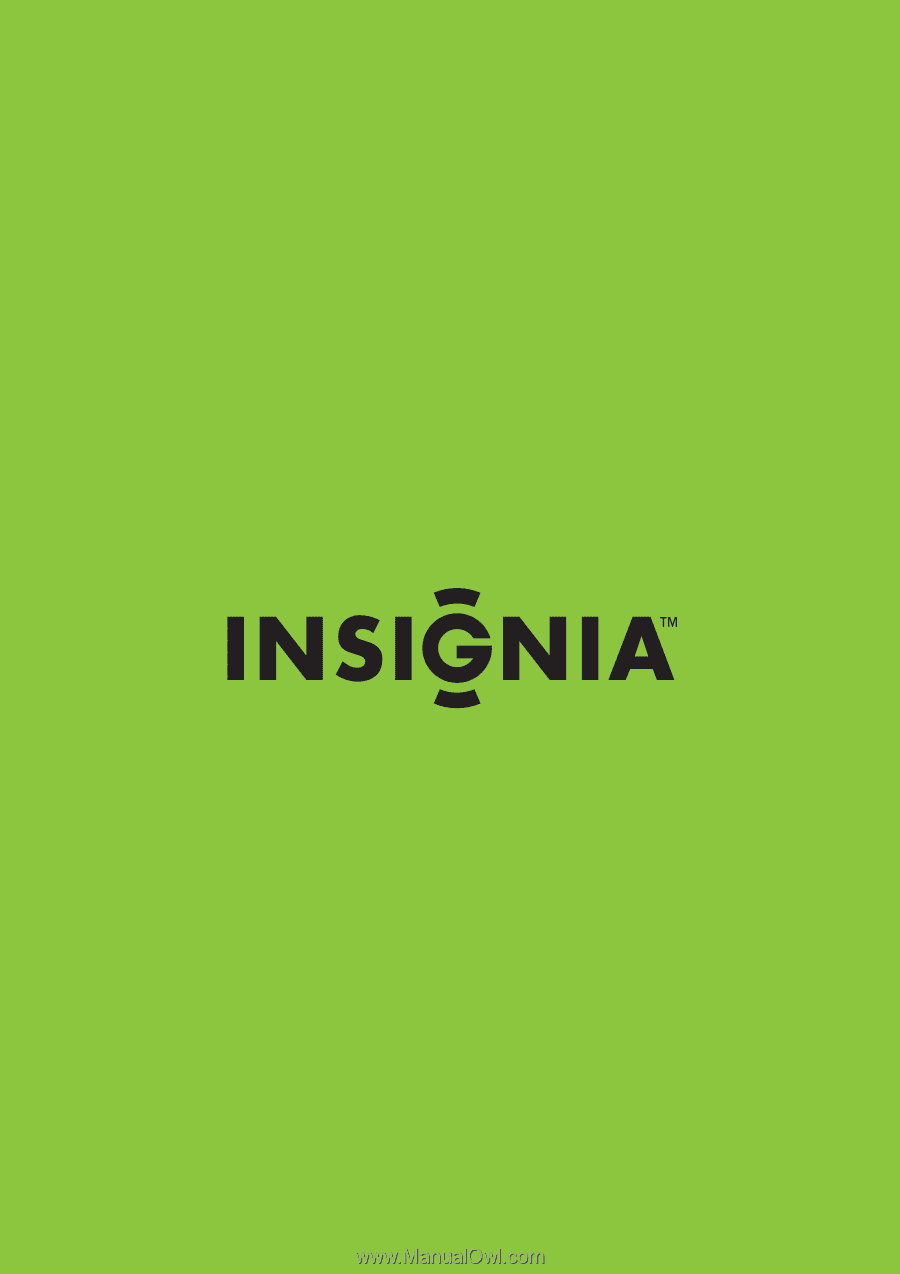
55" LCD TV
NS-L55X-10A
User Guide