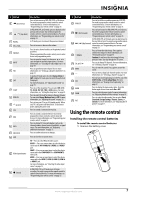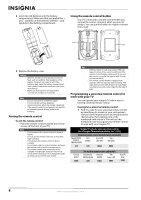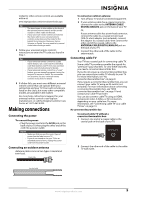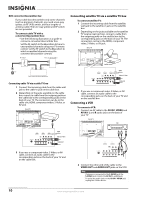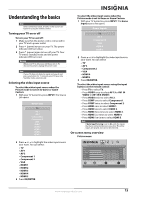Insignia NS-L55X-10A User Manual (English) - Page 16
Connecting a component video device, Source List
 |
View all Insignia NS-L55X-10A manuals
Add to My Manuals
Save this manual to your list of manuals |
Page 16 highlights
2 Turn on your TV, then turn on the HDMI device. 3 Press INPUT to open the Source List, then press or to select HDMI 4 or HDMI 5 . Note You cannot connect a DVI device to the HDMI 4 or HDMI 5 jack on the side of your TV. Connecting a component video device To connect a component video device: 1 Connect a component video cable to the COMPONENT 1 or COMPONENT 2 Y, Pb, and Pr jacks on the back of your TV and to the COMPONENT OUT video jacks on the component video device. Back of TV Component video device Connecting a S-Video device To connect a S-Video device to the back of your TV: 1 Connect a S-Video cable to the AV IN 1 S-VIDEO jack on the back of your TV and to the S-VIDEO OUT jack on the S-Video device. Back of TV S-Video device 2 Connect an audio cable to the COMPONENT 1 or COMPONENT 2 L and R audio jacks on the back of your TV and to the COMPONENT AUDIO OUT jacks on the component video device. 3 Turn on your TV, then turn on the component video device. 4 Press INPUT to open the Source List, then press or to select Component 1 or Component 2. 2 Connect a audio cable to the AV IN 1 L and R jacks on the back of your TV and to the corresponding audio out jacks on the S-Video device. 3 Turn on your TV, then turn on the S-Video device. 4 Press INPUT to open the Source List, then press or to select AV1. To connect a S-Video device to the side of your TV: 1 Connect a S-Video cable to the AV IN 2 S-VIDEO jack on the side of your TV and to the S-VIDEO OUT jack on the S-Video device. Side of TV S-Video device 2 Connect an audio cable to the AV IN 2 L and R audio jacks on the side of your TV and to the corresponding audio out jacks on the S-Video device. 3 Turn on your TV, then turn on the S-Video device. 4 Press INPUT to open the Source List, then press or to select AV2. 12 www.insigniaproducts.com