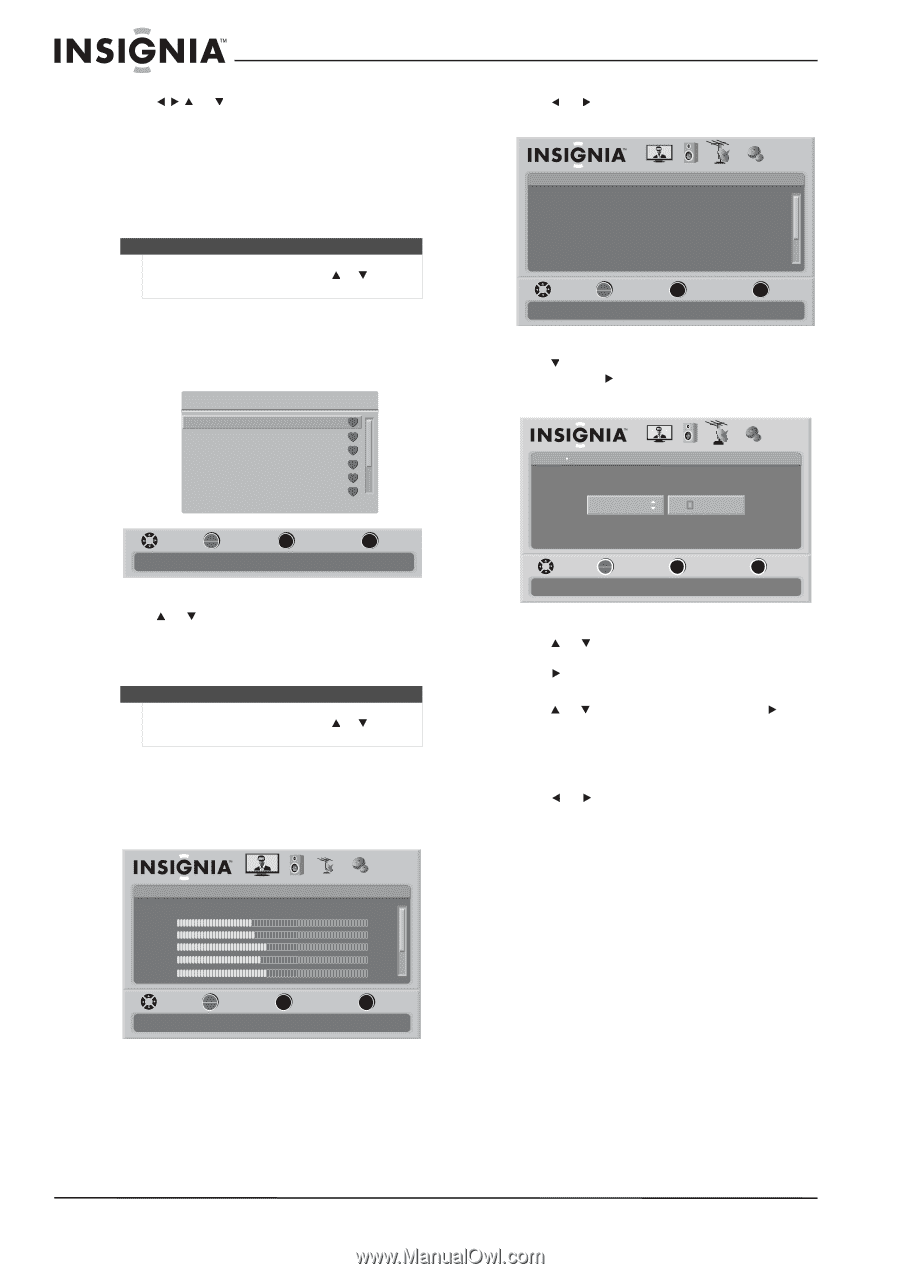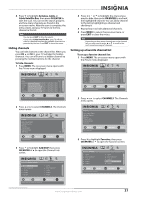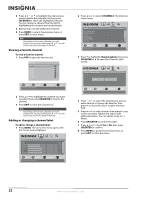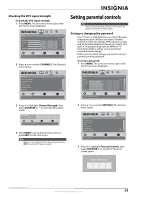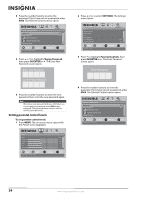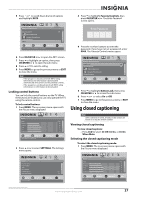Insignia NS-L55X-10A User Manual (English) - Page 26
Viewing a favorite channel, Adding or changing a channel label, OK/ENTER, CHANNELS, Channel Labels
 |
View all Insignia NS-L55X-10A manuals
Add to My Manuals
Save this manual to your list of manuals |
Page 26 highlights
4 Press or to highlight the channel you want to add to the Favorites list, then press OK/ENTER to check the highlighted channel. You can remove a channel from the list by highlighting the channel and unchecking it. 5 Repeat Step 4 to add additional channels. 6 Press MENU to return the previous menu, or press EXIT to close menu. Note Depending on how many channels are in the Favorites list, you may need to press or to scroll to the next or previous page of channels. Viewing a favorite channel To view a favorite channel: 1 Press FAV to open the Favorites list. Favorites Ch 5-0 Ch 10-0 Ch 60-3 Ch 60-8 Ch 60-11 Ch 60-12 MOVE OK ENTER SELECT Add channels to create a favorites list MENU PREVIOUS EXIT EXIT 2 Press or to highlight the channel you want to watch, then press OK/ENTER to tune to the channel. 3 Press EXIT to close the Favorites list. Note Depending on how many channels are in the Favorites list, you may need to press or to scroll to the next or previous page of channels. Adding or changing a channel label To add or change a channel label: 1 Press MENU. The on-screen menu opens with the Picture menu displayed. Picture Mode Brightness Contrast Color Tint Sharpness PICTURE AUDIO CHANNELS SETTINGS Vivid 42 45 54 0 +5 MOVE OK ENTER SELECT Adjust settings to affect picture quality MENU PREVIOUS EXIT EXIT 2 Press or to select CHANNELS. The Channels menu opens. Channels Auto Channel Search Add/Skip Channels Favorites Channel Labels Channel Strength Audio Only PICTURE AUDIO CHANNELS SETTINGS Off MOVE OK ENTER SELECT Adjust channel options MENU PREVIOUS EXIT EXIT 3 Press to highlight Channel Labels, then press OK/ENTER or to open the Channel Labels screen. Channels Channels Labels PICTURE AUDIO CHANNELS SETTINGS Ch 5-0 ABC MOVE OK ENTER SELECT MENU PREVIOUS EXIT EXIT 4 Press or to select the channel you want to add a label to or change the label for, then press to move the cursor to label selection field. 5 Press or to select a letter, then press to go to the next letter. Repeat this step to add additional letters. You can add as many as 11 letters. 6 Press OK/ENTER to confirm the label. 7 Press or to check Yes or No, then press OK/ENTER to confirm. 8 Press MENU to go to the previous menu, or press EXIT to close the menu. 22 www.insigniaproducts.com