Insignia NS-LBD32X-10A User Manual (English)
Insignia NS-LBD32X-10A Manual
 |
View all Insignia NS-LBD32X-10A manuals
Add to My Manuals
Save this manual to your list of manuals |
Insignia NS-LBD32X-10A manual content summary:
- Insignia NS-LBD32X-10A | User Manual (English) - Page 1
User Guide Insignia 32" LCD TV/Blu-ray DVD Combo, 1080p NS-LBD32X-10A - Insignia NS-LBD32X-10A | User Manual (English) - Page 2
instructions 2 Warnings 2 Cautions 3 Introduction 4 Installing the stand or wall-mount bracket 4 Installing the stand 4 Installing a wall-mount bracket 5 TV/Blu-ray combo components 5 Accessories 5 Left side 5 Back 6 Remote control 7 Using the remote control 8 Installing remote control - Insignia NS-LBD32X-10A | User Manual (English) - Page 3
off the internal speakers 22 Changing channel settings 23 Selecting the TV signal source 23 Automatically scanning for channels 23 Adding channels 24 Using the Blu-ray Disc player 36 Playable discs 36 Region codes 36 Playing a disc 36 Using Media Launcher 36 Controlling disc playback 37 - Insignia NS-LBD32X-10A | User Manual (English) - Page 4
51 General guidelines 51 Condensation 52 Storing discs 52 Handling discs 52 Cleaning discs 52 Troubleshooting 52 Frequently asked questions 52 Power problems 52 Blu-ray Disc problems 53 TV problems 53 BD-Live and USB connections 54 Other 54 Specifications 54 Legal notices 55 Two - Insignia NS-LBD32X-10A | User Manual (English) - Page 5
trend, and larger TVs are popular purchases. However, TVs are not always supported on the proper stands or installed according to • One size of TV stand does not fit all. Use only a TV stand rated for the weight of your TV. • Carefully read and understand all enclosed instructions for proper use of - Insignia NS-LBD32X-10A | User Manual (English) - Page 6
NS-LBD32X-10A Important safety instructions CAUTION RISK OF ELECTRIC SHOCK DO NOT OPEN This symbol indicates that dangerous voltage constituting a risk of electric shock is present within your TV. This label is located on the back of your TV. This symbol indicates that there are important - Insignia NS-LBD32X-10A | User Manual (English) - Page 7
TV. • If your TV has been exposed to rain or water. • If your TV does not operate normally by following the operating instructions. Adjust only those controls that are covered by the operating instructions because incorrect adjustment of other controls the mast and supporting structure, grounding of - Insignia NS-LBD32X-10A | User Manual (English) - Page 8
Insignia 32" LCD TV/Blu-ray DVD Combo, 1080p Introduction Congratulations on your purchase of a high-quality Insignia product. Your NS-LBD32X-10A represents the state of the art in LCD TV and Blu-ray Disc player design and is designed for reliable and trouble-free performance. Installing the stand - Insignia NS-LBD32X-10A | User Manual (English) - Page 9
perform any servicing other than that contained in the operating instructions unless you are qualified to do so. 1 Remove the three screws on the back of the stand that secure the back cover, then remove the cover and the stand. TV/Blu-ray combo components Accessories • Remote control • Batteries - Insignia NS-LBD32X-10A | User Manual (English) - Page 10
NS-LBD32X-10A Insignia 32" LCD TV/Blu-ray DVD Combo, 1080p # Item 6 INPUT/ENTER 7 POWER 8 Disc slot Back Description In TV or Blu-ray video device" on page 12. and R 10 S-VIDEO IN Connect an S-Video device to to play files on your Blu-ray Disc player or to update you system. For more information - Insignia NS-LBD32X-10A | User Manual (English) - Page 11
Insignia 32" LCD TV/Blu-ray DVD Combo, 1080p Remote control 1 2 3 4 5 6 7 8 9 10 11 12 13 14 15 16 17 18 19 20 21 22 23 24 25 26 27 28 29 30 31 32 33 34 35 36 37 38 39 40 41 42 # Button 1 TV 2 POWER 3 Numbers 4 INPUT 5 TV MENU 6 7 ENTER 8 EXIT Description Press to change to TV mode. Press to - Insignia NS-LBD32X-10A | User Manual (English) - Page 12
NS-LBD32X-10A Insignia 32" LCD TV/Blu-ray DVD Combo, 1080p # Button 39 STEP 40 SEARCH 41 SKIP 42 STOP Description Press to advance one frame at a time on a Blu-ray Disc or DVD. Press PLAY to resume normal playback. Press to fast-forward on a Blu-ray Disc, DVD, or CD. Press to go to the next - Insignia NS-LBD32X-10A | User Manual (English) - Page 13
/Blu-ray DVD Combo, 1080p Programming a universal remote control You can operate your Insignia TV with a new or existing universal remote control. To program a universal remote control: 1 Find the code for your universal remote control by identifying its model (or your set-top box's remote control - Insignia NS-LBD32X-10A | User Manual (English) - Page 14
NS-LBD32X-10A Insignia 32" LCD TV/Blu-ray DVD Combo, 1080p Connecting an antenna or cable TV (no box) To connect an antenna or cable TV (no box): • position to tune to unscrambled channels using your TV/Blu-ray combo remote control. Set the RF switch to the B position to watch scrambled - Insignia NS-LBD32X-10A | User Manual (English) - Page 15
you must change the output resolution on the external component. If you need further instruction, contact the manufacturer of the external component. 2 Connect an audio cable to the DVI AUDIO IN jack on the back of your TV/Blu-ray combo and to the AUDIO OUT jacks on the DVI device. Note • • When - Insignia NS-LBD32X-10A | User Manual (English) - Page 16
NS-LBD32X-10A Insignia 32" LCD TV/Blu-ray DVD Combo, 1080p Connecting a component video device To connect a component video device: 1 Connect a component video cable to the COMPONENT IN Y, Pb, Pr jacks on the back of your TV/Blu-ray combo and to the corresponding COMPONENT OUT jacks on the - Insignia NS-LBD32X-10A | User Manual (English) - Page 17
mode. If there is no video signal from the computer when your TV/Blu-ray combo is in PC mode, "No signal" appears on the TV screen. Your TV/Blu-ray combo does not support a Plug and Play connection to the computer. Supported resolutions You may need to change the computer's resolution to one listed - Insignia NS-LBD32X-10A | User Manual (English) - Page 18
NS-LBD32X-10A Insignia 32" LCD TV/Blu-ray DVD Combo, 1080p Turning your TV/Blu-ray combo on for the first time The first time you turn on your TV/Blu-ray combo, the Auto Setup screen opens. The Auto Setup screen lets you set up basic settings including the menu language, TV signal source, and - Insignia NS-LBD32X-10A | User Manual (English) - Page 19
Insignia 32" LCD TV/Blu-ray DVD Combo, 1080p 2 Press or or the corresponding number (0 through 7) to select the video input source, then press ENTER. Depending on which jacks you have devices connected to, you can select: • TV • Video1 (device connected to the VIDEO 1 IN or S-VIDEO IN jack) • Video2 - Insignia NS-LBD32X-10A | User Manual (English) - Page 20
NS-LBD32X-10A Insignia 32" LCD TV/Blu-ray DVD Combo, 1080p 4 Press TV MENU. The Main Menu opens. 5 Press or to select a signal type, sleep timer, audio language, program guide, picture size, and resolution. • Analog information includes channel number, channel label (if preset), V-chip rating, - Insignia NS-LBD32X-10A | User Manual (English) - Page 21
Insignia 32" LCD TV/Blu-ray DVD Combo, 1080p Adjusting the picture Note Unless otherwise noted, all tasks in this section are based on using the remote control. Adjusting the TV picture To adjust the TV picture: 1 Press TV to select TV mode. 2 Press TV MENU. The Main Menu opens. • Film Mode-Turns - Insignia NS-LBD32X-10A | User Manual (English) - Page 22
NS-LBD32X-10A Insignia 32" LCD TV/Blu-ray DVD Combo, 1080p 5 Press or to select a setting, then EXIT to close the menu. Adjusting the computer image To adjust the computer image: 1 Press TV to select TV mode. 2 Press TV MENU. The Main Menu opens. 3 Press or to select Picture, then press or ENTER. - Insignia NS-LBD32X-10A | User Manual (English) - Page 23
Insignia 32" LCD TV/Blu-ray DVD Combo, 1080p 3 Press or to select Picture, then press or mode only) Detects the resolution of the image signal and displays the image on the screen with the same number of pixels. • 1. Zoom-(For 4:3 format programs) Fills the screen by extending the right and left - Insignia NS-LBD32X-10A | User Manual (English) - Page 24
NS-LBD32X-10A Insignia 32" LCD TV/Blu-ray DVD Combo, 1080p Adjusting the sound Note Unless otherwise noted, all tasks in this section are based on using the remote control. Adjusting the sound To adjust the sound: 1 Press TV to select TV mode. 2 Press TV MENU. The Main Menu opens. • Surround-Turns - Insignia NS-LBD32X-10A | User Manual (English) - Page 25
Insignia 32" LCD TV/Blu-ray DVD Combo, 1080p 4 Press or to select Audio Language, then press or ENTER. The Audio Language menu opens. 4 Press or to select HDMI1 AUDIO. Audio Digital Audio Mode HDMI1 Audio Speakers PCM HDMI On 5 Press or or the corresponding number to select a language. The - Insignia NS-LBD32X-10A | User Manual (English) - Page 26
NS-LBD32X-10A Insignia 32" LCD TV/Blu-ray DVD Combo, 1080p 4 Press or to select Digital Audio Mode. Audio Digital Audio Mode HDMI1 Audio Speakers Off, "Speakers: Off" appears on the screen when you try to adjust the volume with your TV/Blu-ray combo's controls. 22 www.insigniaproducts.com - Insignia NS-LBD32X-10A | User Manual (English) - Page 27
Insignia 32" LCD TV/Blu-ray DVD Combo, 1080p Changing channel settings Note Unless otherwise noted, all tasks in this section are based on using the remote control. Selecting the TV signal source To select the TV signal source: 1 Press TV to select TV mode. 2 Press TV MENU. The Main Menu opens. 6 - Insignia NS-LBD32X-10A | User Manual (English) - Page 28
NS-LBD32X-10A Insignia 32" LCD TV/Blu-ray DVD Combo, 1080p Your TV/Blu-ray combo scans for channels in your viewing area and stores the channel information in the channel list. The scan may take five minutes. When the scan is complete, your TV/Blu-ray org to receive a list based on your address or - Insignia NS-LBD32X-10A | User Manual (English) - Page 29
Insignia 32" LCD TV/Blu-ray DVD Combo, 1080p 4 Press or to select Add/Delete, then press to close the menu. Adding or changing a channel label A channel label appears with a channel number each time you turn on the TV, select a channel, or press INFO. You can add a four-character label to a channel - Insignia NS-LBD32X-10A | User Manual (English) - Page 30
NS-LBD32X-10A Insignia 32" LCD TV/Blu-ray DVD Combo, 1080p 3 Press or to select Channel, then press or ENTER. The Channel menu opens. Channel Add/Delete DTV Signal Auto Ch Memory Ch Label Deleting a channel label To delete a channel label: 1 Press TV to select TV mode. 2 Press TV Channel Number 15 - Insignia NS-LBD32X-10A | User Manual (English) - Page 31
, DTV Signal screen disappears and your TV/Blu-ray combo returns to normal viewing. Setting TV parental controls Note Unless otherwise noted, all tasks in this section are based on using the remote control. You can set an age limitation on your TV/Blu-ray combo to restrict children from viewing or - Insignia NS-LBD32X-10A | User Manual (English) - Page 32
NS-LBD32X-10A Insignia 32" LCD TV/Blu-ray DVD Combo, 1080p 3 Press or to select Lock, then press or ENTER. The Password screen opens. New Password 4 Press the number Off V-Chip Set V-Chip Set(DTV) Update V-Chip Clear Change Password 4 Press the number buttons to enter a four-digit password, - Insignia NS-LBD32X-10A | User Manual (English) - Page 33
Insignia 32" LCD TV/Blu-ray DVD Combo, 1080p 3 Press or to select Lock, then press or ENTER. The Password screen opens. 7 Press or to select TV Rating or Movie Rating, then press or ENTER. One of the following screens opens. 4 Press the number buttons to enter your four-digit password, then press - Insignia NS-LBD32X-10A | User Manual (English) - Page 34
NS-LBD32X-10A Insignia 32" LCD TV/Blu-ray DVD Combo, 1080p 10 Press EXIT to close the menu. Note • If you want to watch a blocked program, press MUTE, then enter your password. The lock is temporarily unlocked. If you turn off your TV/Blu-ray combo or change the channel, the lock is turned back on. - Insignia NS-LBD32X-10A | User Manual (English) - Page 35
the number buttons to enter your four-digit password, then press ENTER. The Lock menu opens. Lock V-Chip On V-Chip Set V-Chip Set(DTV) Update V-Chip Clear Change Password Note Unless otherwise noted, all tasks in this section are based on using the remote control. Your TV/Blu-ray combo - Insignia NS-LBD32X-10A | User Manual (English) - Page 36
NS-LBD32X-10A Insignia 32" LCD TV/Blu-ray DVD Combo, 1080p 3 Press or to select Setup, CC Priority, then press or to select Digital CC or Analog CC. Your TV/Blu-ray combo selects the closed caption priority based on your selection. If you select Digital CC and the broadcast only has analog closed - Insignia NS-LBD32X-10A | User Manual (English) - Page 37
Insignia 32" LCD TV/Blu-ray DVD Combo, 1080p 7 Press TV MENU to return to the previous menu, or press set the CC Setting to Off. • When selecting closed captions, the captioning will be delayed about 10 seconds. • If no closed caption signal is received, no captions appear, but the television remains - Insignia NS-LBD32X-10A | User Manual (English) - Page 38
NS-LBD32X-10A Insignia 32" LCD TV/Blu-ray DVD Combo, 1080p • Background Color-Select Auto, Black, White, Red, Green, Blue, Yellow, Magenta, or Cyan. • Background Opacity-Select Auto, Solid, Transparent, Translucent, or Flashing. 8 Press TV MENU to return to the previous menu, or press EXIT to close - Insignia NS-LBD32X-10A | User Manual (English) - Page 39
Insignia 32" LCD TV/Blu-ray DVD Combo, 1080p 4 Press or to select Language, then press or to select English, Français, or Español. 5 Press TV MENU to return to the previous menu, or press EXIT to close the menu. Labeling an input source To label an input source: 1 Press TV to select TV mode. 2 - Insignia NS-LBD32X-10A | User Manual (English) - Page 40
NS-LBD32X-10A Insignia 32" LCD TV/Blu-ray DVD Combo, 1080p Using the Blu-ray Disc player Note Unless otherwise noted, all tasks in this section are based on using the remote control. Playable discs Disc type Logo Blu-ray Disc Disc type Logo DTS-CD DVD-VIDEO DVD-RW Audio CDs (CDDA) MP3/WMA/ - Insignia NS-LBD32X-10A | User Manual (English) - Page 41
TV/Blu-ray combo. After selecting USB from the Media Launcher menu, your TV/Blu-ray combo automatically starts the system update procedure if the USB drive contains system update files. If system update Not all Blu-ray Discs support the resume menu that lets you control Blu-ray Disc playback, press - Insignia NS-LBD32X-10A | User Manual (English) - Page 42
NS-LBD32X-10A Insignia 32" LCD TV/Blu-ray DVD Combo, 1080p Repeating a title or chapter To repeat a title or chapter: • Press REPEAT. The first time you press this button, your TV/Blu-ray combo repeats the current title. The second time you press this button, your TV/Blu-ray combo repeats the - Insignia NS-LBD32X-10A | User Manual (English) - Page 43
Insignia 32" LCD TV/Blu-ray DVD Combo, 1080p 2 Press or to select the file you want to play, then press ENTER. The file plays and information about the file appears. Note You can also press DISC MENU to open a popup menu, press or to select Play, then press ENTER to start playback. Controlling - Insignia NS-LBD32X-10A | User Manual (English) - Page 44
NS-LBD32X-10A Insignia 32" LCD TV/Blu-ray DVD Combo, 1080p Viewing JPEG files in a slide show To view disc menu. Selecting the subtitle language To select the subtitle language: 1 Press BD to switch to Blu-ray mode. 2 Press SETUP. The Setup Menu opens. 3 Press or to select Language, then press - Insignia NS-LBD32X-10A | User Manual (English) - Page 45
Insignia 32" LCD TV/Blu-ray DVD Combo, 1080p Selecting the menu language for a disc To select the menu language: 1 Press BD to switch to Blu-ray mode. 2 Press SETUP. The Setup Menu opens. Selecting the on-screen menu language To select the on-screen menu language: 1 Press BD to switch to Blu-ray - Insignia NS-LBD32X-10A | User Manual (English) - Page 46
the aspect ratio: 1 Press BD to switch to Blu-ray mode. 2 Press SETUP. The Setup Menu opens. NS-LBD32X-10A Insignia 32" LCD TV/Blu-ray DVD Combo, 1080p Adjusting the digital audio output To adjust the digital audio output: 1 Press BD to switch to Blu-ray mode. 2 Press SETUP. The Setup Menu opens - Insignia NS-LBD32X-10A | User Manual (English) - Page 47
Insignia 32" LCD TV/Blu-ray DVD Combo, 1080p Selecting the PCM downsampling rate To select the PCM downsampling rate: 1 Press BD to switch to Blu-ray mode. 2 Press SETUP. The Setup Menu opens. Turning dynamic range control on or off Dynamic range control only works when your TV/Blu-ray combo - Insignia NS-LBD32X-10A | User Manual (English) - Page 48
NS-LBD32X-10A Insignia 32" LCD TV/Blu-ray DVD Combo, 1080p Setting disc parental controls To set parental controls: 1 Press BD to switch to Blu-ray mode. 2 Press SETUP. The Setup Menu opens. 3 Press or to select Parental, then press . You are prompted to enter the password. 4 Press the number - Insignia NS-LBD32X-10A | User Manual (English) - Page 49
Insignia 32" LCD TV/Blu-ray DVD Combo, 1080p 5 Press to select Parental Password, then press . the number buttons to enter the new password. 8 Press to save your password and return to the previous menu level. Restoring factory defaults To restore factory defaults: 1 Press BD to switch to Blu-ray - Insignia NS-LBD32X-10A | User Manual (English) - Page 50
NS-LBD32X-10A Insignia 32" LCD TV/Blu-ray DVD Combo, 1080p Setting the BD-Live Internet access level You can set the BD-Live Internet access level to control access to BD-Live Broadcom. To set the BD-Live Internet access level: 1 Press BD to switch to Blu-ray mode. 2 Press SETUP. The Setup Menu - Insignia NS-LBD32X-10A | User Manual (English) - Page 51
Insignia 32" LCD TV/Blu-ray DVD Combo, 1080p Configuring your TV/Blu-ray combo's Internet connection To configure your TV/Blu-ray combo's Internet connection: 1 Press BD to switch to Blu-ray mode. 2 Press SETUP. The Setup Menu opens. Manually configuring your TV/Blu-ray the number buttons to enter - Insignia NS-LBD32X-10A | User Manual (English) - Page 52
NS-LBD32X-10A Insignia 32" LCD TV/Blu-ray DVD Combo, 1080p 3 Press to select Network, then press to move to the list of options. 4 Press or to select Current IP, then press . Your TV/Blu-ray combo displays the current IP address. 5 Press to return to the previous menu level. Or Press SETUP to - Insignia NS-LBD32X-10A | User Manual (English) - Page 53
Insignia 32" LCD TV/Blu-ray DVD Combo, 1080p Using the Setup Menu To use the Setup Menu: 1 Press BD to switch to Blu-ray mode. 2 Press SETUP. The on the disc, and the disc may not let you select the language from your TV/Blu-ray combo's Setup Menu. You may have to use the disc's menu to select the - Insignia NS-LBD32X-10A | User Manual (English) - Page 54
Display NS-LBD32X-10A Insignia 32" LCD TV/Blu-ray DVD Combo, 1080p Parental Option BD/DVD Output Audio Description Selects the picture size, so you can match the size of the TV screen. You can select 16:9 Wide or 16:9 Pillarbox. Note: For a wide-screen TV, select one of the 16:9 aspect ratios. If - Insignia NS-LBD32X-10A | User Manual (English) - Page 55
Dynamic (uses DHCP to automatically obtain an IP address), Manual (lets you manually configure network settings, such as IP address, subnet mask, and gateway settings), or Off (disables the network interface). Tests your TV/Blu-ray combo's Internet connection by "pinging" an IP address. A "ping - Insignia NS-LBD32X-10A | User Manual (English) - Page 56
NS-LBD32X-10A Insignia 32" LCD TV/Blu-ray DVD Combo, 1080p Condensation Condensation may form inside your TV/Blu-ray combo when: • You move your TV/Blu-ray combo from a cold area to a warm area • You use TV/Blu-ray combo in a cold room where you have just turned on a heater • Air conditioning is - Insignia NS-LBD32X-10A | User Manual (English) - Page 57
Insignia 32" LCD TV/Blu-ray DVD Combo, 1080p Blu-ray Disc problems Problem Solution Remote control does not work • Make sure that you point the remote control at the remote control sensor on the front of your player. For more information, see "Aiming the remote control" on page 8. • Make sure - Insignia NS-LBD32X-10A | User Manual (English) - Page 58
NS-LBD32X-10A Insignia 32" LCD TV/Blu-ray DVD Combo, 1080p Problem Solution No reception above channel 13 • Make sure that Signal Type is set correctly. See "Selecting the TV signal source" on page 23. • If using an antenna, check UHF antenna connections. Closed captioning does not work • The - Insignia NS-LBD32X-10A | User Manual (English) - Page 59
Insignia 32" LCD TV/Blu-ray DVD Combo, 1080p Inputs Outputs Speakers Audio output power Blu-ray 10 W + 10 W Remote control • Batteries AA (2) • AC cord • Component cable • Stand screws (4) • Stand • User Guide • Quick Setup Guide Legal notices FCC Part 15 This device complies with Part instructions - Insignia NS-LBD32X-10A | User Manual (English) - Page 60
NS-LBD32X-10A Insignia 32" LCD TV/Blu-ray DVD Combo, 1080p VC-1 Patent Portfolio License THIS PRODUCT IS LICENSED UNDER THE VC-1 PATENT PORTFOLIO LICENSE FOR THE PERSONAL AND NON-COMMERCIAL USE OF A - Insignia NS-LBD32X-10A | User Manual (English) - Page 61
32" LCD TV/Blu-ray DVD Combo, 1080p Two-year limited warranty Insignia Products ("Insignia") warrants to you, the original purchaser of this new NS-LBD32X-10A ("Product"), that the Product shall be free of defects in the original manufacture of the material or workmanship for a period of two - Insignia NS-LBD32X-10A | User Manual (English) - Page 62
NS-LBD32X-10A Insignia 32" LCD TV/Blu-ray DVD Combo, 1080p 58 www.insigniaproducts.com - Insignia NS-LBD32X-10A | User Manual (English) - Page 63
Insignia 32" LCD TV/Blu-ray DVD Combo, 1080p www.insigniaproducts.com 59 - Insignia NS-LBD32X-10A | User Manual (English) - Page 64
Purchasing, LLC 7601 Penn Avenue South, Richfield, MN USA 55423-3645 © 2009 Best Buy Enterprise Services, Inc. All rights reserved. INSIGNIA is a trademark of Best Buy Enterprise Services, Inc. Registered in some countries. All other products and brand names are trademarks of their respective owners
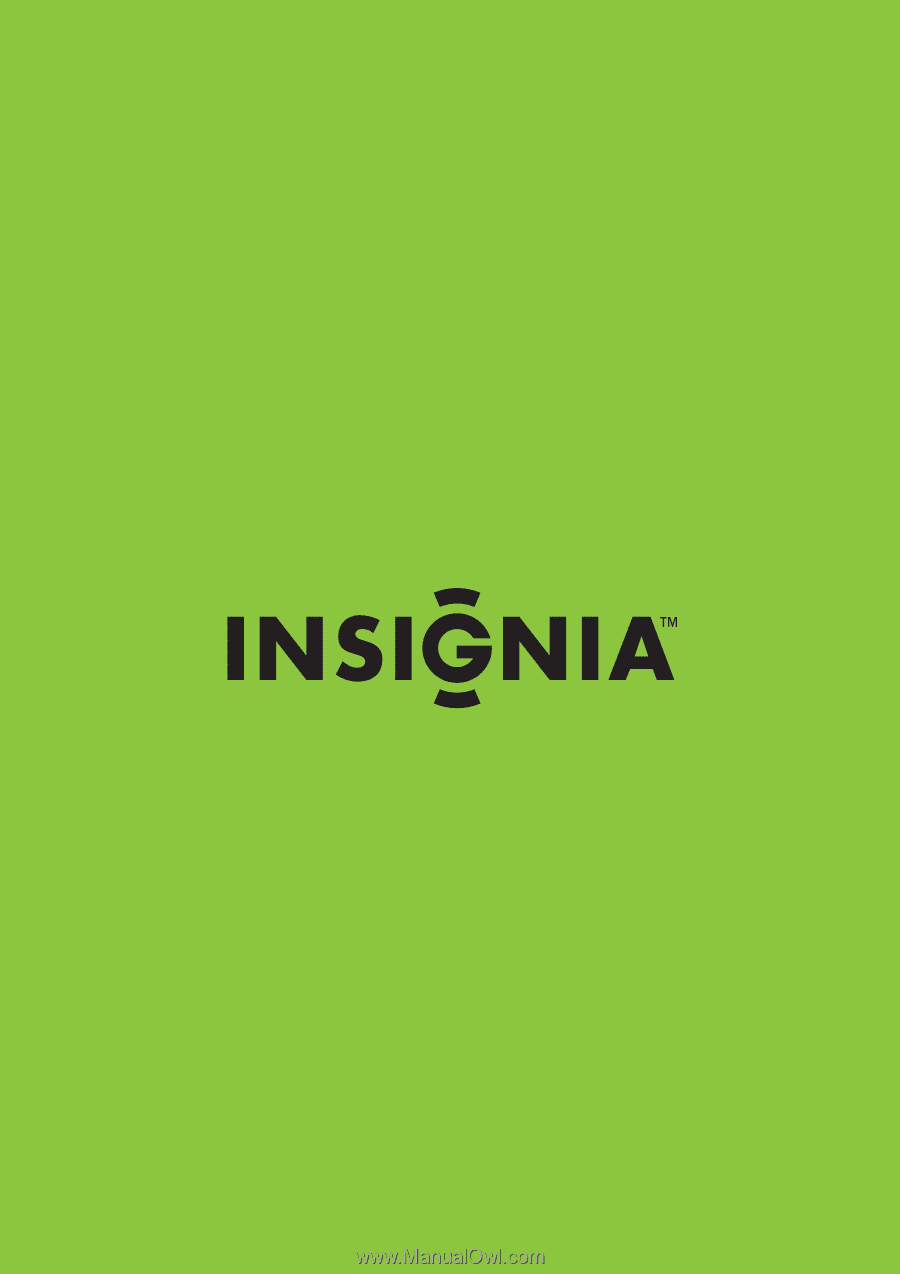
Insignia 32" LCD TV/Blu-ray DVD Combo, 1080p
NS-LBD32X-10A
User Guide









