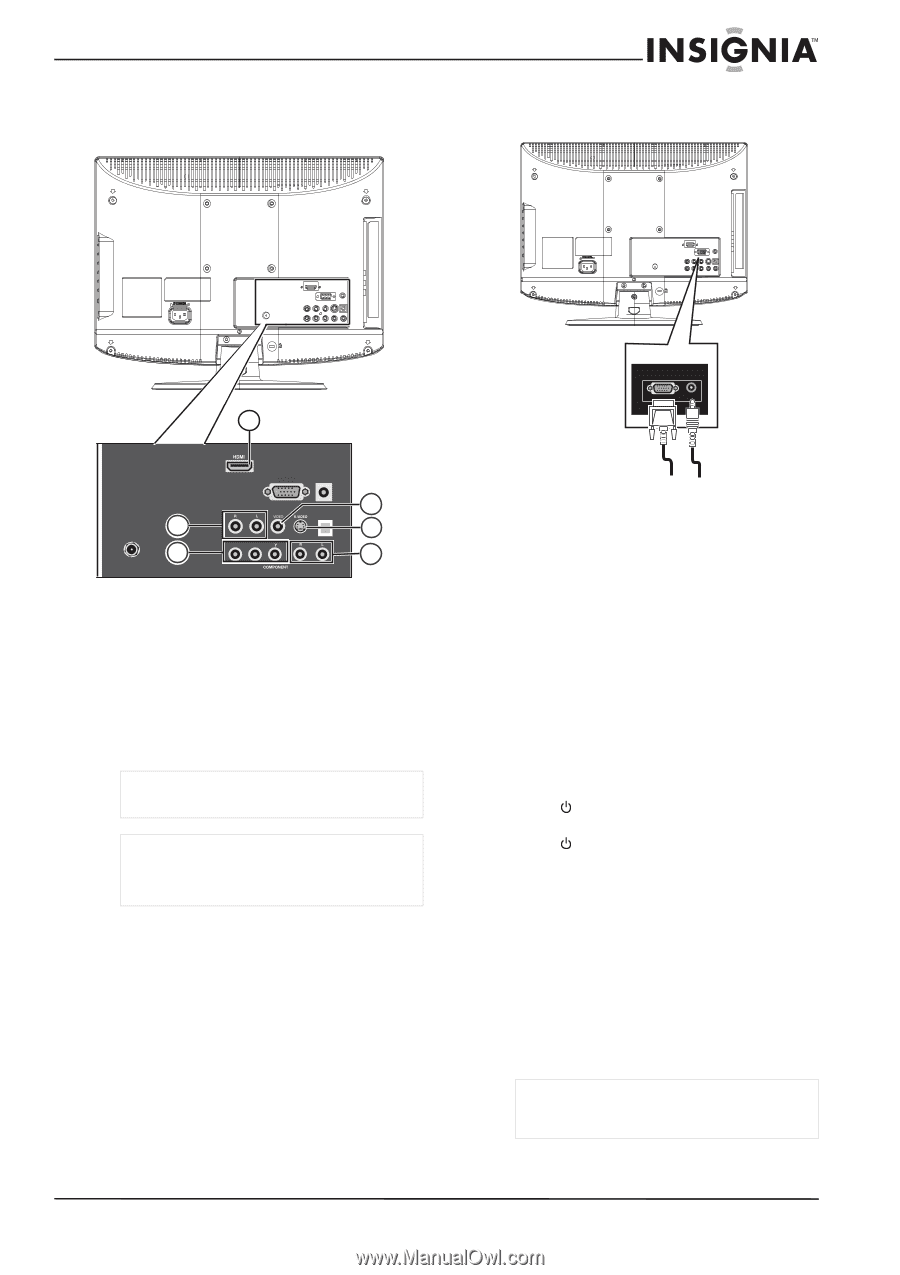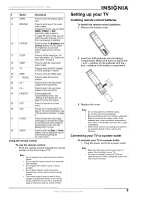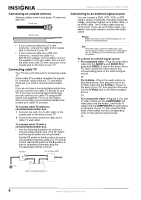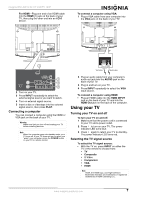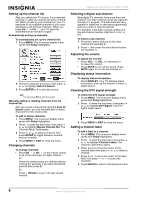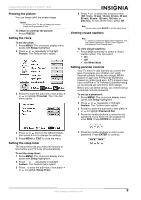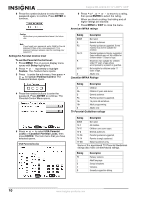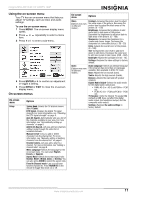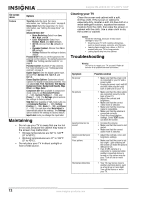Insignia NS-LCD19-09CA User Manual (English) - Page 9
Connecting a computer, Using your TV, Turning your TV on and off, Selecting the TV signal source
 |
View all Insignia NS-LCD19-09CA manuals
Add to My Manuals
Save this manual to your list of manuals |
Page 9 highlights
Insignia NS-LCD19-09 19" LCDTV 720P For HDMI-Plug one end of an HDMI cable into the HDMI (1) jack on the back of your TV, then plug the other end into an HDMI device. To connect a computer using VGA: 1 Plug a VGA cable from your computer into the VGA jack on the back of your TV. 1 ANTENNA / CABLE DIGITAL / ANALOG 2 3 VGA AUDIO PR PB 4 SPDIF 5 6 2 Turn on your TV. 3 Press INPUT repeatedly to select the external signal source you want to watch. 4 Turn on external signal source. 5 Insert a disc or videotape into the external signal source, then press PLAY. Connecting a computer You can connect a computer using the HDMI or VGA jack on the back of your TV. Warning Make sure that you turn off and unplug your TV before installing devices. Note When the computer goes into standby mode, your TV turns off. If your TV does not turn on when you "wake" your computer, press the POWER button on your TV or remote control. VGA AUDIO VGA cable Audio cable 2 Plug an audio cable from your computer's audio out jack into the AUDIO jack on the back of your TV. 3 Plug in and turn on your TV. 4 Press INPUT repeatedly to select the VGA input source. To connect a computer using HDMI: • Plug an HDMI cable into the HDMI INPUT jack on the back of your TV and into the HDMI Out jack on the back of the computer. Using your TV Turning your TV on and off To turn your TV on and off: 1 Make sure that the power cord is connected to your TV and a power outlet. 2 Press to turn on your TV. The power indicator LED turns blue. 3 Press again to return your TV to standby. The power indicator LED turns red. Selecting the TV signal source To select the TV signal source: • With the TV on, press INPUT on either the TV or the remote to choose from: • TV • Composite • S-Video • Component • VGA • HDMI Note HDMI, the HDMI logo, and High-Definition Multimedia Interface are trademarks or registered trademarks of HDMI Licensing LLC. www.insignia-products.com 7