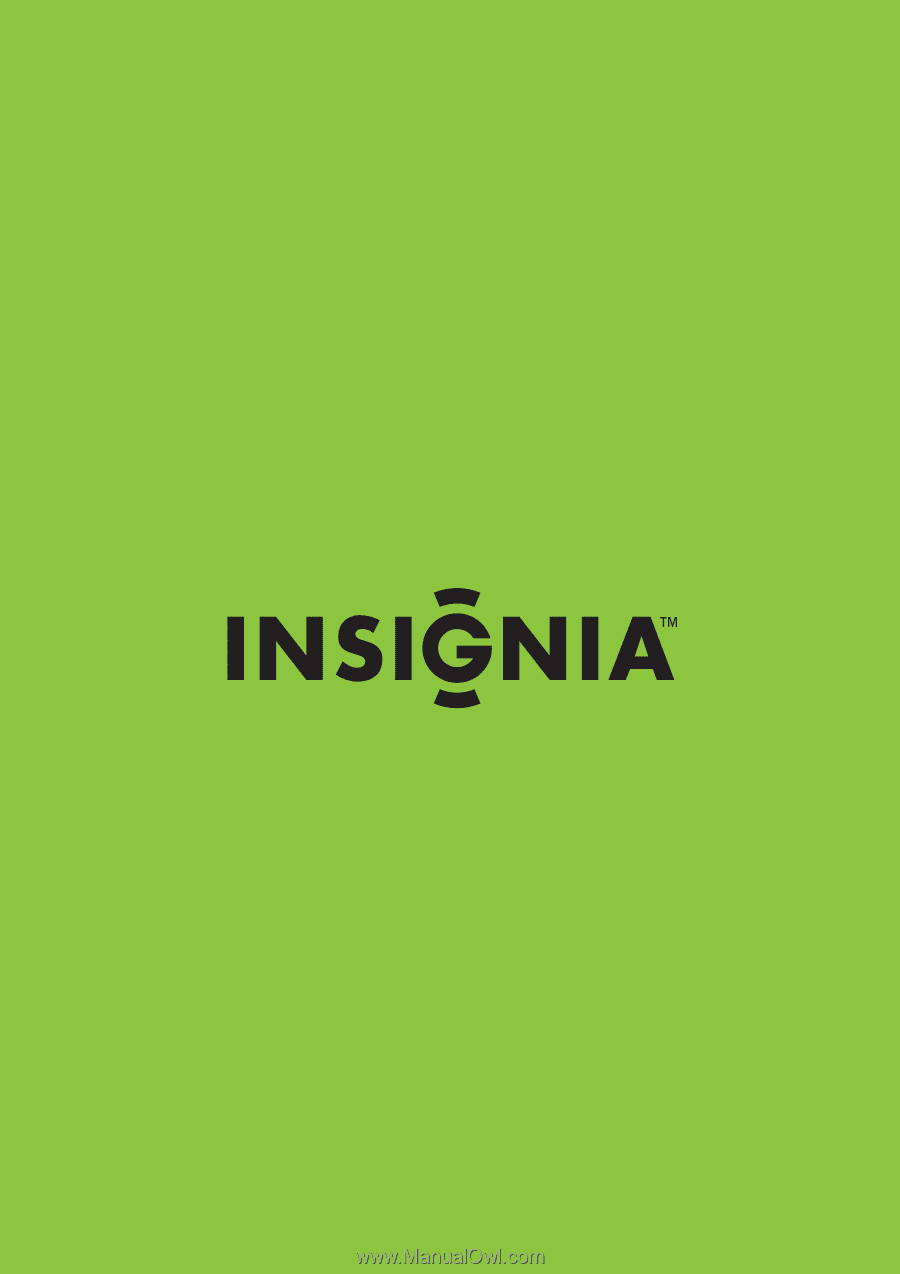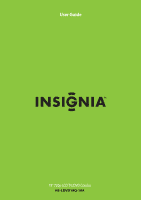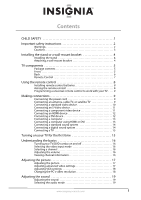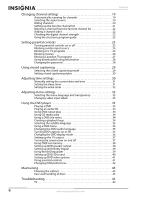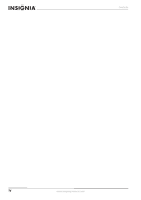| Section |
Page |
| Important safety instructions |
8 |
| 1 Read these instructions. |
8 |
| 2 Keep these instructions. |
8 |
| 3 Heed all warnings. |
8 |
| 4 Follow all instructions. |
8 |
| 5 Do not use this apparatus near water. |
8 |
| 6 Clean only with dry cloth. |
8 |
| 7 Do not block any ventilation openings. Install in accordance with the manufacturer's instructions. |
8 |
| 8 Do not install near any heat sources such as radiators, heat registers, stoves, or other apparatus (including amplifiers) that produce heat. |
8 |
| 9 Do not defeat the safety purpose of the polarized or grounding-type plug. A polarized plug has two blades with one wider than ... |
8 |
| 10 Protect the power cord from being walked on or pinched particularly at plugs, convenience receptacles, and the point where they exit from the apparatus. |
8 |
| 11 Only use attachments/accessories specified by the manufacturer. |
8 |
| 12 Use only with a cart, stand, tripod, bracket, or table specified by the manufacturer, or sold with the apparatus. When a cart is used, use caution when moving the cart/apparatus combination to avoid injury from tip-over. |
8 |
| 13 Unplug this apparatus during lightning storms or when unused for long periods of time. |
8 |
| 14 Refer all servicing to qualified service personnel. Servicing is required when the apparatus has been damaged in any way, suc... |
8 |
| 15 The mains plug is the disconnecting device. The plug must remain readily operable. |
8 |
| 16 The apparatus with grounding-type plug is a class I apparatus. Class I apparatus need to be connected to earth ground wire to... |
8 |
| 17 Remote control batteries should not be exposed to excessive heat such as sunshine, fire, or the like. |
8 |
| 18 The apparatus shall not be exposed to dripping or splashing and that no objects filled with liquids, such as vases, shall be placed on the apparatus. |
8 |
| Warnings |
8 |
| Electric shock hazard |
8 |
| Lightning |
8 |
| Power lines |
8 |
| Handling the LCD panel |
8 |
| Replacement parts |
8 |
| Safety check |
8 |
| Power source |
9 |
| Cautions |
9 |
| Damage requiring service |
9 |
| Outdoor antenna grounding |
9 |
| Note to CATV system installer |
9 |
| Condensation |
9 |
| Mobile telephone warning |
9 |
| Installing the stand or a wall-mount bracket |
10 |
| Installing the stand |
10 |
| 1 Place a towel or cushion on a flat surface, then lay your TV/DVD combo face-down on the towel or cushion. |
10 |
| 2 Find the insert place on the stand. |
10 |
| 3 Slide the stand into the insert place. |
10 |
| 4 Secure the stand with the four provided screws. |
10 |
| Attaching a wall-mount bracket |
10 |
| 1 If the stand is installed, remove the four screws that secure the stand to the TV, then remove the stand. |
10 |
| 2 Secure the wall-mount bracket (not provided) to the back of your TV/DVD combo using the screws that secured the stand to your TV. These are M4*16 (4 mm diameter and 16 mm screw thread length) screws. |
10 |
| TV components |
11 |
| Package contents |
11 |
| Front |
11 |
| Back |
12 |
| Remote Control |
13 |
| Using the remote control |
14 |
| Installing remote control batteries |
14 |
| 1 Remove the battery compartment cover. |
14 |
| 2 Insert two AAA batteries into the battery compartment. Make sure that you match the + and - symbols on the batteries with the + and - symbols in the battery compartment. |
14 |
| 3 Replace the cover. |
14 |
| Aiming the remote control |
14 |
| Programming a universal remote control to work with your TV |
15 |
| 1 Find the code for your universal remote control by identifying its model (or your set-top box’s remote control manufacturer an... |
15 |
| 2 Follow your universal remote control’s instructions to enter the TV code you found in Step 1. |
15 |
| 3 If all else fails, you must use a different universal remote control that can operate both your set-top box and your TV. Four such remotes are listed on the chart, but many other compatible models are available in the market. |
15 |
| Making connections |
15 |
| Connecting the power cord |
15 |
| Connecting an antenna, cable TV, or satellite TV |
15 |
| 1 Make sure that your TV/DVD combo is turned off and the power cord is disconnected. |
15 |
| 2 Connect one end of a coaxial cable to the ANT. INPUT jack on the back of your TV/DVD combo, then connect the other end to the antenna, cable TV, or satellite TV jack. |
15 |
| 3 Turn on your TV/DVD combo. |
15 |
| 4 Press INPUT on the remote control or the side of your TV to display the input source menu, then press INPUT repeatedly or press or to select TV. Press OK/ENTER. |
15 |
| Connecting a standard video device |
16 |
| 1 Make sure that your TV/DVD combo is turned off and the power cord is disconnected. |
16 |
| 2 Connect an AV cable into the AV1 INPUT (VIDEO and L/R AUDIO) jacks on the back of your TV/DVD combo, then connect the other end of the cable to the AV OUTPUT jacks on the external device. |
16 |
| 3 Turn on your TV/DVD combo. |
16 |
| 4 Press INPUT on the remote control or the side of your TV to display the input source menu, then press INPUT repeatedly or press or to select AV1. Press OK/ENTER. |
16 |
| 1 Make sure that your TV/DVD combo is turned off and the power cord is disconnected. |
16 |
| 2 Connect an AV cable into the AV2 INPUT (VIDEO and L/R AUDIO) jacks on the side of your TV/DVD combo, then connect the other end of the cable to the AV OUTPUT jacks on the external device. |
16 |
| 3 Turn on your TV/DVD combo. |
16 |
| 4 Press INPUT on the remote control or the side of your TV to display the input source menu, then press INPUT repeatedly or press or to select AV2. Press OK/ENTER. |
16 |
| Connecting an S-Video device |
17 |
| 1 Make sure that your TV/DVD combo is turned off and the power cord is disconnected. |
17 |
| 2 Connect one end of an S-Video cable to the S-VIDEO INPUT jack on the back of your TV/DVD combo, then connect the other end of the cable to the S-VIDEO OUT jack on the S-Video device. |
17 |
| 3 Connect one end of an audio cable to the S-VIDEO INPUT (L/R AUDIO) jacks under the S-VIDEO INPUT jack on the back of your TV/DVD combo, then connect the other end of the cable to the corresponding audio jacks on the external device. |
17 |
| 4 Turn on your TV/DVD combo. |
17 |
| 5 Press INPUT on the remote control or the side of your TV to display the input source menu, then press INPUT repeatedly or press or to select S-Video. Press OK/ENTER. |
17 |
| Connecting a component video device |
17 |
| 1 Make sure that your TV/DVD combo is turned off and the power cord is disconnected. |
17 |
| 2 Connect one end of the component video cable to the COMPONENT1 INPUT (Y, CB/PB, and CR/PR) or COMPONENT2 INPUT (Y, CB/PB, and ... |
17 |
| 3 Connect one end of an audio cable to the COMPONENT1 INPUT (L/R AUDIO) or COMPONENT2 INPUT (L/R AUDIO) to the right of the vide... |
17 |
| 4 Turn on your TV/DVD combo. |
17 |
| 5 Press INPUT on the remote control or the side of your TV to display the input source menu, then press INPUT repeatedly or press or to select Component 1 or Component 2. Press OK/ENTER. |
17 |
| Connecting an HDMI device |
18 |
| 1 Make sure that your TV/DVD combo is turned off and the power cord is disconnected. |
18 |
| 2 Connect one end of an HDMI cable to the HDMI1 INPUT jack on the back of your TV/DVD combo or to the HDMI2 INPUT jack on the side of your TV/DVD combo, then connect the other end of the cable to the HDMI OUT jack on the external device. |
18 |
| 3 Turn on your TV/DVD combo. |
18 |
| 4 Press INPUT on the remote control or the side of your TV to display the input source menu, then press INPUT repeatedly or press or to select HDMI1 or HDMI2. Press OK/ENTER. |
18 |
| Connecting a DVI device |
18 |
| 1 Make sure that your TV/DVD combo is turned off and the power cord is disconnected. |
18 |
| 2 Connect one end of an HDMI-to-DVI cable to the HDMI1 INPUT jack on the back of your TV/DVD combo or to the HDMI2 INPUT jack on the side of your TV/DVD combo, then connect the other end of the cable to the DVI OUT jack on the external device. |
18 |
| 3 Connect an audio cable to the VGA AUDIO INPUT jack on the back of your TV/DVD combo, then connect the other end of the cable into the AUDIO OUT jack on the DVI device. |
18 |
| 4 Turn on your TV/DVD combo. |
18 |
| 5 Press INPUT on the remote control or the side of your TV to display the input source menu, then press INPUT repeatedly or press or to select HDMI1 or HDMI2. Press OK/ENTER. |
18 |
| Connecting a computer |
19 |
| 1 Make sure that your TV/DVD combo is turned off and the power cord is disconnected. |
19 |
| 2 Connect a VGA cable to the VGA INPUT jack on the back of your TV/DVD combo, then plug the other end of the cable into the VGA jack on the computer. |
19 |
| 3 Connect an audio cable to the VGA AUDIO INPUT jack on the back of your TV/DVD combo, then connect the other end of the cable into the LINE OUT jack on the computer. |
19 |
| 4 Turn on your TV/DVD combo. |
19 |
| 5 Press INPUT on the remote control or the side of your TV to display the input source menu, then press INPUT repeatedly or press or to select VGA. Press OK/ENTER. |
19 |
| Connecting a computer using HDMI or DVI |
19 |
| 1 Make sure that your TV/DVD combo is turned off and the power cord is disconnected. |
19 |
| 2 Connect one end of an HDMI cable to to the HDMI1 INPUT jack on the back of your TV/DVD combo or to the HDMI2 INPUT jack on the side of your TV/DVD combo, then connect the other end of the cable to the HDMI jack on the computer. |
19 |
| 3 If you are connecting to a DVI jack on the computer, connect an audio cable to the VGA AUDIO INPUT jack on the back of your TV/DVD combo, then connect the other end of the cable into the LINE OUT jack on the computer. |
19 |
| 4 Turn on your TV/DVD combo. |
19 |
| 5 Press INPUT on the remote control or the side of your TV to display the input source menu, then press INPUT repeatedly or press or to select HDMI1 or HDMI2. Press OK/ENTER. |
20 |
| Connecting a standard sound system |
20 |
| 1 Make sure that your TV/DVD combo is turned off and the power cord is disconnected. |
20 |
| 2 Connect a standard audio cable to the AUDIO L/R OUTPUT jacks on the back of your TV/DVD combo, then connect the other end of the cable to the audio L and R input jacks on the external device. |
20 |
| Connecting a digital sound system |
20 |
| 1 Make sure that your TV/DVD combo is turned off and the power cord is disconnected. |
20 |
| 2 Connect one end of a coaxial cable to the COAXIAL OUTPUT jack on the back of your TV/DVD combo, then connect the other end of the cable to the COAXIAL IN jack on the external device. |
20 |
| Connecting a TV |
21 |
| 1 Make sure that your TV/DVD combo is turned off and the power cord is disconnected. |
21 |
| 2 Connect one end of a video cable to the DVD VIDEO OUTPUT jack on the back of your TV/DVD combo, then connect the other end of the cable to the VIDEO INPUT jack on the external TV. |
21 |
| 3 Connect a standard audio cable to the AUDIO L/R OUTPUT jacks on the back of your TV/DVD combo, then connect the other end of the cable to the AUDIO L and R INPUT jacks on the external TV. |
21 |
| Turning on your TV for the first time |
21 |
| 1 Make sure that you have: |
21 |
| 2 Press POWER to turn on your TV/DVD combo. The Choose your menu Language screen opens. |
21 |
| 3 Press or to highlight English, Français, or Español, then press OK/ENTER. The Choose your TV source screen opens. |
21 |
| 4 Press or to highlight: |
21 |
| 5 Press OK/ENTER. Your TV/DVD combo scans for channels, if necessary. |
22 |
| Understanding the basics |
22 |
| Turning your TV/DVD combo on and off |
22 |
| 1 Press POWER. The power indicator turns blue and your TV/DVD combo turns on. |
22 |
| 2 To turn off your TV/DVD combo, press POWER again. Your TV/DVD combo turns off and the power indicator turns red. |
22 |
| Selecting the video input mode |
22 |
| 1 Press INPUT to display the input source menu, then press INPUT repeatedly or press or to select a video input mode. You can select: |
22 |
| 2 Press OK/ENTER. |
22 |
| Selecting a channel |
22 |
| Adjusting the volume |
22 |
| Viewing channel information |
22 |
| 1 In digital TV mode, select a channel you want to watch. |
22 |
| 2 Press INFO to display information about the program content, if available. |
22 |
| 3 Press INFO again to close the display. |
22 |
| Adjusting the picture |
23 |
| Adjusting the picture |
23 |
| 1 Press TV MENU, then press or to highlight the Picture icon. The Picture menu appears. |
23 |
| 2 Press to access the Picture menu. |
23 |
| 3 Press or to highlight a setting, then press or to adjust the setting or open a setting menu. If a another menu opens, press , , , or to adjust the setting. You can select: |
23 |
| 4 Press TV MENU one or more times to return to the previous menu. |
23 |
| 5 Press EXIT to close the menu. |
23 |
| Adjusting advanced video settings |
23 |
| 1 On the Picture menu, press or to highlight Advanced Video, then press or to open the Advanced Video menu. One of the following menus opens: |
23 |
| 2 Press or to highlight a setting, then press or to adjust the setting or open a setting menu. If a another menu opens, press , , , or to adjust the setting. You can select: |
23 |
| 3 Press TV MENU one or more times to return to the previous menu. |
23 |
| 4 Press EXIT to close the menu. |
23 |
| Adjusting VGA settings |
24 |
| 1 Press TV MENU, then press or to highlight the Settings icon. The Settings menu appears. |
24 |
| 2 Press to access the Settings menu. |
24 |
| 3 Press or to highlight Computer Settings, then press or to open the Computer Settings menu. |
24 |
| 4 Press or to highlight a setting, then press or to adjust the setting or open a settings menu. If another menu opens, press or to adjust the setting. You can select: |
24 |
| 5 Press TV MENU one or more times to return to the previous menu. |
24 |
| 6 Press EXIT to close the menu. |
24 |
| Changing the PC’s video resolution |
24 |
| 1 Click Start, Control Panel, then double-click Display. The Display Properties dialog box opens. |
24 |
| 2 Click the Settings tab. |
24 |
| 3 Change the screen resolution setting to a supported resolution. The ideal resolution for your TV/DVD combo is 1360 ° 768. |
24 |
| 4 Click OK, then click Yes to save your changes. |
24 |
| PC signal input chart |
24 |
| Adjusting the sound |
25 |
| Adjusting the sound |
25 |
| 1 Press TV MENU, then press or to highlight the Audio icon. The Audio menu appears. |
25 |
| 2 Press to access the Audio menu. |
25 |
| 3 Press or to highlight a setting, then press or to adjust the setting or open a setting menu. If a another menu opens, press or to adjust the setting. You can select: |
25 |
| 4 Press TV MENU one or more times to return to the previous menu. |
25 |
| 5 Press EXIT to close the menu. |
25 |
| Selecting the audio mode |
25 |
| Changing channel settings |
25 |
| Automatically scanning for channels |
25 |
| 1 Press TV MENU, then press or to highlight the Channel icon. The Channel menu appears. |
25 |
| 2 Press to access the Channel menu. |
25 |
| 3 Press or to highlight Auto Channel Search, then press or . The Auto Search menu opens. |
26 |
| 4 Press or to highlight the TV signal source you are using. You can select: |
26 |
| 5 Press OK/ENTER to start scanning. Your TV/DVD combo scans for channels in your viewing area and stores the channel information in the channel list. When the scan is complete, your TV/DVD combo tunes to the first channel in the channel list. |
26 |
| Selecting the signal source |
26 |
| 1 Press TV MENU, then press or to highlight the Channel icon. The Channel menu appears. |
26 |
| 2 Press to access the Channel menu. |
26 |
| 3 Press or to highlight Antenna/Cable, then press or . The Antenna/Cable menu opens. |
26 |
| 4 Press or to highlight Antenna or Cable. |
26 |
| 5 Press TV MENU one or more times to return to the previous menu. |
26 |
| 6 Press EXIT to close the menu. |
26 |
| Hiding channels |
26 |
| 1 Make sure that you have scanned for channels. For more information, see “Automatically scanning for channels” on page 19. |
26 |
| 2 Press TV MENU, then press or to highlight the Channel icon. The Channel menu appears. |
26 |
| 3 Press to access the Channel menu. |
26 |
| 4 Press or to highlight Add/Skip Channels, then press or . The Add/Skip Channels menu opens. |
26 |
| 5 Press or to highlight the channel you want to hide, then press OK/ENTER. |
26 |
| 6 Press TV MENU one or more times to return to the previous menu. |
26 |
| 7 Press EXIT to close the menu. |
26 |
| Setting up the favorite channel list |
27 |
| 1 Press TV MENU, then press or to highlight the Channel icon. The Channel menu appears. |
27 |
| 2 Press to access the Channel menu. |
27 |
| 3 Press or to highlight Favorites, then press or . The Favorite menu opens. |
27 |
| 4 Press or to highlight the channel you want to add to the favorite channel list, then press OK/ENTER. A check mark appears next to the channel and the channel is add to the favorite channel list. |
27 |
| 5 Repeat Step 4 to add more channels to the favorite channel list. |
27 |
| 6 Press TV MENU one or more times to return to the previous menu. |
27 |
| 7 Press EXIT to close the menu. |
27 |
| 1 Press FAVORITE one or more times until the favorite channel list appears. |
27 |
| 2 Press or to select a channel. If the list has more than one page, press or to scroll through the pages. |
27 |
| 3 Press FAVORITE to close the list and tune to the channel you selected. |
27 |
| Deleting a channel from the favorite channel list |
28 |
| 1 Press TV MENU, then press or to highlight the Channel icon. The Channel menu appears. |
28 |
| 2 Press to access the Channel menu. |
28 |
| 3 Press or to highlight Favorites, then press or . The Favorite menu opens. |
28 |
| 4 Press or to highlight the channel you want to delete from the list, then press OK/ENTER. The check mark next to the channel disappears and the channel is deleted from the list. |
28 |
| 5 Press TV MENU one or more times to return to the previous menu. |
28 |
| 6 Press EXIT to close the menu. |
28 |
| Adding a channel label |
28 |
| 1 Press TV MENU, then press or to highlight the Channel icon. The Channel menu appears. |
28 |
| 2 Press to access the Channel menu. |
28 |
| 3 Press or to highlight Channel Label, then press or . The Channel Label screen opens with CH (channel number) highlighted. |
28 |
| 4 Press or to select the channel you want to label. |
28 |
| 5 Press or to move the cursor to the first label character space. |
28 |
| 6 Press or one or more times to select the first label character, then press or to move to the next character space. |
28 |
| 7 Repeat Step 6 to enter more characters. |
28 |
| 8 Press or to highlight Yes, then press OK/ENTER. |
28 |
| 9 Press TV MENU one or more times to return to the previous menu. |
28 |
| 10 Press EXIT to close the menu. |
28 |
| Checking the digital channel strength |
29 |
| 1 Press TV MENU, then press or to highlight the Channel icon. The Channel menu appears. |
29 |
| 2 Press to access the Channel menu. |
29 |
| 3 Press or to highlight Channel Strength, then press or . The channel strength indicator appears. |
29 |
| 4 Press or to select the channel you want and to view the selected channel strength. |
29 |
| 5 Press TV MENU one or more times to return to the previous menu. |
29 |
| 6 Press EXIT to close the menu. |
29 |
| Using the electronic program guide |
29 |
| 1 In digital TV mode, select a channel you want to watch. |
29 |
| 2 Press GUIDE. The EPG displays information about the channel you selected. |
29 |
| 3 Press or to view information about future programs on the selected channel. |
29 |
| 4 Press GUIDE one or more times to close the EPG. |
29 |
| Setting parental controls |
29 |
| Turning parental controls on or off |
29 |
| 1 Press TV MENU, then press or to highlight the Settings icon. The Settings menu appears. |
29 |
| 2 Press to access the Settings menu. |
29 |
| 3 Press or to highlight Parental Controls, then press or . The Enter Password screen opens. |
29 |
| 4 Press the number buttons to enter the password. The default password is 0000. The Parental Controls menu opens. |
29 |
| 5 Press or to select System Lock, then press or to select On or Off. To change the Input Block, US Ratings, Canadian Ratings, RRT Settings, or Reset RRT option, the System Lock must be set to On. |
29 |
| 6 Press TV MENU one or more times to return to the previous menu. |
30 |
| 7 Press EXIT to close the menu. |
30 |
| Blocking a video input source |
30 |
| 1 Press TV MENU, then press or to highlight the Settings icon. The Settings menu appears. |
30 |
| 2 Press to access the Settings menu. |
30 |
| 3 Press or to highlight Parental Controls, then press or . The Enter Password screen opens. |
30 |
| 4 Press the number buttons to enter the password. The default password is 0000. The Parental Controls menu opens. |
30 |
| 5 Press or to select System Lock, then press or to select On. To select the Input Block option, the System Lock must be set to On. |
30 |
| 6 Press or to highlight Input Block, then press or to open the Input Block menu. |
30 |
| 7 Press or to highlight the video input source you want to block, then press OK/ENTER. A lock icon appears next to the video inp... |
30 |
| 8 Press TV MENU one or more times to return to the previous menu. |
30 |
| 9 Press EXIT to close the menu. |
30 |
| Blocking U.S. TV programs |
30 |
| U.S. TV program ratings |
30 |
| 1 Press TV MENU, then press or to highlight the Settings icon. The Settings menu appears. |
31 |
| 2 Press to access the Settings menu. |
31 |
| 3 Press or to highlight Parental Controls, then press or . The Enter Password screen opens. |
31 |
| 4 Press the number buttons to enter the password. The default password is 0000. The Parental Controls menu opens. |
31 |
| 5 Press or to select System Lock, then press or to select On. To select the US Ratings option, the System Lock must be set to On. |
31 |
| 6 Press or to highlight US Ratings, then press or to open the US Ratings menu. |
31 |
| 7 Press or to highlight TV Ratings, then press or to open the TV Ratings menu. |
31 |
| 8 Press or to highlight the TV rating you want to block, then press OK/ENTER. A lock icons appears next to the rating you block. That rating and all higher ratings are blocked. |
31 |
| 9 Press TV MENU one or more times to return to the previous menu. |
31 |
| 10 Press EXIT to close the menu. |
31 |
| Blocking movies |
32 |
| Movie ratings |
32 |
| 1 Press TV MENU, then press or to highlight the Settings icon. The Settings menu appears. |
32 |
| 2 Press to access the Settings menu. |
32 |
| 3 Press or to highlight Parental Controls, then press or . The Enter Password screen opens. |
32 |
| 4 Press the number buttons to enter the password. The default password is 0000. The Parental Controls menu opens. |
32 |
| 5 Press or to select System Lock, then press or to select On. To the US Ratings option, the System Lock must be set to On. |
32 |
| 6 Press or to highlight US Ratings, then press or to open the US Ratings menu. |
32 |
| 7 Press or to highlight Movies Ratings, then press or to open the Movie Ratings menu. |
32 |
| 8 Press or to highlight the movie rating you want to block, then press OK/ENTER. A lock icons appears next to the rating you block. That rating and all higher ratings are blocked. |
32 |
| 9 Press TV MENU one or more times to return to the previous menu. |
33 |
| 10 Press EXIT to close the menu. |
33 |
| Blocking Canadian TV programs |
33 |
| Canadian English ratings |
33 |
| Canadian French ratings |
33 |
| 1 Press TV MENU, then press or to highlight the Settings icon. The Settings menu appears. |
33 |
| 2 Press to access the Settings menu. |
33 |
| 3 Press or to highlight Parental Controls, then press or . The Enter Password screen opens. |
33 |
| 4 Press the number buttons to enter the password. The default password is 0000. The Parental Controls menu opens. |
33 |
| 5 Press or to select System Lock, then press or to select On. To select the Canadian Ratings option, the System Lock must be set to On. |
33 |
| 6 Press or to highlight Canadian Ratings, then press or to open the Canadian Ratings menu. |
33 |
| 7 Press or to highlight Canadian English or Canadian French, then press or to open the Canadian English or Canadian French menu. |
34 |
| 8 Press or to select the rating you want to block, then press OK/ENTER. A lock icon appears next to the rating. That rating and all higher ratings are blocked. |
34 |
| 9 Press TV MENU one or more times to return to the previous menu. |
34 |
| 10 Press EXIT to close the menu. |
34 |
| Using downloaded rating information |
34 |
| Changing the password |
34 |
| 1 Press TV MENU, then press or to highlight the Settings icon. The Settings menu appears. |
34 |
| 2 Press to access the Settings menu. |
34 |
| 3 Press or to highlight Parental Controls, then press or . The Enter Password screen opens. |
34 |
| 4 Press the number buttons to enter the password. The default password is 0000. The Parental Controls menu opens. |
34 |
| 5 Press or to highlight Change Password, then press or to open the Change Password screen. |
35 |
| 6 Press the number buttons to enter the new password, the enter the new password again to confirm. |
35 |
| 7 Press TV MENU one or more times to return to the previous menu. |
35 |
| 8 Press EXIT to close the menu. |
35 |
| Using closed captioning |
35 |
| Selecting the closed captioning mode |
35 |
| 1 Press TV MENU, then press or to highlight the Settings icon. The Settings menu appears. |
35 |
| 2 Press to access the Settings menu. |
35 |
| 3 Press or to highlight Closed Caption, then press or to open the Closed Caption menu. |
35 |
| 4 Press or to highlight a setting, then press or to adjust the setting or open a settings menu. If another menu opens, press or to adjust the setting. You can select: |
35 |
| 5 Press TV MENU one or more times to return to the previous menu. |
35 |
| 6 Press EXIT to close the menu. |
35 |
| Setting closed captioning styles |
35 |
| 1 Press TV MENU, then press or to highlight the Settings icon. The Settings menu appears. |
35 |
| 2 Press to access the Settings menu. |
35 |
| 3 Press or to highlight Closed Caption, then press or to open the Closed Caption menu. |
35 |
| 4 Press or to highlight Option, then press or to open the Option menu. |
36 |
| 5 Press or to select a style, then press or to adjust the setting. You can select: |
36 |
| 6 Press TV MENU one or more times to return to the previous menu. |
36 |
| 7 Press EXIT to close the menu. |
36 |
| Adjusting time settings |
36 |
| 1 Press TV MENU, then press or to highlight the Settings icon. The Settings menu appears. |
36 |
| 2 Press to access the Settings menu. |
36 |
| 3 Press or to highlight Time, then press or to open the Time Settings menu. |
36 |
| 4 Press or to highlight a setting, then press or to adjust the setting. You can select: |
36 |
| 5 Press TV MENU one or more times to return to the previous menu. |
36 |
| 6 Press EXIT to close the menu. |
36 |
| Manually setting the current date and time |
37 |
| 1 Press TV MENU, then press or to highlight the Settings icon. The Settings menu appears. |
37 |
| 2 Press to access the Settings menu. |
37 |
| 3 Press or to highlight Time, then press or to open the Time Settings menu. |
37 |
| 4 Press or to highlight Mode, then press or to select Custom. |
37 |
| 5 Press or to highlight Date/Time, then press or to open the Date/Time screen. |
37 |
| 6 Press or to highlight a setting, then press or to open a setting menu. You can select: |
37 |
| 7 Press TV MENU one or more times to return to the previous menu. |
37 |
| 8 Press EXIT to close the menu. |
37 |
| Setting the sleep timer |
37 |
| 1 Press TV MENU, then press or to highlight the Settings icon. The Settings menu appears. |
37 |
| 2 Press to access the Settings menu. |
37 |
| 3 Press or to highlight Time, then press or to open the Time Settings menu. |
37 |
| 4 Press or to highlight Sleep Timer, then press or to open the Sleep Timer menu. |
37 |
| 5 Press or to select the amount of time you want your TV/DVD combo to wait before it automatically turns off. |
37 |
| 6 Press TV MENU one or more times to return to the previous menu. |
38 |
| 7 Press EXIT to close the menu. |
38 |
| Setting the wake timer |
38 |
| 1 Press TV MENU, then press or to highlight the Settings icon. The Settings appears opens. |
38 |
| 2 Press to access the Settings menu. |
38 |
| 3 Press or to highlight Time, then press or to open the Time Settings menu. |
38 |
| 4 Press or to highlight Wake Timer, then press or to open the Wake Timer screen. |
38 |
| 5 Press or to highlight a setting, then press or to open a setting menu. You can select: |
38 |
| 6 Press TV MENU one or more times to return to the previous menu. |
38 |
| 7 Press EXIT to close the menu. |
38 |
| Adjusting menu settings |
38 |
| Selecting the menu language and transparency |
38 |
| 1 Press TV MENU, then press or to highlight the Settings icon. The Settings menu appears. |
38 |
| 2 Press to access the Settings menu. |
38 |
| 3 Press or to highlight Menu Settings, then press or to open the Menu Settings menu. |
38 |
| 4 Press or to highlight a setting, press or to open a setting menu, then press or to adjust the setting. You can select: |
38 |
| 5 Press TV MENU one or more times to return to the previous menu. |
38 |
| 6 Press EXIT to close the menu. |
38 |
| Changing video input labels |
39 |
| 1 Press TV MENU, then press or to highlight the Settings icon. The Settings menu appears. |
39 |
| 2 Press to access the Settings menu. |
39 |
| 3 Press or to highlight Input Labels, then press or to open the Input Labels screen. When the screen opens, the Input Source column is highlighted. |
39 |
| 4 Press or to highlight the video input source you want to label. |
39 |
| 5 Press or to move the cursor to the New Label column, then press or to highlight a label for the input source. |
39 |
| 6 Press or to highlight Yes, then press OK/ENTER. The label is changed. |
39 |
| 7 Press TV MENU one or more times to return to the previous menu. |
39 |
| 8 Press EXIT to close the menu. |
39 |
| Using the DVD player |
39 |
| Playing a DVD |
39 |
| 1 Press POWER to turn on your TV/DVD combo. |
39 |
| 2 Press INPUT, press or to highlight DVD, then press OK/ENTER. You can also press DVD on the remote control to select DVD mode. The DVD startup screen appears. |
39 |
| 3 Insert a DVD into the disc slot, with the label facing forward. The DVD player reads the DVD and displays the opening menu. |
39 |
| 4 Press or to highlight a menu item, then press OK/ENTER. |
39 |
| 5 During playback: |
39 |
| 6 Press to eject the DVD. |
39 |
| Playing an audio CD |
39 |
| 1 Press POWER to turn on your TV/DVD combo. |
39 |
| 2 Press INPUT, press or to highlight DVD, then press OK/ENTER. You can also press DVD on the remote control to select DVD mode. The DVD startup screen appears. |
39 |
| 3 Insert a CD into the disc slot, with the label facing forward. |
39 |
| 4 During playback: |
40 |
| 5 Press to eject the CD. |
40 |
| Using DVD repeat play |
40 |
| 1 While the DVD is playing, press REPEAT one or more times to select: |
40 |
| 2 To stop repeat playback, do one of the following: |
40 |
| Using CD repeat play |
40 |
| 1 While the CD is playing, press REPEAT one or more times to select: |
40 |
| 2 To stop repeat playback, do one of the following: |
40 |
| Using a DVD title menu |
40 |
| 1 While the DVD is playing, press DVD/TITLE. |
40 |
| 2 Press or to highlight a title, then press OK/ENTER to start playback. |
40 |
| Creating a playback loop |
40 |
| 1 Play the disc until it reaches the starting point for the loop, then press A-B. |
40 |
| 2 Play the disc until it reaches the stopping point for the loop, then press A-B. The DVD player plays the loop. |
40 |
| 3 To resume normal playback, press A-B again. |
40 |
| Selecting the subtitle language |
40 |
| 1 Press SUBTITLE one or more times to cycle through the available subtitle languages. |
40 |
| 2 To turn off subtitles, press SUBTITLE until TURN OFF SUBTITLE appears on the screen. |
40 |
| Using a DVD menu |
41 |
| 1 While the DVD is playing, press DVD/MENU. |
41 |
| 2 Press or to highlight a feature, then press OK/ENTER. |
41 |
| Changing the DVD audio language |
41 |
| 1 Press AUDIO. The on-screen display (OSD) shows the current audio language. |
41 |
| 2 If multiple audio languages are available, press AUDIO one or more times to cycle through the available languages. |
41 |
| Turning DVD captions on or off |
41 |
| 1 While your TV/DVD combo is in DVD mode, press SETUP. The icon is highlighted. |
41 |
| 2 Press OK/ENTER. The GENERAL SETUP PAGE opens. |
41 |
| 3 Press or to highlight CAPTIONS, then press OK/ENTER. |
41 |
| 4 Press or to highlight ON or OFF, then press OK/ENTER. |
41 |
| 5 Press one or more times to go back to the previous menu. |
41 |
| 6 To close the menu, press to highlight the icon, then press OK/ENTER. |
41 |
| Changing the DVD display mode |
42 |
| 1 While your TV/DVD combo is in DVD mode, press SETUP. The icon is highlighted. |
42 |
| 2 Press OK/ENTER. The GENERAL SETUP PAGE opens. |
42 |
| 3 Press or to highlight TV DISPLAY, then press OK/ENTER. |
42 |
| 4 Press or to highlight the display mode you want, then press OK/ENTER. You can select: |
42 |
| 5 Press one or more times to go back to the previous menu. |
42 |
| 6 To close the menu, press to highlight the icon, then press OK/ENTER. |
42 |
| Setting up the TV output |
43 |
| 1 While your TV/DVD combo is in DVD mode, press SETUP. The icon is highlighted. |
43 |
| 2 Press OK/ENTER. The GENERAL SETUP PAGE opens. |
43 |
| 3 Press or to highlight TV OUTPUT, then press OK/ENTER. |
43 |
| 4 Press or to highlight YPbPr or YCbCr, then press OK/ENTER. |
43 |
| 5 Press one or more times to go back to the previous menu. |
43 |
| 6 To close the menu, press to highlight the icon, then press OK/ENTER. |
43 |
| Turning the screen saver on and off |
43 |
| 1 While your TV/DVD combo is in DVD mode, press SETUP. The icon is highlighted. |
43 |
| 2 Press OK/ENTER. The GENERAL SETUP PAGE opens. |
43 |
| 3 Press or to highlight SCREEN SAVER, then press OK/ENTER. |
43 |
| 4 Press or to highlight ON or OFF, then press OK/ENTER. |
43 |
| 5 Press one or more times to go back to the previous menu. |
43 |
| 6 To close the menu, press to highlight the icon, then press OK/ENTER. |
43 |
| Using DVD last memory |
44 |
| 1 While your TV/DVD combo is in DVD mode, press SETUP. The icon is highlighted. |
44 |
| 2 Press OK/ENTER. The GENERAL SETUP PAGE opens. |
44 |
| 3 Press or to highlight LAST MEMORY, then press OK/ENTER. |
44 |
| 4 Press or to highlight ON or OFF, then press OK/ENTER. |
44 |
| 5 Press one or more times to go back to the previous menu. |
44 |
| 6 To close the menu, press to highlight the icon, then press OK/ENTER. |
44 |
| Setting up DVD speaker output |
44 |
| 1 While your TV/DVD combo is in DVD mode, press SETUP. The icon is highlighted. |
44 |
| 2 Press or to highlight (audio), then press OK/ENTER. The AUDIO SETUP PAGE opens. |
44 |
| 3 Press or to highlight SPEAKER SETUP, then press OK/ENTER. The second SPEAKER SETUP PAGE opens. |
44 |
| 4 Press or to highlight DOWNMIX, then press OK/ENTER. |
44 |
| 5 Press or to highlight Lt/Rt or STEREO, then press OK/ENTER. |
44 |
| 6 Press one or more times to go back to the previous menu. |
45 |
| 7 To close the menu, press to highlight the icon, then press OK/ENTER. |
45 |
| Setting up DVD Dolby Digital |
45 |
| 1 While your TV/DVD combo is in DVD mode, press SETUP. The icon is highlighted. |
45 |
| 2 Press or to highlight (audio), then press OK/ENTER. The AUDIO SETUP PAGE opens. |
45 |
| 3 Press or to highlight DOLBY DIGITAL SETUP, then press OK/ENTER. The DOLBY DIGITAL SETUP PAGE opens. |
45 |
| 4 Press or to highlight DUAL MONO or D.R.C., then press OK/ENTER. |
45 |
| 5 Press or to highlight STEREO, LEFT MONO, RIGHT MONO, or MIXED MONO, then press OK/ENTER. |
45 |
| 6 Press or to change the setting, then press OK/ENTER. |
45 |
| 7 Press one or more times to go back to the previous menu. |
45 |
| 8 To close the menu, press to highlight the icon, then press OK/ENTER. |
45 |
| Using the DVD equalizer |
45 |
| 1 While your TV/DVD combo is in DVD mode, press SETUP. The icon is highlighted. |
45 |
| 2 Press or to highlight (audio), then press OK/ENTER. The AUDIO SETUP PAGE opens. |
45 |
| 3 Press or to highlight CHANNEL EQUALIZER, then press OK/ENTER. The CHANNEL EQUALIZER PAGE opens. |
46 |
| 4 Press or to highlight EQ TYPE, then press OK/ENTER. |
46 |
| 5 Press or to highlight an equalizer pattern, then press OK/ENTER. You can select: |
46 |
| 6 Press one or more times to go back to the previous menu. |
46 |
| 7 To close the menu, press to highlight the icon, then press OK/ENTER. |
46 |
| Setting up DVD 3D sound |
46 |
| 1 While your TV/DVD combo is in DVD mode, press SETUP. The icon is highlighted. |
46 |
| 2 Press or to highlight (audio), then press OK/ENTER. The AUDIO SETUP PAGE opens. |
46 |
| 3 Press or to highlight 3D PROCESSING, then press OK/ENTER. The 3D PROCESSING PAGE opens. |
46 |
| 4 Press or to highlight a setting, then press OK/ENTER. You can select: |
46 |
| 5 Press or to adjust the setting, then press OK/ENTER. |
46 |
| 6 Press one or more times to go back to the previous menu. |
46 |
| 7 To close the menu, press to highlight the icon, then press OK/ENTER. |
46 |
| Setting up DVD video options |
47 |
| 1 While your TV/DVD combo is in DVD mode, press SETUP. The icon is highlighted. |
47 |
| 2 Press or to highlight (video), then press OK/ENTER. The VIDEO SETUP PAGE opens. |
47 |
| 3 Press or to highlight a setting, then press OK/ENTER. You can select: |
47 |
| 4 Press one or more times to go back to the previous menu. |
47 |
| 5 To close the menu, press to highlight the icon, then press OK/ENTER. |
47 |
| Using parental controls |
47 |
| 1 While your TV/DVD combo is in DVD mode, press SETUP. The icon is highlighted. |
47 |
| 2 Press or to highlight (password), then press OK/ENTER. The PASSWORD SETUP PAGE opens. |
47 |
| 3 Press or to highlight an option, then press OK/ENTER. You can select: |
47 |
| 4 Press one or more times to go back to the previous menu. |
47 |
| 5 To close the menu, press to highlight the icon, then press OK/ENTER. |
47 |
| Changing DVD preferences |
48 |
| 1 While in DVD mode, make sure that your TV/DVD combo is in stop mode. |
48 |
| 2 Press SETUP. The icon is highlighted. |
48 |
| 3 Press or to highlight (preferences), then press OK/ENTER. The PREFERENCES PAGE opens. |
48 |
| 4 Press or to highlight an option, then press OK/ENTER. You can select: |
48 |
| 5 Press or to change the option, then press OK/ENTER. |
48 |
| 6 Press one or more times to go back to the previous menu. |
48 |
| 7 To close the menu, press to highlight the icon, then press OK/ENTER. |
48 |
| Maintaining |
49 |
| Cleaning the cabinet |
49 |
| Care and handling of discs |
49 |
| Handling discs |
49 |
| Storing discs |
49 |
| Cleaning discs |
49 |
| Troubleshooting |
49 |
| TV |
49 |
| DVD player |
49 |
| Specifications |
50 |
| Legal notices |
50 |
| FCC Part 15 |
50 |
| FCC warning |
50 |
| DHHS and FDA safety certification |
50 |
| RSS 310 statement |
50 |
| Macrovision statement |
50 |
| ICES/BETS-7 Statements |
50 |
| Canada ICES-003 statement |
50 |
| How long does the coverage last? |
51 |
| What does this warranty cover? |
51 |
| How to obtain warranty service? |
51 |
| Where is the warranty valid? |
51 |