Insignia NS-LDVD19Q-10A User Manual (English) - Page 18
Connecting an HDMI device, Connecting a DVI device
 |
UPC - 600603122354
View all Insignia NS-LDVD19Q-10A manuals
Add to My Manuals
Save this manual to your list of manuals |
Page 18 highlights
Connecting an HDMI device To connect an HDMI device: 1 Make sure that your TV/DVD combo is turned off and the power cord is disconnected. 2 Connect one end of an HDMI cable to the HDMI1 INPUT jack on the back of your TV/DVD combo or to the HDMI2 INPUT jack on the side of your TV/DVD combo, then connect the other end of the cable to the HDMI OUT jack on the external device. Back of TV/DVD combo Connecting a DVI device To connect a DVI device: 1 Make sure that your TV/DVD combo is turned off and the power cord is disconnected. 2 Connect one end of an HDMI-to-DVI cable to the HDMI1 INPUT jack on the back of your TV/DVD combo or to the HDMI2 INPUT jack on the side of your TV/DVD combo, then connect the other end of the cable to the DVI OUT jack on the external device. ~ 120V 60Hz AC INPUT HDMI1 INPUT VGA INPUT ANT. INPUT AUDIO COMPONENT1 INPUT AV1 INPUT S-VIDEO Y CB/PB CR/PR R AUDIO L AUDIO VIDEO AUDIO COAXIAL L L OUTPUT Y CB/PB CR/PR R AUDIO L COMPONENT2 INPUT R R AUDIO L R DVD VIDEO S-VIDEO INPUT OUTPUT ~ 120V 60Hz AC INPUT HDMI1 INPUT VGA INPUT ANT. INPUT AUDIO COMPONENT1 INPUT AV1 INPUT S-VIDEO Y CB/PB CR/PR R AUDIO L AUDIO VIDEO AUDIO COAXIAL L L OUTPUT Y CB/PB CR/PR R AUDIO L COMPONENT2 INPUT R R AUDIO L R DVD VIDEO S-VIDEO INPUT OUTPUT HDMI1 INPUT VGA INPUT ANT. INPUT AUDIO COMPONENT1 INPUT AV1 INPUT S-VIDEO Y CB/PB CR/PR R AUDIO L AUDIO VIDEO AUDIO COAXIAL CB L L OUTPUT Y CB/PB CR/PR R AUDIO L COMPONENT2 INPUT R R AUDIO L R DVD VIDEO S-VIDEO INPUT OUTPUT FOR SERVICE ONLY HDMI2 INPUT OR HDMI1 INPUT VGA INPUT ANT. INPUT C COMPONENT1 INPUT Y CB/PB CR/PR R AUDIO L AV1 INPUT AUDIO VIDEO AUDIO S-VIDEO AUDIO COAXIAL L L OUTPUT Y CB/PB CR/PR R AUDIO L R R AUDIO L R DVD VIDEO COMPONENT2 INPUT S-VIDEO INPUT OUTPUT FOR SERVICE ONLY HDMI2 INPUT OR HDMI device 3 Turn on your TV/DVD combo. 4 Press INPUT on the remote control or the side of your TV to display the input source menu, then press INPUT repeatedly or press or to select HDMI1 or HDMI2. Press OK/ENTER. DVI device 3 Connect an audio cable to the VGA AUDIO INPUT jack on the back of your TV/DVD combo, then connect the other end of the cable into the AUDIO OUT jack on the DVI device. Note An HDMI-to-DVI cable transfers video only. Separate analog audio cables are required. 4 Turn on your TV/DVD combo. 5 Press INPUT on the remote control or the side of your TV to display the input source menu, then press INPUT repeatedly or press or to select HDMI1 or HDMI2. Press OK/ENTER. 12 www.insigniaproducts.com
-
 1
1 -
 2
2 -
 3
3 -
 4
4 -
 5
5 -
 6
6 -
 7
7 -
 8
8 -
 9
9 -
 10
10 -
 11
11 -
 12
12 -
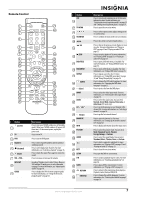 13
13 -
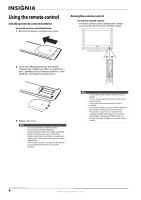 14
14 -
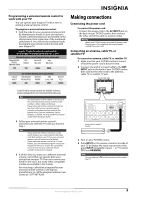 15
15 -
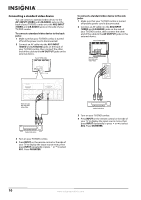 16
16 -
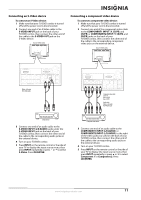 17
17 -
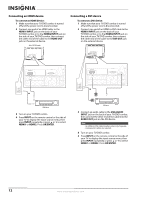 18
18 -
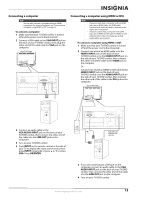 19
19 -
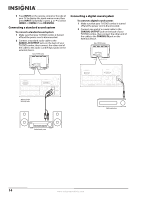 20
20 -
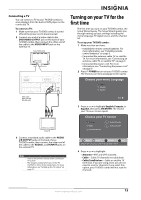 21
21 -
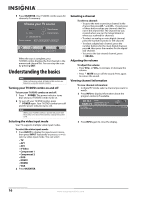 22
22 -
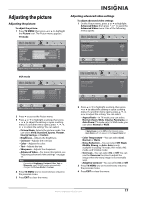 23
23 -
 24
24 -
 25
25 -
 26
26 -
 27
27 -
 28
28 -
 29
29 -
 30
30 -
 31
31 -
 32
32 -
 33
33 -
 34
34 -
 35
35 -
 36
36 -
 37
37 -
 38
38 -
 39
39 -
 40
40 -
 41
41 -
 42
42 -
 43
43 -
 44
44 -
 45
45 -
 46
46 -
 47
47 -
 48
48 -
 49
49 -
 50
50 -
 51
51 -
 52
52 -
 53
53 -
 54
54 -
 55
55 -
 56
56
 |
 |

