Insignia NS-LDVD19Q-10A User Manual (English) - Page 39
Using the DVD player
 |
UPC - 600603122354
View all Insignia NS-LDVD19Q-10A manuals
Add to My Manuals
Save this manual to your list of manuals |
Page 39 highlights
Changing video input labels You can change the video input labels to make them easier to identify. The labels appear when you press INPUT to select the video input source. To change the video input labels: 1 Press TV MENU, then press or to highlight the Settings icon. The Settings menu appears. Settings Parental Controls Time Menu Settings Input Labels Computer Settings Closed Caption Reset to Factory Picture Audio Channel Settings Move OK Select ENTER Set various TV options. MENU Previous EXIT Exit 2 Press to access the Settings menu. 3 Press or to highlight Input Labels, then press or to open the Input Labels screen. When the screen opens, the Input Source column is highlighted. Settings • Input Labels Input Source VGA TV AV 1 Picture Audio Channel Settings Current Label TV Yes No New Label DV Default Antenna Move OK Select ENTER MENU Previous Create labels for the devices connected to your TV. EXIT Exit 4 Press or to highlight the video input source you want to label. 5 Press or to move the cursor to the New Label column, then press or to highlight a label for the input source. 6 Press or to highlight Yes, then press OK/ENTER. The label is changed. 7 Press TV MENU one or more times to return to the previous menu. 8 Press EXIT to close the menu. Using the DVD player Playing a DVD To play a DVD: 1 Press POWER to turn on your TV/DVD combo. 2 Press INPUT, press or to highlight DVD, then press OK/ENTER. You can also press DVD on the remote control to select DVD mode. The DVD startup screen appears. Note Playback starts automatically if a DVD is already loaded. 3 Insert a DVD into the disc slot, with the label facing forward. The DVD player reads the DVD and displays the opening menu. 4 Press or to highlight a menu item, then press OK/ENTER. 5 During playback: • Press (play/pause) to pause playback. Press it again to resume playback. • Press to fast-reverse or to fast-forward. • Press once to skip to the beginning of the current chapter. When you press twice, playback skips to the beginning of the previous chapter. • Press to skip to the beginning of the next chapter. • Press SLOW to play in slow motion (forward or reverse). Each time you press this button the slow-motion speed changes. To resume normal playback, press OK/ENTER. 1/2 1/4 1/8 1/16 1/16 1/8 1/4 1/2 • To completely stop DVD playback, press STOP twice. 6 Press to eject the DVD. Playing an audio CD To play an audio CD: 1 Press POWER to turn on your TV/DVD combo. 2 Press INPUT, press or to highlight DVD, then press OK/ENTER. You can also press DVD on the remote control to select DVD mode. The DVD startup screen appears. Note Playback starts automatically if a CD is already loaded. 3 Insert a CD into the disc slot, with the label facing forward. www.insigniaproducts.com 33
-
 1
1 -
 2
2 -
 3
3 -
 4
4 -
 5
5 -
 6
6 -
 7
7 -
 8
8 -
 9
9 -
 10
10 -
 11
11 -
 12
12 -
 13
13 -
 14
14 -
 15
15 -
 16
16 -
 17
17 -
 18
18 -
 19
19 -
 20
20 -
 21
21 -
 22
22 -
 23
23 -
 24
24 -
 25
25 -
 26
26 -
 27
27 -
 28
28 -
 29
29 -
 30
30 -
 31
31 -
 32
32 -
 33
33 -
 34
34 -
 35
35 -
 36
36 -
 37
37 -
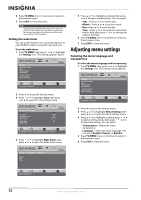 38
38 -
 39
39 -
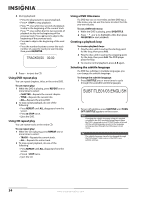 40
40 -
 41
41 -
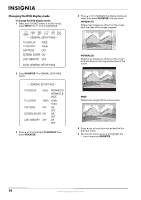 42
42 -
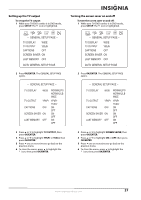 43
43 -
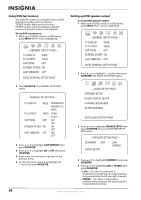 44
44 -
 45
45 -
 46
46 -
 47
47 -
 48
48 -
 49
49 -
 50
50 -
 51
51 -
 52
52 -
 53
53 -
 54
54 -
 55
55 -
 56
56
 |
 |

