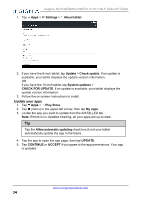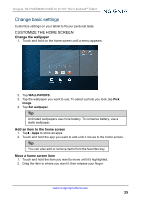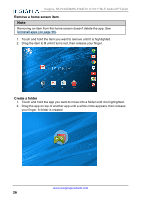Insignia NS-P16AT08 User Manual (PDF Version) (English) - Page 22
Capture and view a screenshot
 |
View all Insignia NS-P16AT08 manuals
Add to My Manuals
Save this manual to your list of manuals |
Page 22 highlights
Insignia NS-P16AT08/NS-P16AT10 8"/10.1" Wi-Fi Android™ Tablet 1. Tap Apps > Play Store. 2. Search for an app or browse the categories to find apps, then follow the on- screen instructions to install. Notes l If a third-party application does not work on your tablet, contact the app developer for more information. l See Uninstall apps (on page 56) for information on permanently deleting an app. CAPTURE AND VIEW A SCREENSHOT l To capture a screenshot, press and hold the time. l To view the screenshot: 1. Tap Apps > Photos. and Vol - buttons at the same 2. Tap the thumbnail of the screenshot. See View photos and video (on page 51) for more information on navigating your photos. www.insigniaproducts.com 22

1.
Tap
Apps
>
Play Store
.
2.
Search for an app or browse the categories to find apps, then follow the on-
screen instructions to install.
Notes
l
If a third-party application does not work on your tablet, contact the app
developer for more information.
l
See
Uninstall
apps
(on
page 56)
for information on permanently
deleting an app.
CAPTURE AND VIEW A SCREENSHOT
l
To capture a screenshot, press and hold the
and
Vol –
buttons at the same
time.
l
To view the screenshot:
1.
Tap
Apps
>
Photos
.
2.
Tap the thumbnail of the screenshot. See
View
photos
and
video
(on
page 51)
for more information on navigating your photos.
www.insigniaproducts.com
22
Insignia NS-P16AT08/NS-P16AT10 8"/10.1" Wi-Fi Android™ Tablet