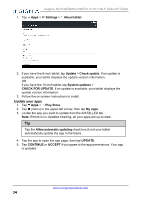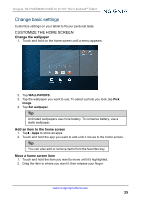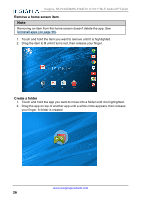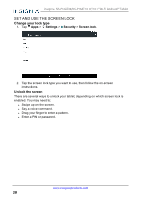Insignia NS-P16AT08 User Manual (PDF Version) (English) - Page 24
Update your apps, Settings, About tablet., Update, Check update, System updates, Play Store, My apps
 |
View all Insignia NS-P16AT08 manuals
Add to My Manuals
Save this manual to your list of manuals |
Page 24 highlights
Insignia NS-P16AT08/NS-P16AT10 8"/10.1" Wi-Fi Android™ Tablet 1. Tap Apps > Settings > About tablet. 2. If you have the 8-inch tablet, tap Update > Check update. If an update is available, your tablet displays the update version information. OR If you have the 10-inch tablet, tap System updates > CHECK FOR UPDATE. If an update is available, your tablet displays the update version information. 3. Follow the on-screen instructions to install. Update your apps 1. Tap Apps > Play Store. 2. Tap (menu) in the upper-left corner, then tap My apps. 3. Locate the app you want to update from the INSTALLED tab. . Note: If there is no Updates heading, all your apps are up-to-date. Tip Tap the Allow automatic updating check box (to let your tablet automatically update the app in the future. 4. Tap the app to open the app page, then tap UPDATE. 5. Tap CONTINUE or ACCEPT if you agree to the app permissions. Your app is updated. www.insigniaproducts.com 24