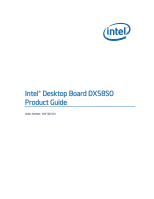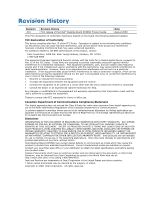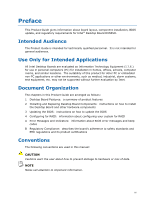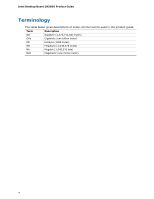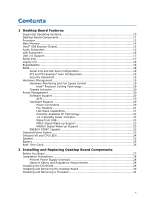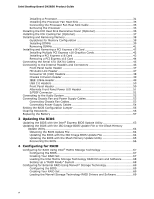Intel BOXDX58SO Product Guide
Intel BOXDX58SO Manual
 |
View all Intel BOXDX58SO manuals
Add to My Manuals
Save this manual to your list of manuals |
Intel BOXDX58SO manual content summary:
- Intel BOXDX58SO | Product Guide - Page 1
Intel® Desktop Board DX58SO Product Guide Order Number: E43166-001 - Intel BOXDX58SO | Product Guide - Page 2
at any time, without notice. Intel Desktop Board DX58SO may contain design defects or errors known as errata which may cause the product to deviate from published specifications. Current characterized errata are available on request. Contact your local Intel sales office or your distributor to - Intel BOXDX58SO | Product Guide - Page 3
instructions on how to install the Desktop Board and other hardware components 3 Updating the BIOS: instructions on how to update the BIOS 4 Configuring for RAID: information about configuring your system for RAID A Error Messages and Indicators: information about BIOS error messages and beep codes - Intel BOXDX58SO | Product Guide - Page 4
Intel Desktop Board DX58SO Product Guide Terminology The table below gives descriptions of some common terms used in the product guide. Term Description GB Gigabyte (1,073,741,824 bytes) GHz Gigahertz (one billion hertz) KB Kilobyte (1024 bytes) MB Megabyte (1,048,576 bytes) Mb Megabit - Intel BOXDX58SO | Product Guide - Page 5
Contents 1 Desktop Board Features Supported Operating Systems 10 Desktop Board Components 11 Processor ...13 Main Memory...14 Intel® X58 Express Chipset 15 Audio Subsystem 15 LAN Subsystem 16 USB 2.0 Support 17 Serial ATA...17 Legacy I/O ...18 Expandability...18 BIOS ...18 Serial ATA and IDE - Intel BOXDX58SO | Product Guide - Page 6
BIOS Update File 64 Updating the BIOS with the Iflash Memory Update Utility 65 Recovering the BIOS 66 4 Configuring for RAID Configuring for RAID Using Intel® Matrix Storage Technology 67 Configuring the BIOS 67 Creating Your RAID Set 67 Loading the Intel Matrix Storage Technology RAID Drivers - Intel BOXDX58SO | Product Guide - Page 7
BIOS Beep Codes 71 BIOS Error Messages 71 B Regulatory Compliance Safety Standards 73 Place Battery Marking 73 European Union Declaration of Conformity Statement 74 Product Ecology Statements 75 Recycling Considerations 75 Lead-free 2LI/Pb-free 2LI Board 8. Intel Desktop Board DX58SO Mounting - Intel BOXDX58SO | Product Guide - Page 8
Desktop Board DX58SO Product Guide 30. Connecting Power Supply Cables 54 31. Location of the BIOS Configuration Jumper Block 55 32. Removing the Battery 61 33. Intel Desktop Board DX58SO China RoHS Material Self Declaration Table 81 Tables 1. Feature Summary 9 2. Intel Desktop Board DX58SO - Intel BOXDX58SO | Product Guide - Page 9
features of Intel® Desktop Board DX58SO. Table 1 summarizes the major features of the Desktop Board. Table 1. Feature Summary Form Factor Processor Main Memory Chipset ATX (304.80 millimeters [12.00 inches] x 243.84 millimeters [9.60 inches]) Support for an Intel® processor in the LGA1366 package - Intel BOXDX58SO | Product Guide - Page 10
Links: For more information about Intel Desktop Board DX58SO, including the Technical Product Specification (TPS), BIOS updates, and device drivers, go to http://support.intel.com/support/motherboards/desktop/ Supported Operating Systems The Desktop Board supports the following operating systems - Intel BOXDX58SO | Product Guide - Page 11
Desktop Board Features Desktop Board Components Figure 1 shows the approximate location of the major components on Intel Desktop Board DX58SO. Figure 1. Intel Desktop Board DX58SO Components 11 - Intel BOXDX58SO | Product Guide - Page 12
Intel Desktop Board DX58SO Product Guide Table 2. Intel Desktop Board DX58SO Components Label A B C D E F G H I J K L M N O P Q R S T U V W X Y Z AA BB CC USB 2.0 headers Battery IEEE 1394a header Onboard power button BIOS configuration jumper block Alternate front panel power LED header Front - Intel BOXDX58SO | Product Guide - Page 13
• Intel Desktop Board DX58SO http://www.intel.com/design/motherbd http://support.intel.com/support/motherboards/ desktop • Supported processors http://processormatch.intel.com • Audio software and utilities http://www.intel.com/design/motherbd • LAN software and drivers http://www.intel.com - Intel BOXDX58SO | Product Guide - Page 14
Intel Desktop Board DX58SO Product Guide Main Memory NOTE To be fully compliant with all applicable Intel ® SDRAM memory specifications, the board should be populated with DIMMs that support the Serial Presence Detect (SPD) data structure. If your memory modules do not support SPD, you will see a - Intel BOXDX58SO | Product Guide - Page 15
Desktop Board Features Intel® X58 Express Chipset The Intel X58 Express Chipset consists of the following devices: • Intel X58 Express Chipset I/O Hub (IOH) • Intel more information about: • Audio drivers and utilities http://support.intel.com/support/motherboards/desktop/ • The location of the - Intel BOXDX58SO | Product Guide - Page 16
Intel Desktop Board DX58SO Product Guide LAN Subsystem The LAN subsystem includes: • Intel ICH10R • Intel 82567LF Gigabit (10/100/1000 Mb/s) the following link for information about LAN software and drivers: http://support.intel.com/support/motherboards/desktop Two LEDs are built into the RJ-45 LAN - Intel BOXDX58SO | Product Guide - Page 17
system and drivers that fully support USB 2.0 transfer rates. Disabling Hi-Speed USB in the BIOS reverts all USB 2.0 ports to USB 1.1 operation. This may be required to accommodate operating systems that do not support USB 2.0. Serial ATA Intel Desktop Board DX58SO supports six onboard Serial - Intel BOXDX58SO | Product Guide - Page 18
Intel Desktop Board DX58SO Product Guide The six onboard Serial ATA channels provided by ICH10R support the following RAID (Redundant Array of Independent Drives) levels: • RAID 0 - data striping • RAID 1 - data mirroring • RAID 0+1 (or RAID 10) - data striping and data mirroring • RAID 5 - - Intel BOXDX58SO | Product Guide - Page 19
for the BIOS Setup and then available for instructions on resetting the password, go to Clearing Passwords on page 56. Hardware Management The hardware management features of Intel Desktop Board DX58SO enable the board to be compatible with the Wired for Management (WfM) specification. The board - Intel BOXDX58SO | Product Guide - Page 20
Intel Desktop Board DX58SO Product Guide Intel® Precision Cooling Technology Intel Precision Cooling Technology automatically adjust processor fan speed based on the processor temperature and adjusts chassis fan speeds based on the internal system temperature. Chassis Intrusion The board supports a - Intel BOXDX58SO | Product Guide - Page 21
) configuration. If the standby current necessary to support multiple wake events from the PCI and/or USB buses exceeds power supply capacity, the Desktop Board may lose register settings stored in memory. Instantly Available PC technology enables the board to enter the ACPI S3 (Suspend-toRAM) sleep - Intel BOXDX58SO | Product Guide - Page 22
present at the memory module sockets and the PCI bus connectors. Figure 4. Location of the Standby Power Indicator For more information on standby current requirements for the Desktop Board, refer to the Technical Product Specification at http://support.intel.com/support/motherboards/desktop/ 22 - Intel BOXDX58SO | Product Guide - Page 23
US Department of Energy and the US Environmental Protection Agency revised the ENERGY STAR requirements. Intel worked directly with these two governmental agencies to define the new requirements. Currently Intel Desktop Boards are capable of meeting the new ENERGY STAR requirements depending upon - Intel BOXDX58SO | Product Guide - Page 24
Intel Desktop Board DX58SO Product Guide Figure 5. Onboard Power Button Onboard VR and CPU LEDs The Desktop Board contains the following two LEDs (see Figure 6) that indicate the status of the board's voltage regulation circuitry and the processor: • The CPU LED (Figure 6, A) indicates an elevated - Intel BOXDX58SO | Product Guide - Page 25
the Power-On Self-Test (POST). Refer to Appendix A for a description of the board's beep codes. Battery A battery on the Desktop Board keeps the values in CMOS RAM and the clock current when the computer is turned off. Go to page 57 for instructions on how to replace the battery. Real-Time Clock The - Intel BOXDX58SO | Product Guide - Page 26
Intel Desktop Board DX58SO Product Guide 26 - Intel BOXDX58SO | Product Guide - Page 27
the Desktop Board • Install and remove a processor • Install the ICH heat sink decorative cover • Install the IOH heat sink fan • Install and remove memory • strap and a conductive foam pad. If such a station is not available, you can provide some ESD protection by wearing an antistatic wrist strap - Intel BOXDX58SO | Product Guide - Page 28
Intel Desktop Board DX58SO Product Guide Installation Precautions When you install and test the Intel Desktop Board, observe all warnings and cautions in the installation instructions all warnings and cautions that instruct you to refer computer servicing to qualified technical personnel. Prevent - Intel BOXDX58SO | Product Guide - Page 29
transmissions, protects internal components from dust and foreign objects, and promotes correct airflow within the chassis. Install the I/O shield before installing the Desktop Board in the chassis. Place the shield inside the chassis as shown in Figure 7. Press the shield into place so that it fits - Intel BOXDX58SO | Product Guide - Page 30
Intel Desktop Board DX58SO Product Guide Installing and Removing the Desktop Board CAUTION Only qualified manual for instructions on installing and removing the Desktop Board. Figure 8 shows the location of the mounting screw holes for Intel Desktop Board DX58SO. Figure 8. Intel Desktop Board DX58SO - Intel BOXDX58SO | Product Guide - Page 31
Installing and Replacing Desktop Board Components Installing and Removing a Processor Instructions on how to install the processor on the Desktop Board are given below. Installing a Processor CAUTION Before installing or removing a processor, make sure the AC power has been removed by unplugging the - Intel BOXDX58SO | Product Guide - Page 32
Intel Desktop Board DX58SO Product Guide 3. Lift the load plate as shown in Figure 10. Figure 10. Lift the Load Plate 4. Remove the protective socket cover from the socket by grasping - Intel BOXDX58SO | Product Guide - Page 33
Installing and Replacing Desktop Board Components 5. Remove the processor from the protective processor cover. Hold the processor only at the edges, being careful not to touch the bottom of the - Intel BOXDX58SO | Product Guide - Page 34
Intel Desktop Board DX58SO Product Guide 7. Pressing down on the load plate (Figure 14, A), close and engage the socket lever (Figure 14, B). Figure 14. Close the Load Plate 34 - Intel BOXDX58SO | Product Guide - Page 35
the Processor Fan Heat Sink Intel Desktop Board DX58SO has mounting holes for a processor fan heat sink. For instructions on how to attach the processor fan heat sink to the Desktop Board, refer to the boxed processor manual or boxed thermal solution manual. Connecting the Processor Fan Heat - Intel BOXDX58SO | Product Guide - Page 36
Intel Desktop Board DX58SO Product Guide Installing the ICH Heat Sink Decorative Cover (Optional) To install the ICH heat sink decorative cover, follow these instructions: 1. Observe the precautions in "Before You Begin" on page 27. 2. Remove the paper covering the adhesive strip on the bottom of - Intel BOXDX58SO | Product Guide - Page 37
to the heat sink by using the included IOH fan and mounting bracket. You can connect to the board's 3-pin IOH fan header to power the fan. To install the IOH fan, follow these instructions: 1. Observe the precautions in "Before You Begin" on page 27. 2. Attach the fan to the fan mounting - Intel BOXDX58SO | Product Guide - Page 38
Intel Desktop Board DX58SO Product Guide Installing and Removing Memory Intel Desktop board DX58SO has four 240-pin DDR3 DIMM sockets arranged in three channels (A, B, and C). Channel A shares two sockets (DIMM 0 and DIMM 1) and Channels B and C have one socket each. Guidelines for Memory - Intel BOXDX58SO | Product Guide - Page 39
Installing and Replacing Desktop Board Components Figure 20. Single Channel Memory Configuration Installing DIMMs To make sure you have the correct DIMM, place it on the illustration of the DDR3 DIMM in Figure 21. All the notches should match with the DDR3 DIMM. Figure 21. Use DDR3 DIMMs 39 - Intel BOXDX58SO | Product Guide - Page 40
Intel Desktop Board DX58SO Product Guide NOTE Using a DIMM with a voltage rating higher than 1.6 V may damage the processor. To install a DIMM, follow these steps: 1. Observe the precautions in "Before You Begin" - Intel BOXDX58SO | Product Guide - Page 41
Installing and Replacing Desktop Board Components Removing DIMMs To remove a DIMM, follow these steps: 1. Observe the precautions in "Before You Begin" on page 27. 2. Turn off all peripheral devices connected - Intel BOXDX58SO | Product Guide - Page 42
Intel Desktop Board DX58SO Product Guide Installing and Removing a PCI Express x16 Card CAUTION When installing a PCI Express card on the Desktop Board, on the over-current protection of the power supply, certain Desktop Board components and/or traces may be damaged. Installing Multiple PCI - Intel BOXDX58SO | Product Guide - Page 43
Installing and Replacing Desktop Board Components Installing a PCI Express x16 Card Follow these instructions to install any PCI Express x16 card: 1. Observe the precautions in "Before You Begin" on page 27. 2. Place the card in a PCI Express x16 connector ( - Intel BOXDX58SO | Product Guide - Page 44
Intel Desktop Board DX58SO Product Guide Removing a PCI Express x16 Card Follow these instructions to remove a PCI Express x16 card from a connector: 1. Observe the precautions in "Before You Begin" on page 27. 2. Remove the screw (Figure 25, A) that secures - Intel BOXDX58SO | Product Guide - Page 45
Components Connecting the Serial ATA (SATA) Cables SATA cables support the Serial ATA protocol. Each cable can be used to connect one internal SATA drive to the Desktop Board. For correct cable function: 1. Observe the precaution in "Before You Begin" on page 27. 2. Attach one end of the SATA cable - Intel BOXDX58SO | Product Guide - Page 46
Desktop Board DX58SO Product Guide Connecting to the Internal Headers and Connectors Before connecting cables to any of the internal headers or connectors, observe the precautions in "Before You Begin" on page 27. Figure 27 shows the location of the internal headers and connectors on Intel Desktop - Intel BOXDX58SO | Product Guide - Page 47
Installing and Replacing Desktop Board Components Front Panel Audio Header Figure 27, A shows the location of the front panel audio header. Table 4 shows the pin assignments and signal names for - Intel BOXDX58SO | Product Guide - Page 48
Board DX58SO Product Guide Consumer IR (CIR) Headers The Desktop Board has two CIR headers: the input or receiver header (Figure 27, D) and the output or emitter header (Figure 27, C). The receiver header consists of a filtered translated infrared input compliant with Microsoft CIR specifications - Intel BOXDX58SO | Product Guide - Page 49
Installing and Replacing Desktop Board Components Chassis Intrusion Header Figure 27, E shows the location of the chassis intrusion header. This header can be connected to a mechanical switch on the chassis - Intel BOXDX58SO | Product Guide - Page 50
Intel Desktop Board DX58SO Product Guide USB 2.0 Headers Figure 27, G shows the location of the USB 2.0 headers. Table 10 shows the pin assignments and signal names for each USB 2.0 header. Each - Intel BOXDX58SO | Product Guide - Page 51
Installing and Replacing Desktop Board Components Alternate Front Panel Power LED Header Figure 27, H shows the location of the alternate front panel power LED header. Pins 1 and 3 of this header - Intel BOXDX58SO | Product Guide - Page 52
Intel Desktop Board DX58SO Product Guide Connecting to the Audio System After installing the RealTek audio driver from the Intel® Express Installer DVD-ROM, the multi-channel audio feature can be enabled. Figure 28 shows the back panel audio connectors. The default connector assignments are - Intel BOXDX58SO | Product Guide - Page 53
Installing and Replacing Desktop Board Components Connecting Chassis Fan and Power Supply Cables Connecting Chassis Fan Cables Connect chassis fan cables to the 3-pin and 4-pin chassis fan headers on the Desktop Board. Figure 29 shows the location of the chassis fan headers. Figure 29. Location of - Intel BOXDX58SO | Product Guide - Page 54
Intel Desktop Board DX58SO Product Guide Connecting Power Supply Cables Figure 30 shows the location of the power connectors. CAUTION Failure to use an appropriate power supply and/or not connecting the 12 V (Figure 30, A) power connector to the Desktop Board may result in damage to the board or the - Intel BOXDX58SO | Product Guide - Page 55
operation. Figure 31 shows the location of the Desktop Board's BIOS configuration jumper block. Figure 31. Location of the BIOS Configuration Jumper Block The three-pin BIOS jumper block enables all board configurations to be done in the BIOS Setup program. Table 14 shows the jumper settings - Intel BOXDX58SO | Product Guide - Page 56
Intel Desktop Board DX58SO Product Guide Table 14. Jumper Settings for the BIOS Setup Program Modes Jumper Setting Mode Normal (default) (1-2) Description The BIOS uses the current configuration and passwords for booting. Configure (2-3) Recovery (None) After the Power-On Self-Test (POST) runs, - Intel BOXDX58SO | Product Guide - Page 57
Desktop Board Components 12. To restore normal operation, place the jumper on pins 1-2 as shown below. 13. Replace the cover, plug in the computer, and turn on the computer. Replacing the Battery A coin-cell battery (CR2032) powers the real-time clock and CMOS memory level, the BIOS Setup program - Intel BOXDX58SO | Product Guide - Page 58
Intel Desktop Board DX58SO Product Guide VARO Räjähdysvaara, jos pariston tyyppi on väärä. Paristot on kierrätettävä, jos se on mahdollista. Käytetyt paristot on hävitettävä paikallisten ympäristömääräysten mukaisesti. VORSICHT Bei - Intel BOXDX58SO | Product Guide - Page 59
Installing and Replacing Desktop Board Components VIGYÁZAT Ha a telepet nem a megfelelő típusú telepre cseréli, az felrobbanhat. A telepeket lehetőség szerint újra kell hasznosítani. A használt telepeket a helyi környezetvé - Intel BOXDX58SO | Product Guide - Page 60
Intel Desktop Board DX58SO Product Guide POZOR Zamenjava baterije z baterijo drugačnega tipa lahko povzroči eksplozijo. Če je mogoče, baterije reciklirajte. Rabljene baterije zavrzite v skladu z lokalnimi okoljevarstvenimi predpisi. . UYARI Yanlış türde pil - Intel BOXDX58SO | Product Guide - Page 61
Installing and Replacing Desktop Board Components To replace the battery, follow these steps: 1. Observe source (wall outlet or power adapter). 3. Remove the computer cover. 4. Locate the battery on the board (see Figure 32). 5. With a medium flat-bladed screwdriver, gently pry the battery free from - Intel BOXDX58SO | Product Guide - Page 62
Intel Desktop Board DX58SO Product Guide 62 - Intel BOXDX58SO | Product Guide - Page 63
of the Intel® Flash Memory Update Utility and the ease of use of Windows-based installation wizards. To update the BIOS with the Intel Express BIOS Update utility: 1. Go to the Intel World Wide Web site: http://support.intel.com/support/motherboards/desktop/ 2. Navigate to the DX58SO page, click - Intel BOXDX58SO | Product Guide - Page 64
Memory Update Utility You can obtain either of these files through your computer supplier or by navigating to the Intel Desktop Board DX58SO page on the Intel World Wide Web site at: http://support.intel.com/support/motherboards/desktop Navigate to the DX58SO page, click "[view] Latest BIOS updates - Intel BOXDX58SO | Product Guide - Page 65
USB flash drive or other bootable USB media. The Iflash Memory update utility allows you to: • Update the BIOS and Intel Management Engine in flash memory • Update the language section of the BIOS NOTE Review the instructions distributed with the update utility before attempting a BIOS update. 65 - Intel BOXDX58SO | Product Guide - Page 66
size and recovery requirements, a CD-R with the .BIO file in the root directory will be required. Related Links: For more information about updating the Intel Desktop Board BIOS or recovering from a BIOS update failure, go to: http://support.intel.com/support/motherboards/desktop/sb/CS-022312.htm 66 - Intel BOXDX58SO | Product Guide - Page 67
2. In the Intel Matrix Storage Manager option ROM Main Menu, select option #1: Create RAID Volume. Enter a volume name (using English alphanumeric ASCII characters) and press . 3. Use the arrow keys to select RAID 0 or RAID 1 (if only two SATA drives are available), RAID 5 and RAID 10 (these - Intel BOXDX58SO | Product Guide - Page 68
Intel Desktop Board DX58SO Product Guide Loading the Intel Matrix Storage Technology RAID Drivers and Software 1. Begin Windows Setup by booting from the Windows installation CD. 2. At the beginning of Windows Setup, press to install a third-party SCSI or RAID driver. When prompted, insert the - Intel BOXDX58SO | Product Guide - Page 69
SATA hard drives to the Desktop Board's two back panel eSATA connectors. 2. Enter system BIOS Setup by pressing the key after the Power-On-Self-Test (POST) memory tests begin. 3. Go to Advanced Peripheral Configuration Secondary SATA Controller; ensure that RAID is selected. 4. Then save your - Intel BOXDX58SO | Product Guide - Page 70
Intel Desktop Board DX58SO Product Guide 70 - Intel BOXDX58SO | Product Guide - Page 71
A Error Messages and Indicators Intel Desktop Board DX58SO reports POST errors in two ways: • By sounding a beep code • By displaying an error message on the monitor BIOS Beep Codes The BIOS also issues a beep code (one long tone followed by two short tones) during POST if the video configuration - Intel BOXDX58SO | Product Guide - Page 72
Intel Desktop Board DX58SO Product Guide 72 - Intel BOXDX58SO | Product Guide - Page 73
(EMC) regulations • Product certifications Safety Standards Intel Desktop Board DX58SO complies with the safety standards stated in Table Place Battery Marking There is insufficient space on this Desktop Board to provide instructions for replacing and disposing of the Lithium ion coin cell - Intel BOXDX58SO | Product Guide - Page 74
Intel Desktop Board DX58SO Product Guide European Union Declaration of Conformity Statement We, Intel Corporation, declare under our sole responsibility that the product Intel® Desktop Board DX58SO is in conformity with all applicable essential requirements necessary for CE marking, following the - Intel BOXDX58SO | Product Guide - Page 75
consult http://www.intel.com/intel/other/ehs/product_ecology for the details of this program, including the scope of covered products, available locations, shipping instructions, terms and conditions, etc Intel Product Recycling Program http://www.intel.com/intel/other/ehs/product_ecology 75 - Intel BOXDX58SO | Product Guide - Page 76
Intel Desktop Board DX58SO Product Guide Deutsch Als Teil von Intels Engagement für den Umweltschutz hat das Unternehmen das Intel Produkt-Recyclingprogramm implementiert, das Einzelhandelskunden von Intel , les instructions d'expédition, les conditions générales, etc. http://www.intel.com/in - Intel BOXDX58SO | Product Guide - Page 77
produtos cobertos, os locais disponíveis, as instruções de envio, os termos e condições, etc. Russian Intel Intel (Product Recycling Program Intel http://www.intel.com/intel/other/ehs/product_ecology Türkçe Intel, çevre sorumluluğuna bağımlılığının bir parçası olarak, perakende tüketicilerin - Intel BOXDX58SO | Product Guide - Page 78
Intel Desktop Board DX58SO Product Guide Lead-free 2LI/Pb-free 2LI Board The electronics industry is acceptable because of the RoHS "flip chip" or "die bump" interconnect exemption. Intel Desktop Board DX58SO is a lead-free second level interconnect product. Table 18 shows the lead-free - Intel BOXDX58SO | Product Guide - Page 79
components in which the Pb concentration level in the Desktop Board substrate and the solder connections from the board to or the components (second-level interconnect) is 0.01% or 100 ppm) by weight of homogeneous material. Intel Desktop Board DX58SO complies with these restrictions. 79 - Intel BOXDX58SO | Product Guide - Page 80
Intel Desktop Board DX58SO Product Guide China RoHS "China RoHS" is the term used by However, the China RoHS regulation requires specific product marking and a selfdeclaration of the controlled substances contained in each product. Intel Desktop Board DX58SO is a China RoHS-compliant product. - Intel BOXDX58SO | Product Guide - Page 81
Regulatory Compliance The China MII stipulates that a material Self Declaration Table (SDT) must be included in a product's user documentation. The SDT for Intel Desktop Board DX58SO is shown in Figure 33. Figure 33. Intel Desktop Board DX58SO China RoHS Material Self Declaration Table 81 - Intel BOXDX58SO | Product Guide - Page 82
Intel Desktop Board DX58SO Product Guide EMC Regulations Intel Desktop Board DX58SO complies with the +A2:2002 VCCI V-3/2007.04, V-4/2007.04 Title Title 47 of the Code of Federal Regulations, Part 15, Subpart B, Radio Frequency Devices. (USA) Interference according to the instruction manual. 82 - Intel BOXDX58SO | Product Guide - Page 83
, as applicable, have passed Class B EMC testing and are marked accordingly. Pay close attention to the following when reading the installation instructions for the host chassis, power supply, and other modules: • Product certifications or lack of certifications • External I/O cable shielding and - Intel BOXDX58SO | Product Guide - Page 84
Intel Desktop Board DX58SO Product Guide Product Certifications Board-Level Certification Markings Intel Desktop Board DX58SO has the product certification markings shown in Table 21. Table 21. Product Certification Markings Description UL joint US/Canada Recognized Component mark. Includes - Intel BOXDX58SO | Product Guide - Page 85
Canada A nationally recognized certification mark such as CSA or cUL signifies compliance with safety requirements. The Industry Canada statement at the front of this product guide demonstrates compliance with Canadian EMC regulations. 85 - Intel BOXDX58SO | Product Guide - Page 86
Intel Desktop Board DX58SO Product Guide 86
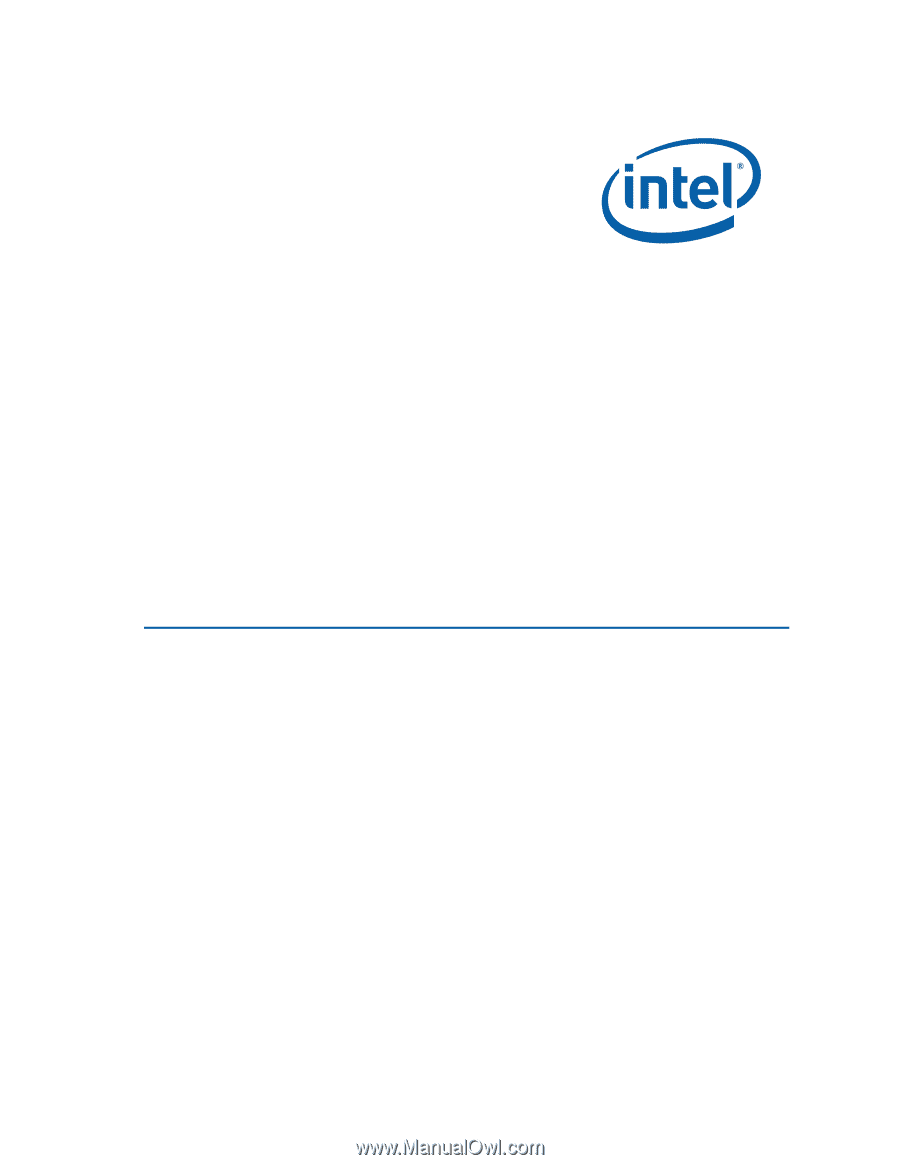
Intel
®
Desktop Board DX58SO
Product Guide
Order Number:
E43166-001