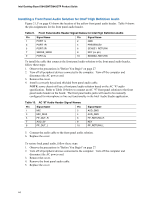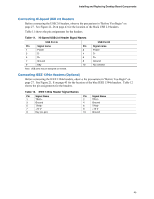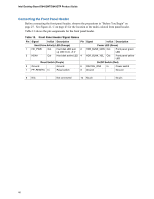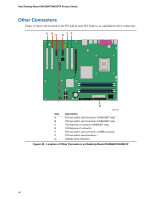Intel D945GNTL Product Guide - Page 49
Connecting Power Cables
 |
UPC - 735858174695
View all Intel D945GNTL manuals
Add to My Manuals
Save this manual to your list of manuals |
Page 49 highlights
Installing and Replacing Desktop Board Components Connecting Power Cables CAUTION Failure to use the appropriate power supply and/or not connecting the 12 V (2x2) power connector to the desktop board may result in damage to the board or the system may not function properly. See Table 5 on page 16 for power supply requirements. Figure 24 shows the location of the power connectors. Intel R 82945 (GMCH) R Intel 82801 (ICH7) 1 Channel A DIMM 0 2 Figure 24. Connecting 2x12 Power Supply Cables OM17622 1. Observe the precautions in "Before You Begin" on page 27. 2. Connect the 12 V processor core voltage power supply cable to the 2x2 connector. 3. Connect the main power supply cable to the 2x12 connector. 49

Installing and Replacing Desktop Board Components
49
Connecting Power Cables
CAUTION
Failure to use the appropriate power supply and/or not connecting the 12 V (2x2) power connector
to the desktop board may result in damage to the board or the system may not function properly.
See Table 5 on page 16 for power supply requirements.
Figure 24 shows the location of the power
connectors.
OM17622
R
Intel
82945
(GMCH)
Intel
82801
(ICH7)
R
Channel A DIMM 0
1
2
Figure 24.
Connecting 2x12 Power Supply Cables
1.
Observe the precautions in "Before You Begin" on page 27.
2.
Connect the 12 V processor core voltage power supply cable to the 2x2 connector.
3.
Connect the main power supply cable to the 2x12 connector.