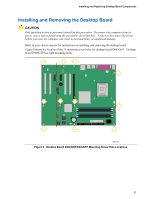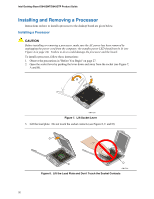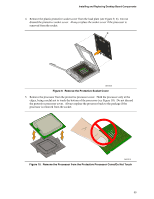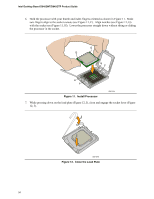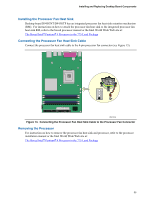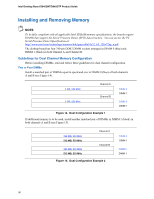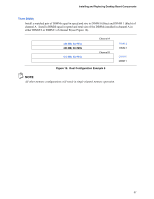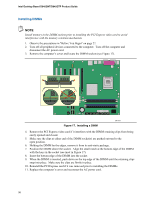Intel D945GNTLKR Product Guide - Page 33
Remove the Protective Socket Cover
 |
UPC - 735858174671
View all Intel D945GNTLKR manuals
Add to My Manuals
Save this manual to your list of manuals |
Page 33 highlights
Installing and Replacing Desktop Board Components 4. Remove the plastic protective socket cover from the load plate (see Figure 9, E). Do not discard the protective socket cover. Always replace the socket cover if the processor is removed from the socket. E OM17228 Figure 9. Remove the Protective Socket Cover 5. Remove the processor from the protective processor cover. Hold the processor only at the edges, being careful not to touch the bottom of the processor (see Figure 10). Do not discard the protective processor cover. Always replace the processor back to the package if the processor is removed from the socket. OM17213 Figure 10. Remove the Processor from the Protective Processor Cover/Do Not Touch 33

Installing and Replacing Desktop Board Components
33
4.
Remove the plastic protective socket cover from the load plate (see Figure 9, E).
Do not
discard the protective socket cover.
Always replace the socket cover if the processor is
removed from the socket.
OM17228
E
Figure 9.
Remove the Protective Socket Cover
5.
Remove the processor from the protective processor cover.
Hold the processor only at the
edges, being careful not to touch the bottom of the processor (see Figure 10).
Do not discard
the protective processor cover.
Always replace the processor back to the package if the
processor is removed from the socket.
OM17213
Figure 10.
Remove the Processor from the Protective Processor Cover/Do Not Touch