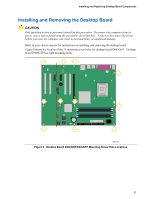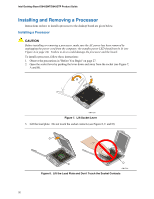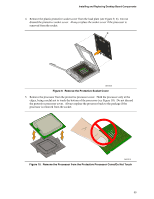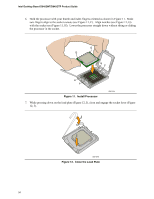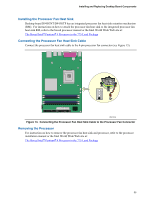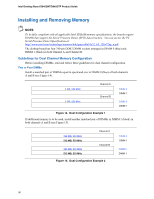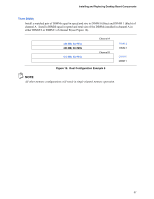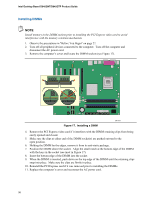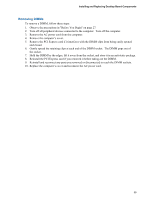Intel D945GNTLKR Product Guide - Page 34
Install Processor, Close the Load Plate, Align notches see G
 |
UPC - 735858174671
View all Intel D945GNTLKR manuals
Add to My Manuals
Save this manual to your list of manuals |
Page 34 highlights
Intel Desktop Board D945GNT/D945GTP Product Guide 6. Hold the processor with your thumb and index fingers oriented as shown in Figure 11. Make sure fingers align to the socket cutouts (see Figure 11, F). Align notches (see Figure 11, G) with the socket see (Figure 11, H). Lower the processor straight down without tilting or sliding the processor in the socket. G G H F H F Figure 11. Install Processor OM17214 7. While pressing down on the load plate (Figure 12, I), close and engage the socket lever (Figure 12, J). J I OM17215 Figure 12. Close the Load Plate 34

Intel Desktop Board D945GNT/D945GTP Product Guide
34
6.
Hold the processor with your thumb and index fingers oriented as shown in Figure 11.
Make
sure fingers align to the socket cutouts (see Figure 11, F).
Align notches (see Figure 11, G)
with the socket see (Figure 11, H).
Lower the processor straight down without tilting or sliding
the processor in the socket.
OM17214
G
G
F
H
F
H
Figure 11.
Install Processor
7.
While pressing down on the load plate (Figure 12, I), close and engage the socket lever (Figure
12, J).
OM17215
I
J
Figure 12.
Close the Load Plate