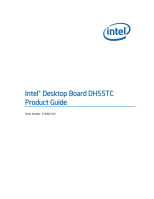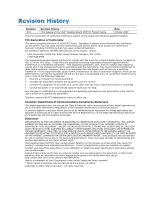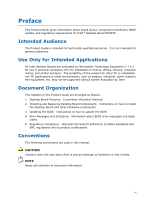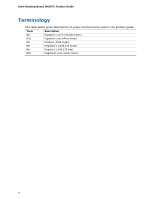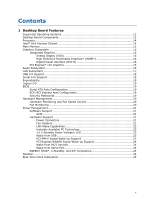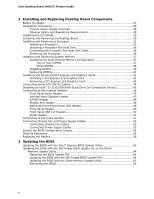Intel DH55TC Product Guide
Intel DH55TC Manual
 |
View all Intel DH55TC manuals
Add to My Manuals
Save this manual to your list of manuals |
Intel DH55TC manual content summary:
- Intel DH55TC | Product Guide - Page 1
Intel® Desktop Board DH55TC Product Guide Order Number: E78882-001 - Intel DH55TC | Product Guide - Page 2
accordance with the instructions, may cause from digital apparatus set out in DOCUMENT IS PROVIDED IN CONNECTION WITH INTEL® PRODUCTS. NO Intel may make changes to specifications and product descriptions at any time, without notice. Intel Desktop Board DH55TC may contain design defects or errors - Intel DH55TC | Product Guide - Page 3
on how to install the Desktop Board and other hardware components 3 Updating the BIOS: instructions on how to update the BIOS A Error Messages and Indicators: information about BIOS error messages and beep codes B Regulatory Compliance: describes the board's adherence to safety standards and EMC - Intel DH55TC | Product Guide - Page 4
Intel Desktop Board DH55TC Product Guide Terminology The table below gives descriptions of some common terms used in the product guide. Term Description GB Gigabyte (1,073,741,824 bytes) GHz Gigahertz (one billion hertz) KB Kilobyte (1024 bytes) MB Megabyte (1,048,576 bytes) Mb Megabit - Intel DH55TC | Product Guide - Page 5
Board Components 12 Processor ...14 Intel® H55 Express Chipset 14 Main Memory...15 Graphics Subsystem 15 Integrated Graphics 15 Analog Display (VGA 15 High-Definition Multimedia Interface* (HDMI 16 Digital Visual Interface (DVI-D 16 PCI Express* x16 Graphics 16 Audio Subsystem 16 LAN - Intel DH55TC | Product Guide - Page 6
Removing a PCI Express x16 Graphics Card 42 Connecting Serial ATA (SATA) Cables 44 Installing an Intel® Z-U130 USB Solid-State Drive (or Compatible Device 45 Connecting to the Internal Headers 46 Front Panel Audio Header 47 Internal Mono Speaker Header 47 S/PDIF Header 48 Parallel Port Header - Intel DH55TC | Product Guide - Page 7
Card 42 20. Removing a PCI Express x16 Graphics Card 43 21. Connecting a Serial ATA Cable 44 22. Installing an Intel Z-U130 USB Solid-State Drive (or Compatible Device 45 23. Internal Headers 46 24. Back Panel Audio Connectors 51 25. Location of the Chassis Fan Headers 52 26. Connecting Power - Intel DH55TC | Product Guide - Page 8
(with Intel Z-U130 USB Solid-State Drive (or Compatible Device) Support) Signal Names 50 12. USB 2.0 Header Signal Names 50 13. Serial Port Header 51 14. Jumper Settings for the BIOS Setup Program Modes 55 15. BIOS Beep Codes 67 16. Front-panel Power LED Blink Codes 68 17. BIOS Error Messages - Intel DH55TC | Product Guide - Page 9
2 Gb memory technology • Support for non-ECC memory • Integrated graphics support for processors with Intel Graphics Technology: ― VGA ― High-Definition Multimedia Interface* (HDMI*) ― DVI-D • Discrete graphics support for PCI Express* 2.0 x16 add-in graphics card Intel® High Definition Audio via - Intel DH55TC | Product Guide - Page 10
) Peripheral Interfaces LAN Support BIOS • Twelve USB 2.0 ports: ― Six ports are implemented with stacked back panel connectors ― Six ports are implemented with three dual-port internal headers; one header supports an Intel Z-U130 USB Solid-State Drive (or compatible device) • Six Serial ATA (SATA - Intel DH55TC | Product Guide - Page 11
The Desktop Board supports the following operating systems: • Microsoft Windows* 7 Ultimate 64-bit edition • Microsoft Windows 7 Ultimate 32-bit edition • Microsoft Windows 7 Home Premium 64-bit edition • Microsoft Windows 7 Home Premium 32-bit edition • Microsoft Windows 7 Home Basic 64-bit edition - Intel DH55TC | Product Guide - Page 12
Intel Desktop Board DH55TC Product Guide Desktop Board Components Figure 1 shows the approximate location of the major components on Intel Desktop Board DH55TC. Figure 1. Intel Desktop Board DH55TC Components 12 - Intel DH55TC | Product Guide - Page 13
(6) BIOS configuration jumper block Alternate front panel power LED header Front panel header Standby power indicator LED Front panel USB header with support for an Intel Z-U130 USB Solid-State Drive (or compatible device) Front panel USB 2.0 headers (2) Parallel port header Speaker Serial port - Intel DH55TC | Product Guide - Page 14
op/DH55TC • Available configurations for Intel Desktop Board DH55TC http://www.intel.com/products/motherboard/DH55TC/ index.htm • Supported processors http://processormatch.intel.com • Chipset information http://www.intel.com/products/desktop/chipsets/inde x.htm • BIOS and driver updates - Intel DH55TC | Product Guide - Page 15
Intel ® SDRAM memory specifications, the board should be populated with DIMMs that support the Serial Presence Detect (SPD) data structure. If your memory modules do not support SPD, you will see a notification to this effect on the screen at power up. The BIOS will attempt to configure the memory - Intel DH55TC | Product Guide - Page 16
the DVI 1.0 specification. The DVI-D port is only enabled for POST when there are no monitors attached to the VGA or HDMI connectors. PCI Express* x16 Graphics The Intel Core i7, Intel Core i5, Intel Core i3, and Intel Pentium processors in an LGA1156 socket support discrete add-in graphics cards - Intel DH55TC | Product Guide - Page 17
Front panel headphone output is supported by a separate audio channel pair, allowing multi-streaming audio configurations such as simultaneous 6-channel (5.1) surround sound playback and stereo audio conferencing (through speakers connected to the back panel audio connectors and a headset connected - Intel DH55TC | Product Guide - Page 18
connectors • Six front panel ports via three dual-port internal headers; one header supports an Intel Z-U130 USB Solid-State Drive (or compatible device) USB 2.0 support requires both an operating system and drivers that fully support USB 2.0 transfer rates. Serial ATA Support The board provides six - Intel DH55TC | Product Guide - Page 19
PCI Express and SATA auto-configuration utilities. The BIOS is stored in the Serial Peripheral Interface (SPI) Flash device. The BIOS can be updated by following the instructions in Chapter 3 starting on page 63. Serial ATA Auto Configuration If you install a Serial ATA device (such as a hard drive - Intel DH55TC | Product Guide - Page 20
. If both passwords are set, you can enter either password to boot the computer. For instructions on resetting the password, go to Clearing Passwords on page 55. Hardware Management The hardware management features of Intel Desktop Board DH55TC enable the board to be compatible with the Wired for - Intel DH55TC | Product Guide - Page 21
headers • LAN wake capabilities • Instantly Available PC technology (Suspend to RAM) • +5 V standby power indicator LED • Wake from USB • PCI Power Management Event signal (PME#) wakeup support • PCI Express WAKE# signal support • Wake from PS/2 devices • Wake from serial port Software Support ACPI - Intel DH55TC | Product Guide - Page 22
Intel Desktop Board DH55TC Product Guide • All fan headers have a +12 V DC connection (up to 12 V DC when using 3-wire chassis fans. • All fan headers are controlled by Pulse Width Modulation. • The front and rear chassis fans support Linear Fan Control on 3-wire fans. The Desktop Board has a 4-pin - Intel DH55TC | Product Guide - Page 23
power is still present at the memory module sockets and the PCI bus connectors. Figure 3. Location of the Standby Power Indicator For more information on standby current requirements for the Desktop Board, refer to the Technical Product Specification at http://support.intel.com/support/motherboards - Intel DH55TC | Product Guide - Page 24
Intel Desktop Board DH55TC Product Guide PCI Express WAKE# Signal Wake-up Support When the WAKE# signal on a PCI Express bus add-in card is asserted, the computer wakes from an ACPI S1, S3, S4, or S5 state. Wake from PS/2 Devices PS/2 device activity can wake the computer from an ACPI S1, S3, S4, or - Intel DH55TC | Product Guide - Page 25
at 25 ºC with standby power applied by the power supply. NOTE If the battery and AC power fail, date and time values will be reset and the user will be notified during the POST. When the battery voltage drops below a certain level, the BIOS Setup program settings stored in CMOS RAM (for example, the - Intel DH55TC | Product Guide - Page 26
Intel Desktop Board DH55TC Product Guide 26 - Intel DH55TC | Product Guide - Page 27
remove a PCI Express x16 card • Connect Serial ATA cables • Install an Intel Z-U130 USB Solid-State Drive (or Compatible Device) • Connect to the internal headers and connectors • Connect to the audio system • Connect chassis fan and power supply cables • Set the BIOS configuration jumper • Clear - Intel DH55TC | Product Guide - Page 28
the chassis • Hot components (such as processors, voltage regulators, and heat sinks) • Damage to wires that could cause a short circuit Observe all warnings and cautions that instruct you to refer computer servicing to qualified technical personnel. Prevent Power Supply Overload Do not overload the - Intel DH55TC | Product Guide - Page 29
components from dust and foreign objects, and promotes correct airflow within the chassis. Install the I/O shield before installing the Desktop Board in the chassis. Place the shield inside the chassis as shown in Figure 4. Press the shield into place so that it fits tightly and securely. If the - Intel DH55TC | Product Guide - Page 30
the power before you open the computer can result in personal injury or equipment damage. Refer to your chassis manual for instructions on installing and removing the Desktop Board. Figure 5 shows the location of the mounting screw holes for Intel Desktop Board DH55TC. Figure 5. Intel Desktop Board - Intel DH55TC | Product Guide - Page 31
Installing and Replacing Desktop Board Components Installing and Removing a Processor Instructions on how to install the processor on the Desktop Board are given below. Installing a Processor CAUTION Before installing or removing a processor, make sure the AC power has been removed by unplugging the - Intel DH55TC | Product Guide - Page 32
Intel Desktop Board DH55TC Product Guide 3. Rotate the socket lever to lift the load plate away from the socket (Figure 7, A). Make sure that the load plate is in the fully open position (Figure 7, B) while being careful not to damage adjacent components. Figure 7. Lift the Load Plate 32 - Intel DH55TC | Product Guide - Page 33
Installing and Replacing Desktop Board Components 4. Remove the protective socket cover from the socket by placing your thumb against the front edge of the cover and resting your index finger on the rear grip (Figure 8, A). Lift the front edge of the socket to disengage the cover from the socket and - Intel DH55TC | Product Guide - Page 34
Intel Desktop Board DH55TC Product Guide 5. Remove the processor from its protective cover. Hold the processor only at the edges, being careful not to touch the bottom of the processor (see Figure 9). NOTE Do not discard the processor cover. Always replace the processor cover if you remove the - Intel DH55TC | Product Guide - Page 35
Installing and Replacing Desktop Board Components 7. Lower the load plate over the processor while leaving the socket lever in the open position (Figure 11). Figure 11. Lower the Load Plate 8. Lower the socket lever (Figure 12, B) while making sure that the front edge of the load plate slides under - Intel DH55TC | Product Guide - Page 36
DH55TC Product Guide Installing a Processor Fan Heat Sink Intel Desktop Board DH55TC has mounting holes for a processor fan heat sink. For instructions on how to attach the processor fan heat sink to the Desktop Board, refer to the boxed processor manual or boxed thermal solution manual. Connecting - Intel DH55TC | Product Guide - Page 37
System Memory Desktop board DH55TC has four 240-pin DDR3 DIMM sockets arranged as DIMM 0 and DIMM 1 in both Channel A and Channel B. NOTE A DIMM must be present in at least one of the DIMM 0 sockets when you are using only one or two DIMMs with a processor that does not support Intel Graphics - Intel DH55TC | Product Guide - Page 38
Intel Desktop Board DH55TC Product Guide If additional memory is to be used, install another matched pair of DIMMs in the DIMM 1 (black) sockets of channels A and B (see Figure 15). Figure 15. Example Dual Channel Memory Configuration with Four DIMMs Three DIMMs If you want to use three DIMMs in a - Intel DH55TC | Product Guide - Page 39
Installing and Replacing Desktop Board Components Installing DIMMs To make sure you have the correct DIMM, place it on the illustration of the DDR3 DIMM in Figure 17. All the notches should match with the DDR3 DIMM. Figure 17. Use DDR3 DIMMs 39 - Intel DH55TC | Product Guide - Page 40
Intel Desktop Board DH55TC Product Guide To install a DIMM, follow these steps: 1. Observe the precautions in "Before You Begin" on page 27. 2. Turn off all peripheral devices connected to the computer. Turn off the computer and disconnect the AC power cord. 3. Remove the computer's cover and locate - Intel DH55TC | Product Guide - Page 41
across the connector pins. Depending on the over-current protection of the power supply, certain Desktop Board components and/or traces may be damaged. Follow these instructions to install a PCI Express x16 graphics card: 1. Observe the precautions in "Before You Begin" on page 27. 2. Place the - Intel DH55TC | Product Guide - Page 42
Intel Desktop Board DH55TC Product Guide 4. Connect a monitor to the graphics card according to the manufacturer's instructions. Figure 19. Installing a PCI Express x16 Graphics Card Removing a PCI Express x16 Graphics Card Follow these instructions to remove a PCI Express x16 graphics card from a - Intel DH55TC | Product Guide - Page 43
Installing and Replacing Desktop Board Components Figure 20. Removing a PCI Express x16 Graphics Card 43 - Intel DH55TC | Product Guide - Page 44
Intel Desktop Board DH55TC Product Guide Connecting Serial ATA (SATA) Cables SATA cables support the Serial ATA protocol. Each cable can be used to connect one internal SATA drive to the Desktop Board. For correct cable function: 1. Observe the precautions in "Before You Begin" on page 27. 2. Attach - Intel DH55TC | Product Guide - Page 45
with the screw (Figure 22, B) included with the board. Figure 22. Installing an Intel Z-U130 USB Solid-State Drive (or Compatible Device) If not used with an Intel Z-U130 USB Solid-State Drive (or Compatible Device), this USB header can be used as an additional dual-port front panel USB header. 45 - Intel DH55TC | Product Guide - Page 46
Intel Desktop Board DH55TC Product Guide Connecting to the Internal Headers Before connecting cables to any of the internal headers, observe the precautions in "Before You Begin" on page 27. Figure 23 shows the location of the internal headers and connectors on Intel Desktop Board DH55TC. Figure 23. - Intel DH55TC | Product Guide - Page 47
23, A supports both Intel High Definition (HD) Audio and AC '97 Audio. Table 4 shows the pin assignments and signal names for HD Audio and Table 5 shows the pin assignments and signal names for AC '97 Audio. Table 4. Front Panel Audio Signal Names for Intel HD Audio Pin Signal Name 1 PORT 1L - Intel DH55TC | Product Guide - Page 48
Intel Desktop Board DH55TC Product Guide S/PDIF Header Key (no pin) 4 +5 VDC Parallel Port Header Figure 23, D shows the location of the parallel port header. Table 8 shows the pin assignments WRITE# DATASTB# PD0 FAULT# PD1 RESET# PD2 ADDRSTB# PD3 GROUND PD4 GROUND PD5 GROUND PD6 GROUND PD7 GROUND - Intel DH55TC | Product Guide - Page 49
In/Out Pin Description Hard Drive Activity LED Power LED 1 Hard disk LED pull-up to +5 V Out 3 Hard disk active LED Out 2 Front panel LED+ 4 Front panel LED- Reset Switch On/Off Switch 5 Ground 7 Reset switch 6 Power switch In 8 Ground Power Not Connected 9 Power Out 10 No pin - Intel DH55TC | Product Guide - Page 50
Intel Desktop Board DH55TC Product Guide Front Panel USB 2.0 Headers Figure 23, G shows the location of the front panel USB 2.0 header (with Intel Z-U130 USB Solid-State Drive (or Compatible Device) Support) and Table 12 shows its pin assignments and signal names. Table 11. Front Panel USB Header - Intel DH55TC | Product Guide - Page 51
Ready) 6 DSR (Data Set Ready) 8 CTS (Clear To Send) 10 Key (no pin) Connecting to the Audio System After installing the Realtek audio driver from the Intel® Express Installer DVD-ROM, the multi-channel audio feature can be enabled. Figure 24 shows the back panel audio connectors. The default - Intel DH55TC | Product Guide - Page 52
Intel Desktop Board DH55TC Product Guide Connecting Chassis Fan and Power Supply Cables Connecting Chassis Fan Cables Connect chassis fan cables to the chassis fan headers on the Desktop Board. Figure 25 shows the location of the chassis fan headers. Figure 25. Location of the Chassis Fan Headers 52 - Intel DH55TC | Product Guide - Page 53
that you do not install a PCI Express x16 graphics card unless it has a direct connection to the power supply. Figure 26. Connecting Power Supply Cables 1. Observe the precautions in "Before You Begin" on page 27. 2. Connect the 12 V processor core voltage power supply cable to the 2 x 2 pin - Intel DH55TC | Product Guide - Page 54
Intel Desktop Board DH55TC Product Guide Setting the BIOS Configuration Jumper NOTE Always turn off the power and unplug the power cord from the computer before moving the jumper. Moving the jumper with the power on may result in unreliable computer operation. Figure 27 shows the location of the - Intel DH55TC | Product Guide - Page 55
14 shows the jumper settings for the BIOS Setup program modes. Table 14. Jumper Settings for the BIOS Setup Program Modes Jumper Setting Mode Normal (default) (1-2) Description The BIOS uses the current configuration and passwords for booting. Configure (2-3) After the Power-On Self-Test (POST - Intel DH55TC | Product Guide - Page 56
Intel Desktop Board DH55TC Product Guide powers the real-time clock and CMOS memory. power supply extends the life of the battery. The clock is accurate to ± 13 minutes/year at 25 ºC with 3.3 VSB applied. When the voltage drops below a certain level, the BIOS Setup program settings stored in CMOS RAM - Intel DH55TC | Product Guide - Page 57
Installing and Replacing Desktop Board Components OBS! Det kan oppstå eksplosjonsfare hvis batteriet skiftes ut med feil type. Brukte batterier bør kastes i henhold til gjeldende miljølovgivning. VIKTIGT! Risk för explosion om - Intel DH55TC | Product Guide - Page 58
Intel Desktop Board DH55TC Product Guide AŚCIAROŽZNA UPOZORNÌNÍ V případě výměny baterie za nesprávný druh může dojít k výbuchu. Je-li to možné, baterie by měly být recyklovány. Baterie je třeba zlikvidovat v - Intel DH55TC | Product Guide - Page 59
Installing and Replacing Desktop Board Components UPOZORNENIE Ak batériu vymeníte za nesprávny typ, hrozí nebezpečenstvo jej výbuchu. Batérie by sa mali podľa možnosti vždy - Intel DH55TC | Product Guide - Page 60
Intel Desktop Board DH55TC Product Guide 60 - Intel DH55TC | Product Guide - Page 61
Begin" (see page 27). 2. Turn off all peripheral devices connected to the computer. Disconnect the computer's power cord from the AC power source (wall outlet or power adapter). 3. Remove the computer cover. 4. Locate the battery on the board (see Figure 28). 5. With a medium flat-bladed screwdriver - Intel DH55TC | Product Guide - Page 62
Intel Desktop Board DH55TC Product Guide 62 - Intel DH55TC | Product Guide - Page 63
World Wide Web site: http://support.intel.com/support/motherboards/desktop/ 2. Navigate to the DH55TC page, click "Latest BIOS and driver updates," select "BIOS Update [TCIBX10H.86A]," and download the Express BIOS Update utility file. 3. Download the file to your hard drive. (You can also save this - Intel DH55TC | Product Guide - Page 64
.intel.com/support/motherboards/desktop Navigate to the DH55TC page, click "Latest BIOS and driver updates," select "BIOS Update [TCIBX10H.86A]," and download the ISO Image BIOS Update or Iflash BIOS Update utility file. Updating the BIOS with the ISO Image BIOS Update File The ISO Image BIOS update - Intel DH55TC | Product Guide - Page 65
to your hard drive and copied to a bootable USB flash drive or other bootable USB media. The Iflash Memory update utility allows you to update the BIOS and Intel Management Engine in flash memory NOTE Review the instructions distributed with the update utility before attempting a BIOS update. 65 - Intel DH55TC | Product Guide - Page 66
Intel Desktop Board DH55TC Product Guide CAUTION Do not interrupt the process or the system may not function properly. 1. Uncompress the BIOS update file and copy the .BIO file, IFLASH.EXE, and .ITK file (optional) to a bootable USB flash drive or other bootable USB media. 2. Configure the BIOS or - Intel DH55TC | Product Guide - Page 67
, the BIOS causes the board's speaker to beep and the front panel power LED to blink an error message indicating the problem (see Table 15). Table 15. BIOS Beep Codes Type F2 Setup/F10 Boot Menu Prompt BIOS update in progress Video error (no addin graphics card installed) Memory error Thermal trip - Intel DH55TC | Product Guide - Page 68
Intel Desktop Board DH55TC Product Guide Table 16. Front-panel Power LED Blink Codes Type F2 Setup/F10 Boot Menu Prompt BIOS update in progress Video error (no addin graphics card installed) Memory error Thermal trip warning Pattern None Note Off when the update begins, then on for 0.5 seconds, - Intel DH55TC | Product Guide - Page 69
for Intel Desktop Board DH55TC: • Safety standards • European Union Declaration of Conformity statement • Product Ecology statements • Electromagnetic Compatibility (EMC) regulations • Product certifications Safety Standards Intel Desktop Board DH55TC complies with the safety standards stated in - Intel DH55TC | Product Guide - Page 70
Intel Desktop Board DH55TC Product Guide European Union Declaration of Conformity Statement We, Intel Corporation, declare under our sole responsibility that the product Intel® Desktop Board DH55TC is in conformity with all applicable essential requirements necessary for CE marking, following the - Intel DH55TC | Product Guide - Page 71
consult http://www.intel.com/intel/other/ehs/product_ecology for the details of this program, including the scope of covered products, available locations, shipping instructions, terms and conditions, etc Intel Product Recycling Program http://www.intel.com/intel/other/ehs/product_ecology 71 - Intel DH55TC | Product Guide - Page 72
Intel Desktop Board DH55TC Product Guide Deutsch Als Teil von Intels Engagement für den Umweltschutz hat das Unternehmen das Intel Produkt-Recyclingprogramm implementiert, das Einzelhandelskunden von Intel instructions d'expédition, les conditions générales, etc. http://www.intel.com/intel/other - Intel DH55TC | Product Guide - Page 73
produtos cobertos, os locais disponíveis, as instruções de envio, os termos e condições, etc. Russian Intel Intel (Product Recycling Program Intel http://www.intel.com/intel/other/ehs/product_ecology Türkçe Intel, çevre sorumluluğuna bağımlılığının bir parçası olarak, perakende tüketicilerin - Intel DH55TC | Product Guide - Page 74
Intel Desktop Board DH55TC Product Guide Lead-free 2LI/Pb-free 2LI Board The electronics industry is transitioning free second level interconnect (2LI). The balls, leads, or pads used to connect the component to a printed circuit board are lead-free, but the first level interconnect (FLI) is not lead - Intel DH55TC | Product Guide - Page 75
components in which the Pb concentration level in the Desktop Board substrate and the solder connections from the board to or the components (second-level interconnect) is to 0.01% or 100 ppm) by weight of homogeneous material. Intel Desktop Board DH55TC complies with these restrictions. 75 - Intel DH55TC | Product Guide - Page 76
Intel Desktop Board DH55TC Product Guide China RoHS "China RoHS" is the term used which listed controlled substances will not leak or chemically deteriorate while in the product. The EFUP for Intel Desktop Boards has been determined to be 10 years. The EFUP for Intel Desktop Board DH55TC is shown - Intel DH55TC | Product Guide - Page 77
Regulatory Compliance The China MII stipulates that a material Self Declaration Table (SDT) must be included in a product's user documentation. The SDT for Intel Desktop Board DH55TC is shown in Figure 29. Figure 29. Intel Desktop Board DH55TC China RoHS Material Self Declaration Table 77 - Intel DH55TC | Product Guide - Page 78
Intel Desktop Board DH55TC Product Guide EMC Regulations Intel Desktop Board DH55TC complies with the EMC regulations stated in Table 21 when correctly installed in a compatible host system. Table 21. EMC radio interference. Install and use the equipment according to the instruction manual. 78 - Intel DH55TC | Product Guide - Page 79
environments. Ensure Electromagnetic Compatibility (EMC) Compliance Before computer integration, make sure that the power supply and other modules instructions for the host chassis, power supply, and other modules: • Product certifications or lack of certifications • External I/O cable shielding - Intel DH55TC | Product Guide - Page 80
Intel Desktop Board DH55TC Product Guide Product Certifications Board-Level Certification Markings Intel Desktop Board DH55TC has the product CPU-DH55TC (B). Taiwan BSMI (Bureau of Standards, Metrology and Inspections) mark. Includes adjacent Intel company number, D33025. Printed wiring board - Intel DH55TC | Product Guide - Page 81
components; such as the power supply, peripheral drives, wiring, and cables the European EMC directive and Low Voltage directive (as applicable), should be . Wiring and cables must also be UL listed or recognized and suitable for the intended use front of this product guide demonstrates compliance with - Intel DH55TC | Product Guide - Page 82
Intel Desktop Board DH55TC Product Guide 82
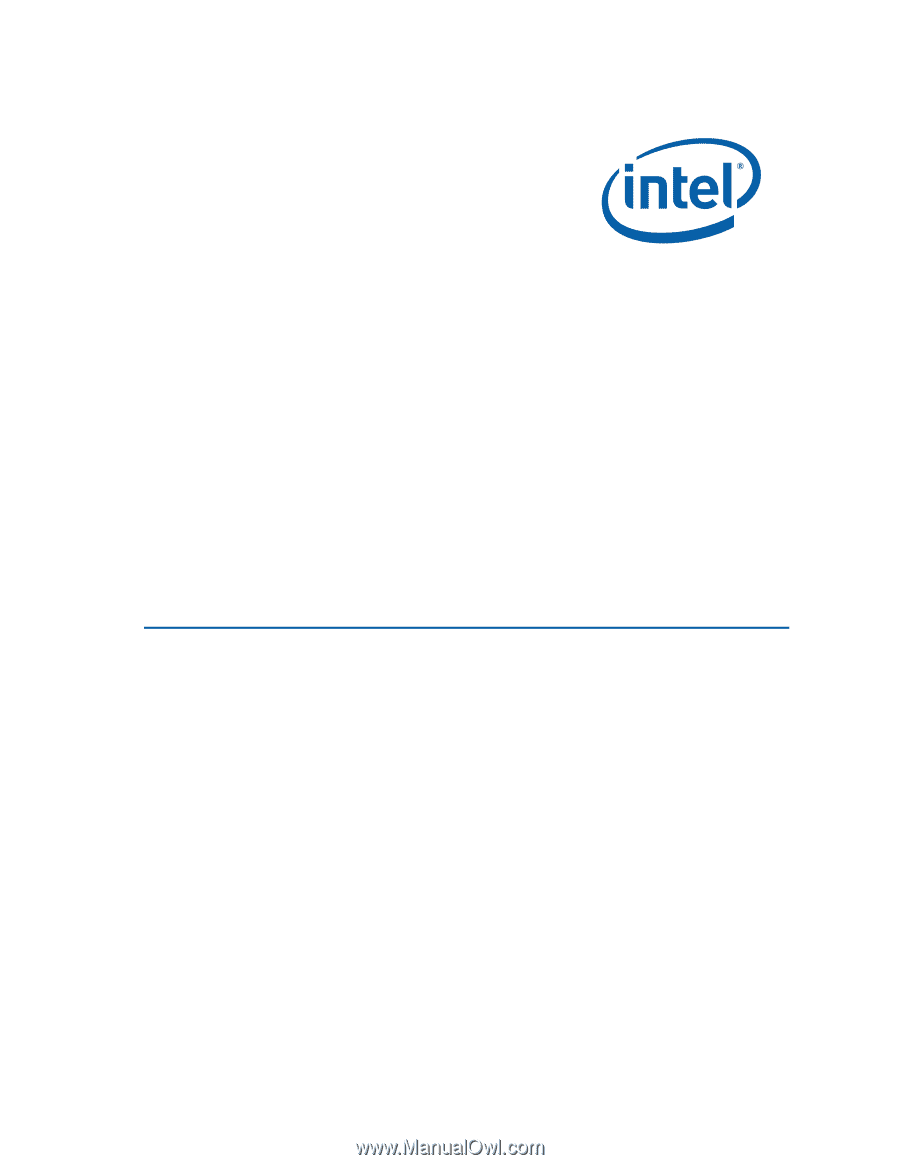
Intel
®
Desktop Board DH55TC
Product Guide
Order Number:
E7888
2
-001