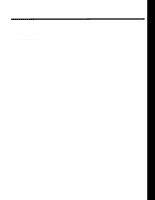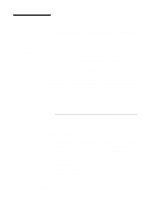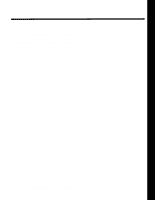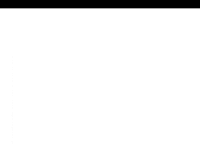Intel Intel LanRover VPN Express V35 NA Installation Guide - Page 52
Configuring the Shiva VPN Client Software for a Basic Tunnel
 |
UPC - 735858121200
View all Intel Intel LanRover VPN Express V35 NA manuals
Add to My Manuals
Save this manual to your list of manuals |
Page 52 highlights
Installing Shiva VPN Client Services (WINS) enabled tunnels you want the Shiva VPN Client to make available by accepting the default value of 2 or entering another number of tunnels you want. The maximum number of tunnels is four. 13. Select Next to continue. The User Configuration Files window appears. 14. Specify the location where you want to save future User Configuration files. Click Browse to select an alternate location. 15. Select Next to continue. The Shiva VPN Client software is installed on your computer. After the Shiva VPN Client is installed, the following question appears: Do you want the Shiva VPN Client to start automatically every time Windows restarts (recommended)? 16. Select Yes to have the Shiva VPN Client start each time you reboot Windows or select No to have manual control over starting the Shiva VPN Client. Note: You cannot undo this option once the Shiva VPN Client is installed. To undo this operation, you must reinstall the Shiva VPN Client. Reinstalling the Shiva VPN Client does not remove any configuration parameters you have saved to file. You are asked whether you want a shortcut for the Shiva VPN Client placed on the desktop. 17. Select Yes to create a shortcut or select No to continue without creating a shortcut. Follow the directions in the window to complete the installation. Note: You must restart your computer after you install the Shiva VPN Client. If you do not restart your computer, you cannot use the Shiva VPN Client as the virtual network interface card. Next Step Configuring the Shiva VPN Client Software for a Basic Tunnel (page 5-5) 5-4 LanRover VPN Gateway/LanRover VPN Express Installation and Upgrade Guide