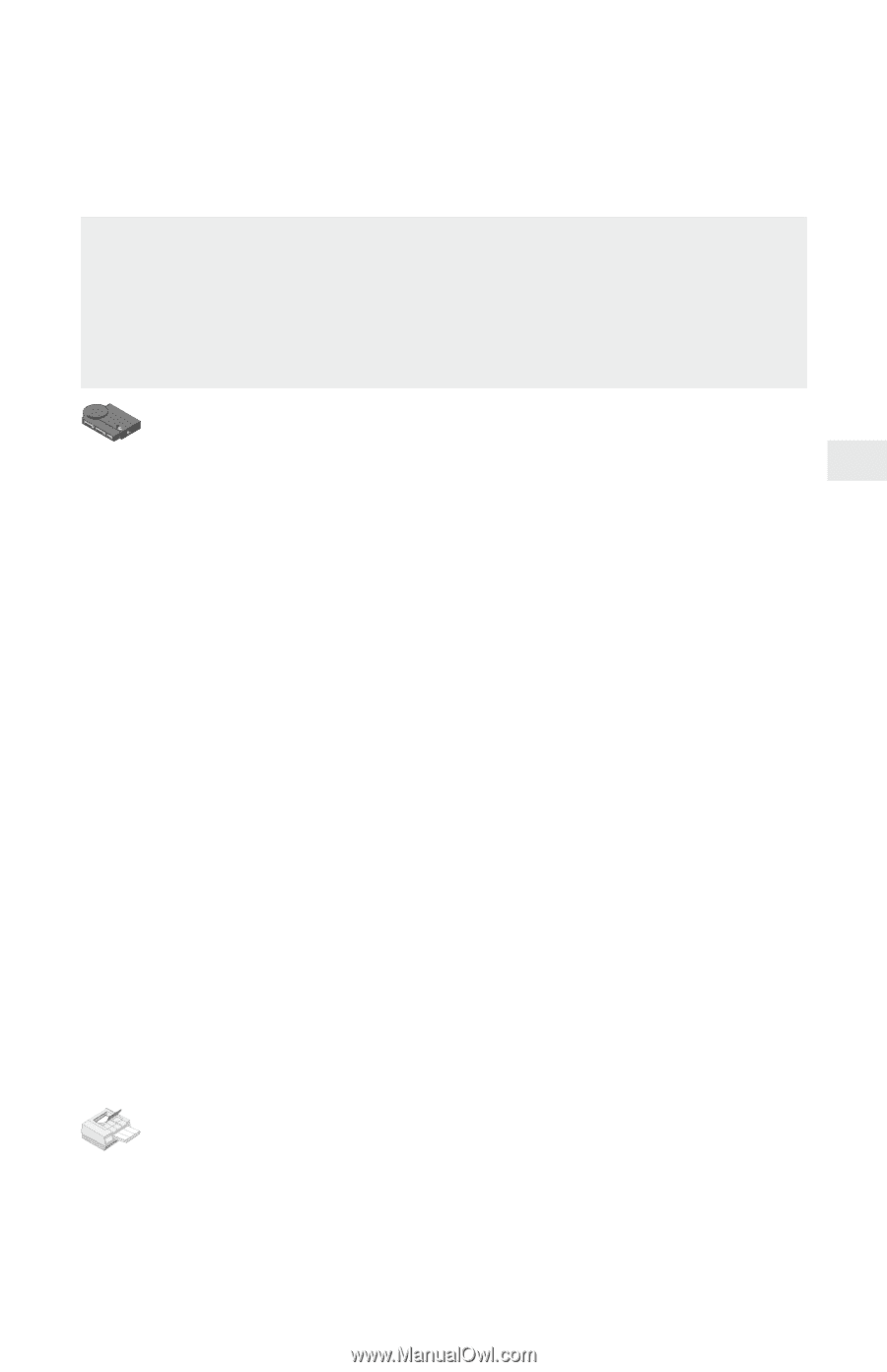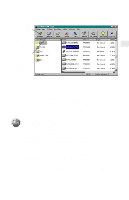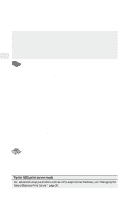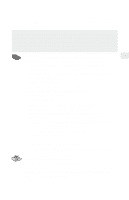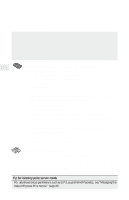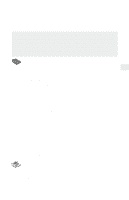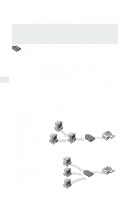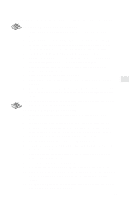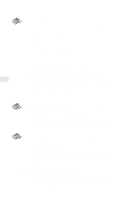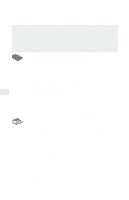Intel PRO/100 Setup Guide - Page 13
Novell NetWare Bindery Remote Printer, Mode Configuration
 |
UPC - 735858110105
View all Intel PRO/100 manuals
Add to My Manuals
Save this manual to your list of manuals |
Page 13 highlights
Novell NetWare Bindery Remote Printer Mode Configuration In this mode, PSERVER.NLM polls the NetWare file server queue for waiting print jobs, then sends the print job to the NetportExpress print server, which then sends the data to the printer. This mode does not require a NetWare user license for each NetportExpress print server, but is not recommended because it is much slower than print server mode. To set up the print server for bindery remote printer mode 1 Log in as Supervisor at the workstation where you installed Netport Manager. 2 If a print server does not already exist, create a print server using NWADMIN or PCONSOLE. 3 Start Netport Manager. 4 Select the print server whose Device ID matches the number of the NetportExpress print server you installed. 5 Click the Configure button. 6 Select Novell Bindery Remote Printer. 7 Choose the file server where the Novell bindery print server is located. (This is the file server where PSERVER is running.) 8 Select the PSERVER you want to use from the Novell bindery print server list. 9 For each printer connected to the print server, click a Port tab and assign an existing queue or add a new queue. • To assign an existing queue, double-click the queue to add it to the Assigned Queues list. • To add a new queue, click New Queues and create the queue. 10 Click OK and close Netport Manager. 11 Unload and then reload PSERVER.NLM at the file server chosen in step 7 to enable the changes. To set up a workstation to print At each workstation that will print to this printer, use the capture command or the workstation's print utility to redirect printing to the NetWare queue you set up. For instructions see the NetportExpress Help section on NetWare printing. 11