Intel S5500BC User Guide - Page 49
BIOS Recovery Jumper
 |
UPC - 735858208109
View all Intel S5500BC manuals
Add to My Manuals
Save this manual to your list of manuals |
Page 49 highlights
1. Power down and unplug the system from the AC power source. 2. Move the recovery jumper at JIA1 from the spare location at pins 2 and 3 to cover pins 1 and 2. Refer to Figure 18. Figure 18. BIOS Recovery Jumper 3. Insert the bootable BIOS Recovery media containing the new BIOS image files. You can accomplish a BIOS recovery from the SATA CD and USB Mass Storage device. Please not that recovery from a USB floppy is not supported on this platform. The recovery media must contain the following files under the root directory: • FVMAIN.FV • UEFI iFlash32 • *Rec.CAP • Startup.nsh (update accordingly to use proper *Rec.CAP file) 4. Plug the system into the AC power source and power it on. 5. The BIOS POST screen will appear, displaying the progress, and the system automatically boots to the EFI SHELL. 6. Remove the recovery media. 7. Power down and unplug the system from the AC power source. 8. Move the BIOS recovery jumper at J1A1 back to the original position, covering storage pins 1 and 2. 9. Plug the system into the AC power source and power it up to confirm the recovery was successful. 10. Do NOT interrupt the BIOS POST during the first boot. Intel® Server Board S5500BC User's Guide 29
-
 1
1 -
 2
2 -
 3
3 -
 4
4 -
 5
5 -
 6
6 -
 7
7 -
 8
8 -
 9
9 -
 10
10 -
 11
11 -
 12
12 -
 13
13 -
 14
14 -
 15
15 -
 16
16 -
 17
17 -
 18
18 -
 19
19 -
 20
20 -
 21
21 -
 22
22 -
 23
23 -
 24
24 -
 25
25 -
 26
26 -
 27
27 -
 28
28 -
 29
29 -
 30
30 -
 31
31 -
 32
32 -
 33
33 -
 34
34 -
 35
35 -
 36
36 -
 37
37 -
 38
38 -
 39
39 -
 40
40 -
 41
41 -
 42
42 -
 43
43 -
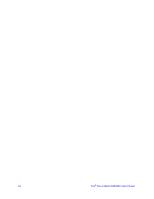 44
44 -
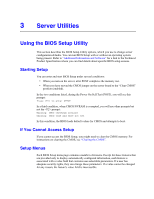 45
45 -
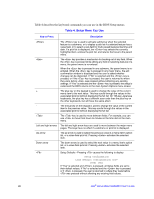 46
46 -
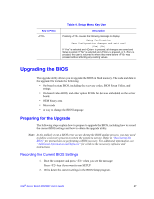 47
47 -
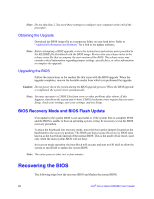 48
48 -
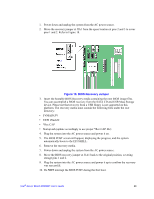 49
49 -
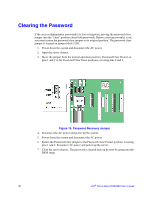 50
50 -
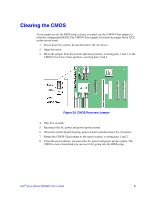 51
51 -
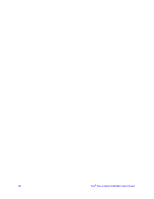 52
52 -
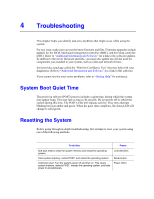 53
53 -
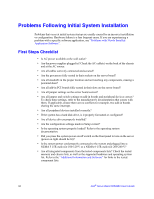 54
54 -
 55
55 -
 56
56 -
 57
57 -
 58
58 -
 59
59 -
 60
60 -
 61
61 -
 62
62 -
 63
63 -
 64
64 -
 65
65 -
 66
66 -
 67
67 -
 68
68 -
 69
69 -
 70
70 -
 71
71 -
 72
72 -
 73
73 -
 74
74 -
 75
75 -
 76
76 -
 77
77 -
 78
78 -
 79
79 -
 80
80 -
 81
81 -
 82
82 -
 83
83 -
 84
84 -
 85
85 -
 86
86
 |
 |

