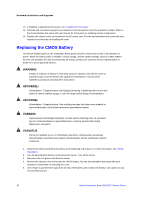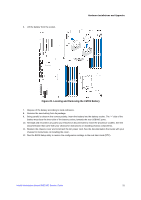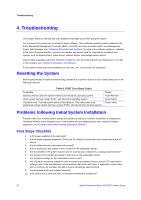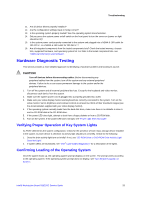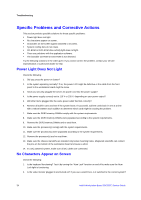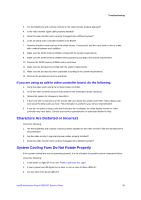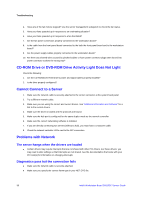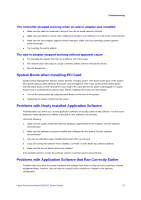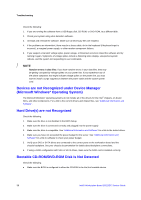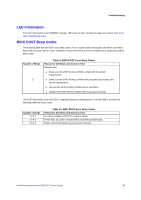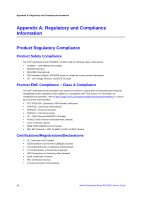Intel S5520SC Service Guide - Page 45
Characters Are Distorted or Incorrect, System Cooling Fans Do Not Rotate Properly - fan control
 |
UPC - 735858207522
View all Intel S5520SC manuals
Add to My Manuals
Save this manual to your list of manuals |
Page 45 highlights
Troubleshooting 3. Are the brightness and contrast controls on the video monitor properly adjusted? 4. Is the video monitor signal cable properly installed? 5. Does this video monitor work correctly if plugged into a different system? 6. Is the on-board video controller enabled in the BIOS? 7. Remove all add-in cards and see if the video returns. If successful, add the cards back in one at a time with a reboot between each addition. 8. Make sure the DDR3 memory DIMMs comply with the system requirements. 9. Make sure the DDR3 memory DIMMs were populated according to the system requirements. 10. Remove the DDR3 memory DIMMs and re-seat them. 11. Make sure the processor(s) comply with the system requirements. 12. Make sure the processor(s) were populated according to the system requirements. 13. Remove the processor(s) and re-seat them. If you are using an add-in video controller board, do the following: 1. Verify the video works using the on-board video controller. 2. Verify the video controller board is fully seated in the workstation board connector. 3. Reboot the system for changes to take effect. 4. If there are still no characters on the screen after you reboot the system and POST emits a beep code, write down the beep code you hear. This information is useful for your service representative. 5. If you do not receive a beep code and characters do not display, the video display monitor or video controller may have failed. Contact your service representative or authorized dealer for help. Characters Are Distorted or Incorrect Check the following: 1. Are the brightness and contrast controls properly adjusted on the video monitor? See the manufacturer's documentation. 2. Are the video monitor's signal and power cables properly installed? 3. Does this video monitor work correctly if plugged into a different system? System Cooling Fans Do Not Rotate Properly If the system cooling fans are not operating properly, it is an indication of possible system component failure. Check the following: 1. Is the power-on light lit? If not, see "Power Light Does Not Light". 2. If your system has LED lights for the fans, is one or more of these LEDs lit? 3. Are any other front panel LEDs lit? Intel® Workstation Board S5520SC Service Guide 35