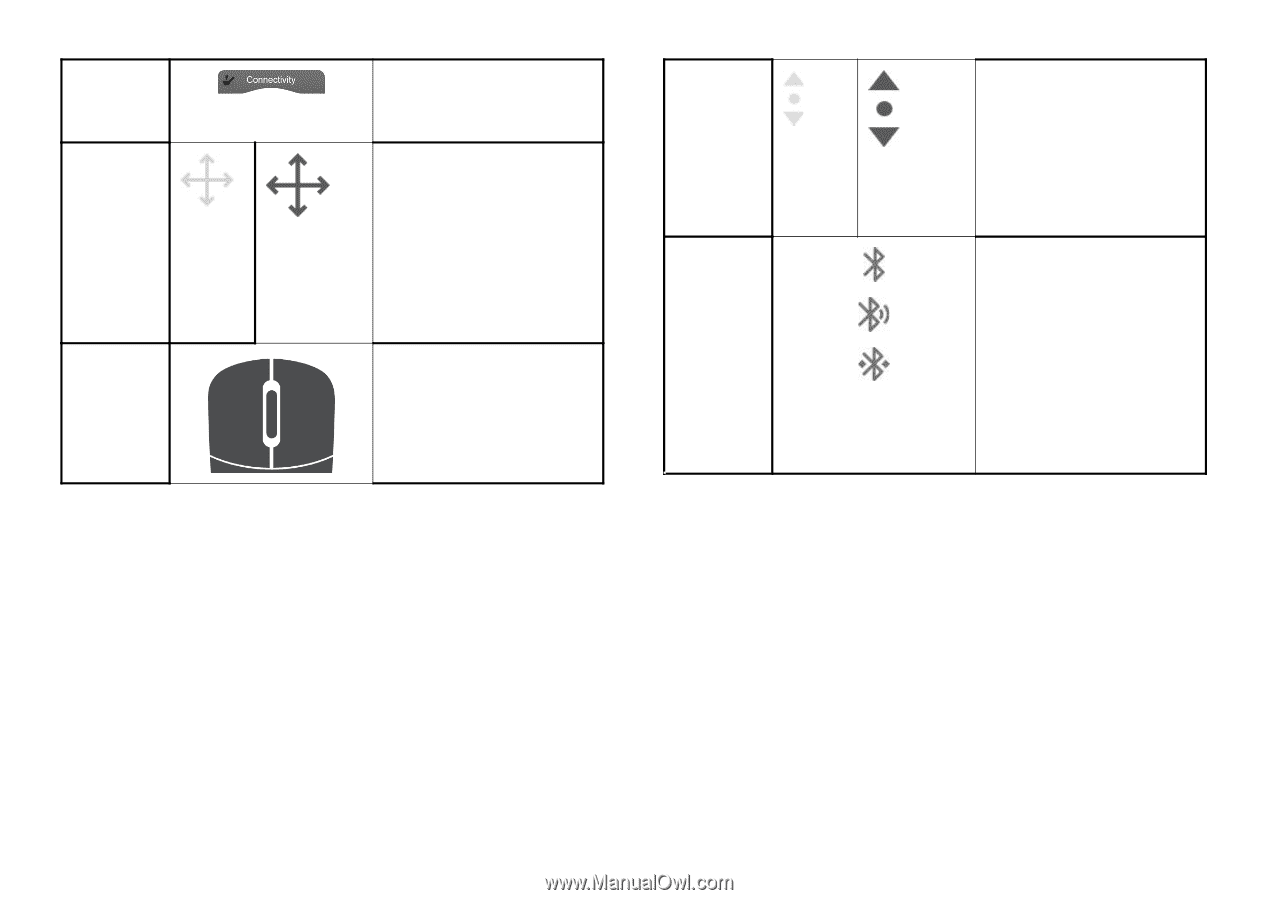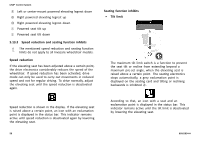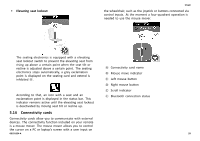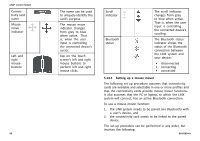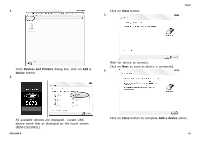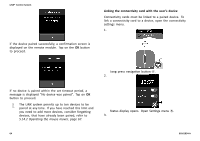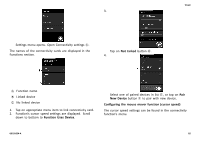Invacare TDXSP2 Owners Manual - Page 60
The Bluetooth status
 |
View all Invacare TDXSP2 manuals
Add to My Manuals
Save this manual to your list of manuals |
Page 60 highlights
LiNX® Control System Connectivity card name Mouse move indicator Left and right mouse buttons 60 The name can be used to uniquely identify this card's purpose. The mouse move indicator changes from grey to blue when active. That is, when the user input is controlling the connected device's cursor. Tap on the touch screen's left and right mouse buttons to perform left and right mouse clicks. Scroll indicator Bluetooth status The scroll indicator changes from grey to blue when active. That is, when the user input is controlling the connected device's scrolling. The Bluetooth status indicator shows the status of the Bluetooth connection between the LiNX system and your device: • disconnected • connecting • connected 5.14.1 Setting up a mouse mover The following set-up procedure assumes that connectivity cards are available and selectable in one or more profiles and that the connectivity cards provide mouse mover functions. It also assumes that the PC or laptop, to which the LiNX system will connect, has an active Bluetooth connection. To use a mouse mover function: 1. the LiNX system needs to be paired (via Bluetooth) with a user's device, and 2. the connectivity card needs to be linked to the paired device. The set-up procedure can be performed in any order, but involves the following: 60101834-A