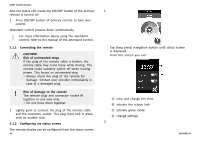Invacare TDXSP2 Owners Manual 3 - Page 29
Using tap mode, Changing function cards, Changing profiles, Using control input CI
 |
View all Invacare TDXSP2 manuals
Add to My Manuals
Save this manual to your list of manuals |
Page 29 highlights
Usage The screen view focuses on the first function card or the last-used function card in the profile, depending on how the programming is set up. 2. Swipe left or right to change function cards. 3. Tap on selected function card, tap navigation button or wait for a few seconds to activate selected function card. Profile 2 Using tap mode Changing function cards 1. Profile 3 Tap on navigation button (short press) to open card preview display. 2. Tap to left or right of card that is in the middle of display to change function cards. 3. Tap on selected function card, tap navigation button or wait for a few seconds to activate selected function card. Changing profiles 1. Profile 1 60101833-A Profile 4 Tap above or below function card that is in the middle of display to activate another profile. The screen view focuses on the first function card or the last-used function card in the profile depending on how the programming is set up. 2. Tap on navigation button or wait for a few seconds to activate selected function card. Using control input (CI) A control input can be any external switch, for example, an egg switch or a lip switch at a Sip and Puff Array. 1. Short press to change function card. 2. Long press to change profile. 29