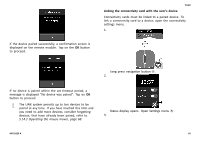Invacare TDXSP2 Owners Manual 3 - Page 63
Pair New Device, Devices and Printers, Add a, device
 |
View all Invacare TDXSP2 manuals
Add to My Manuals
Save this manual to your list of manuals |
Page 63 highlights
Usage D Functions 3. E Paired devices 1. Tap on Pair New Device button F at bottom of menu. Pairing passkey is displayed on touch screen with the name of LiNX device to pair with, in this example REM-J16130951. 2. Open Devices and Printers dialog box on your Windows PC or laptop. There are a number of ways to do this: • Start -> Devices and Printers, • Start -> Control Panel -> Devices and Printers, • Icon tray -> click on Bluetooth Device icon From Devices and Printers dialog box, click on Add a device button. 60101833-A 63

Usage
D
Functions
E
Paired devices
1.
Tap on
Pair New Device
button
F
at bottom of menu.
Pairing passkey is displayed on touch screen with the
name of LiNX device to pair with, in this example
REM-J16130951.
2.
Open
Devices and Printers
dialog box on your Windows
PC or laptop.
There are a number of ways to do this:
•
Start –> Devices and Printers,
•
Start –> Control Panel –> Devices and Printers,
•
Icon tray –> click on Bluetooth Device icon
3.
From
Devices and Printers
dialog box, click on
Add a
device
button.
60101833-A
63