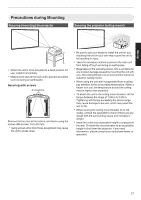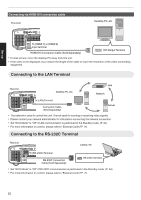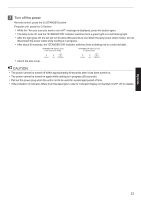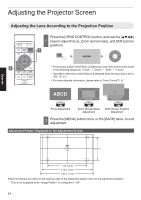JVC DLA-NX9 Operation Manual 1 - Page 19
Connecting the Projector, Connecting to the HDMI Input Terminal (Digital Input - 4k projector
 |
View all JVC DLA-NX9 manuals
Add to My Manuals
Save this manual to your list of manuals |
Page 19 highlights
Set up Connecting the Projector 0 Do not turn on the power until connection is complete. 0 The connection procedures differ according to the device used. For details, please refer to the instruction manual of the device to be connected. 0 This projector is used for projecting images. To output the audio of connected devices, please connect a separate audio output device, such as an amplifier or speaker. 0 The images may not be displayed depending on the devices and cables to be connected. Use a high-speed HDMI cable (sold separately) that is HDMI-certified. Please use a certified Premium High Speed HDMI Cable (18 Gbps compatible) when inputting 4K video signals from an external device. 0 Also, please refer to "HDMI 2 EDID"P. 55. 0 Some cables cannot be connected to this unit due to the size of their connector cover. Connecting to the HDMI Input Terminal (Digital Input) Connecting via HDMI cable This Unit BD/DVD Recorder, etc. Laptop, etc. To [HDMI 1] or [HDMI 2] input terminal HDMI Cable (Sold Separately) 0 If noise occurs, move the laptop away from this unit. Connecting through an AV amplifier This Unit HDMI Output Terminal BD/DVD Recorder, etc. Speakers To [HDMI 1] or [HDMI 2] input terminal HDMI Cable (Sold Separately) HDMI Cable (Sold Separately) Speaker Cable (Sold Separately) AV Amplifier 0 If the source device is connected to the projector through an intermediate device such as an AV amplifier or divider, the video image may not appear depending on the specifications of the intermediate device. In this case, connect the source device directly to the projector, and check whether the video image is displayed. 19