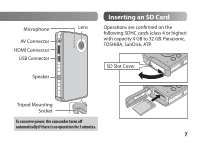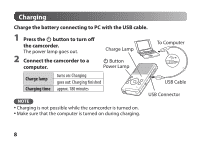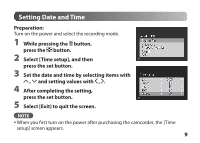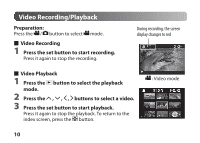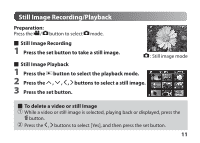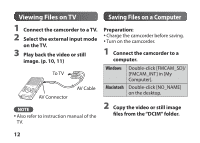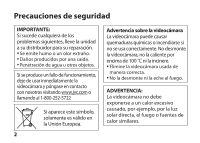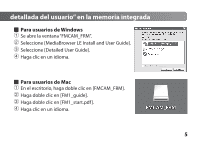JVC GC FM1 Basic User Guide - Page 12
Viewing Files on TV, Saving Files on a Computer - instructions
 |
UPC - 046838041426
View all JVC GC FM1 manuals
Add to My Manuals
Save this manual to your list of manuals |
Page 12 highlights
Viewing Files on TV 1 Connect the camcorder to a TV. 2 Select the external input mode on the TV. 3 Play back the video or still image. (p. 10, 11) To TV AV Connector AV Cable NOTE • Also refer to instruction manual of the TV. Saving Files on a Computer Preparation: • Charge the camcorder before saving. • Turn on the camcorder. 1 Connect the camcorder to a computer. Windows Double-click [FMCAM_SD]/ [FMCAM_INT] in [My Computer]. Macintosh Double-click [NO_NAME] on the desktop. 2 Copy the video or still image files from the "DCIM" folder. 12
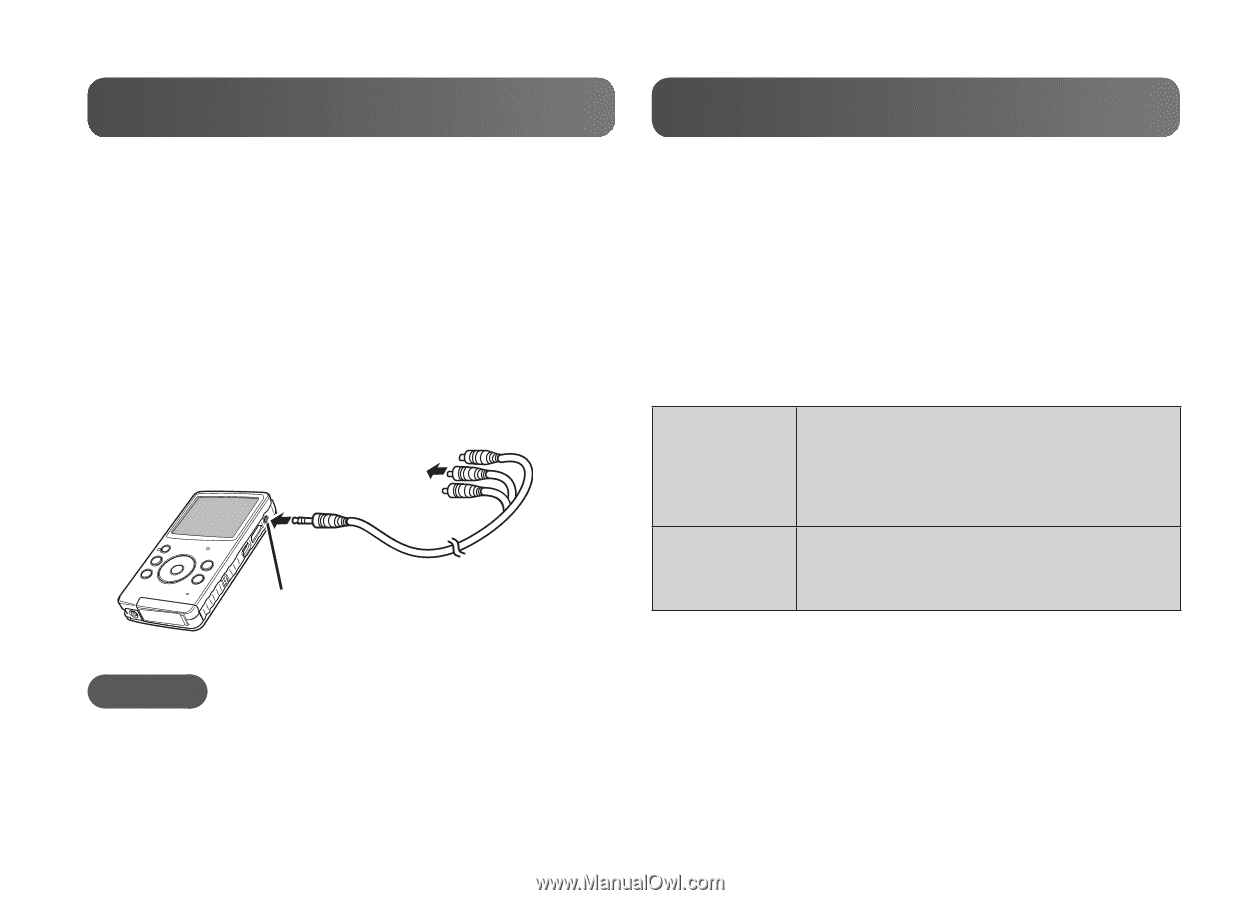
12
1
Connect the camcorder to a TV.
2
Select the external input mode
on the TV.
3
Play back the video or still
image. (p. 10, 11)
Viewing Files on TV
Saving Files on a Computer
NOTE
•
Also refer to instruction manual of the
TV.
AV Cable
To TV
AV Connector
Preparation:
•
Charge the camcorder before saving.
•
Turn on the camcorder.
1
Connect the camcorder to a
computer.
Windows
Double-click [FMCAM_SD]/
[FMCAM_INT] in [My
Computer].
Macintosh
Double-click [NO_NAME]
on the desktop.
2
Copy the video or still image
files from the “DCIM” folder.