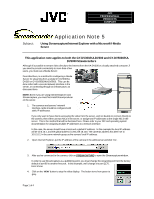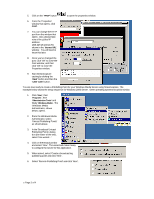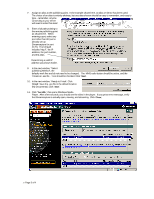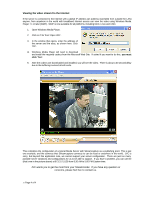JVC GY-DV5000U Using Streamcapture / Internet Explorer with a Microsoft® M - Page 2
From the Windows Media
 |
View all JVC GY-DV5000U manuals
Add to My Manuals
Save this manual to your list of manuals |
Page 2 highlights
5. Click on the ' PROP' button to open the properties window. 6. From the 'Properties' window that opens, click CAST . 7. You can change the HTTP port from the window that opens . Also, please take note of the g lobal IP address (206.229.18.130:2170) shown in the 'Internet URL' window. You will need to know this later. 8. Once you've changed the port, click 'OK' to close the Cast window, and then click 'OK' to close the Properties window. 9. Start Streamcapture casting by clicking the 'VIEW' button and then the 'CAST CAM' button. You are now ready to create a Publishing Point for your Windows Media Server using Streamcapture. The example below shows the setup sequence for Windows 2000 Server. Other operating systems should be similar. 1. Click 'Start', then 'Programs', then 'Administrative Tools' and finally 'Windows Media'. The 'Windows Media Administrator, shown below, opens. 2. From the Windows Media Administrator, select 'Unicast Publishing Points' as shownabove. 3. In the 'Broadcast Unicast Publishing Points' dialog box (the lower of the two), select 'Use wizard...' 4. Click on the Broadcast bar and select 'New'. The wizard will make it easy to configure the server for this application. 5. When asked, select 'Create a broadcasting publishing point' and click 'Next'. 6. Select 'Remote Publishing Point' and click 'Next'. ? Page 2 of 4