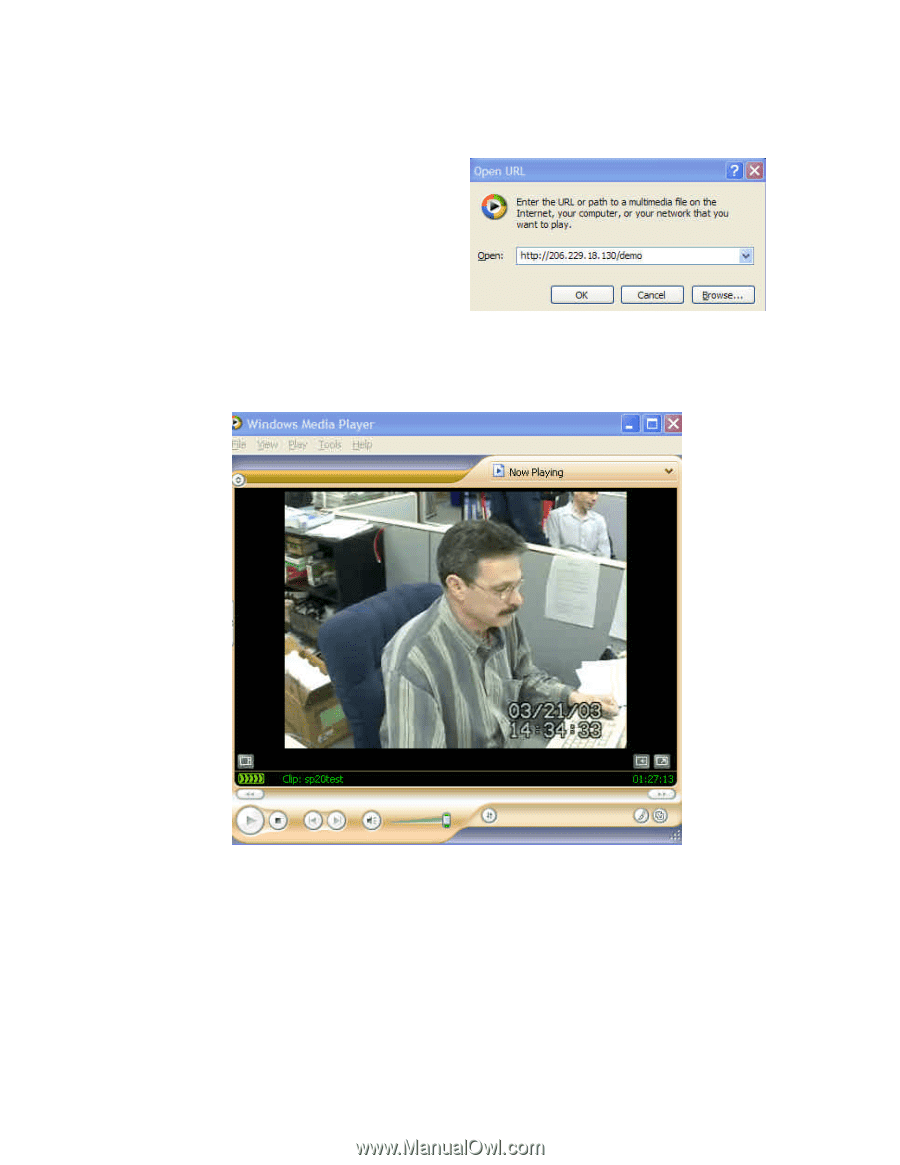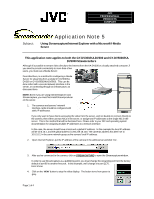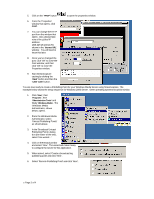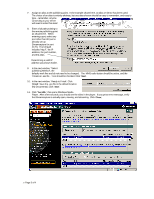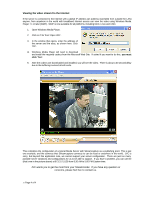JVC GY-DV5000U Using Streamcapture / Internet Explorer with a Microsoft® M - Page 4
Viewing the video stream fro the Internet - video camera
 |
View all JVC GY-DV5000U manuals
Add to My Manuals
Save this manual to your list of manuals |
Page 4 highlights
Viewing the video stream fro the Internet If the server is connected to the Internet with a global IP address (an address reachable from outside the LAN) anyone, from anywhere in the world with broadband Internet access can view the video using Windows Media Player 7.1 or later (WMP). WMP is now available for all platforms, including MAC, Linux and UNIX. 1. Open Windows Media Player. 2. Click on 'File' then 'Open URL'. 3. In the window that opens, enter the address of the server and the alias, as shown here. Click 'OK'. 4. Windows Media Player will need to download and install the required codecs from the Microsoft Web Site. If asked if you want to do this, you must click 'Yes'. 5. After the codecs are downloaded and installed, you will see the video. There is about a 30 second delay due to the buffering involved at both ends. This completes the configuration of a typical Media Server with Streamcapture as a publishing point. This is just one example, and the cameras that Streamcapture connects to can be local or anywhere in the world. JVC is sorry, but beyond this application note, we cannot support your server configuration. There are just too many possible server variations and configurations for us to be able to support. If you have a problem, you can call me (that's me in the picture above) at 973.317.5128 from 8:30 AM to 5:00 PM Eastern time. JVC wants you to get the most from your Streamcorder. If you have any question or concerns, please feel free to contact us. ? Page 4 of 4