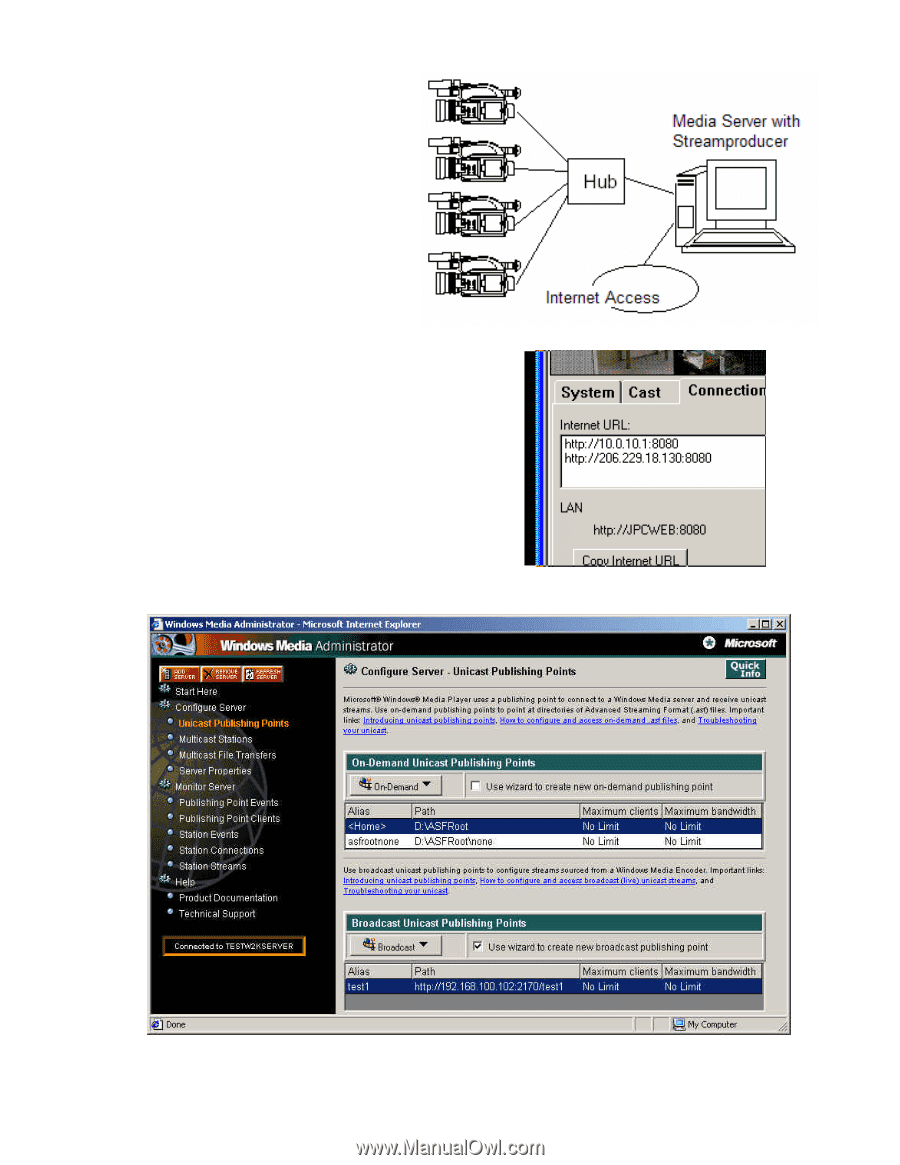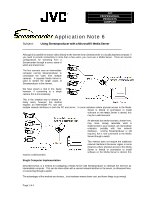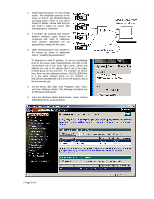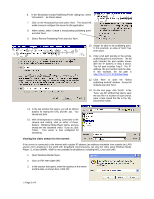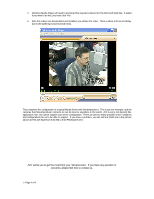JVC GY-DV5000U Using Streamproducer with a Microsoft® Media Server - Page 2
From the Windows Media Administrator, select 'Unicast
 |
View all JVC GY-DV5000U manuals
Add to My Manuals
Save this manual to your list of manuals |
Page 2 highlights
1. Install Streamproducer on your media server. The installation process is the same as that of any Windows based operating system. Refer to your User's Guide for details. Please note that you will need to reboot the server after Streamproducer installation 2. If possible, ht e cameras and servers' network interface cards should be configured with static IP addresses since dynamic addresses are not guaranteed to always be the same. 3. Open Streamproducer and connect to the camera as shown in Application Note 5, "Installing Streamproducer". To determine a valid IP address, to use as a publishing point for the server, open Streamproducer and click on the 'Connections' tab in the lower right corner. Select any address you see in the window that is not in the same network group as any cameras. For example, as shown here, there are two addresses shown: 10.0.10.1:8080 (this is in the same network group as our camera), or 206.229.18.130:8080 (this is the servers IP address, and is the one we will use). 4. On the server, click 'Start', then 'Programs', then 'Tools', and then 'Windows Media'. The following illustrations are for Windows 2000 Server. 5. From the Windows Media Administrator, select 'Unicast Publishing Points' as shownbelow. ? Page 2 of 4