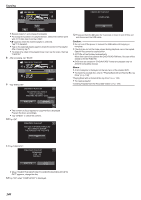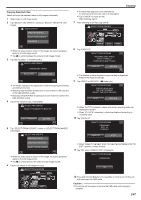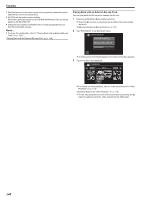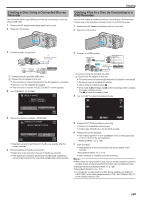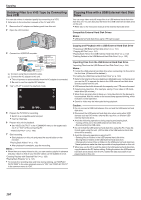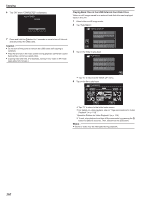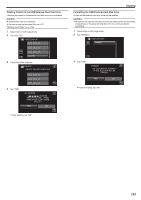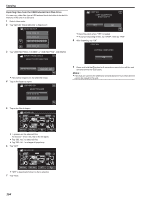JVC GZ-EX210 User Manual - English - Page 151
Preparing a USB External Hard Disk Drive, Copying All Files
 |
View all JVC GZ-EX210 manuals
Add to My Manuals
Save this manual to your list of manuals |
Page 151 highlights
Preparing a USB External Hard Disk Drive Memo : 0 When connecting to the external hard disk drive, use a USB cable with Mini-A (Male) - B (Male) connectors. The USB cable provided with this unit cannot be used. 0 To use the USB cable provided with the USB external hard disk drive, purchase the following USB conversion cable. Part number*: QAM0852-001 Mini-A (Male) - A (Female) *Consult your nearest service center. 1 Remove the AC adapter and battery pack from this unit. 2 Open the LCD monitor. Copying Copying All Files All videos or still images recorded on this unit will be copied. You can also select and copy only the videos or still images that have never been copied. 1 Select video or still image mode. 2 Tap "BACK UP". VIDEO BACKUP BACK UP . 3 Connect the USB cable and the AC adapter. 0 Turn off the camcorder by pressing the M button for about 2 seconds. To USB Connector To DC Connector USB Extension Cable Mini-A (Male) - A (Female) (Part number: QAM0852-001)* USB Cable Mini-A (Male) - B (Male) AC Adapter To AC Outlet (110 V to 240 V) USB Cable Provided with External Hard Disk Drive To USB Connector . *Consult your nearest service center. A Connect the USB cable with the USB external hard disk drive. B Connect the AC adapter of the USB external hard disk drive. 0 Turn on the external hard disk drive. C Connect the AC adapter to this unit. 0 This unit powers on automatically when the AC adapter is connected. 0 This unit turns on and the "BACK-UP" menu appears. 0 While the USB cable is connected, the "BACK-UP" menu is displayed. 0 Refer also to the instruction manual of the external hard disk drive. Caution : 0 Be sure to turn off the power when connecting the devices. Otherwise, electric shocks or malfunctions may occur. 0 Do not connect a USB hub between this unit and the USB external hard disk drive. . 3 Tap on the media to copy. (GZ-EX250) CREATE FROM ALL SELECT THE MEDIA TO BACK UP BUILT-IN MEMORY SD CARD . 4 Tap the desired method. BACK UP ALL SCENES UNSAVED SCENES . 0 "ALL SCENES" (video)/"ALL IMAGES" (still image): All videos or still images in this unit are copied. 0 "UNSAVED SCENES" (video)/"UNSAVED IMAGES" (still image): Videos or still images that have never been copied are automatically selected and copied. 5 Check that there is sufficient remaining space on the hard disk drive and tap "YES". ALL SCENES 15 SCENES REQ SPACE : 147MB FREE SPACE : 0,007,768MB START TO BACKUP? YES NO . 0 Backup starts when "YES" is tapped. 151