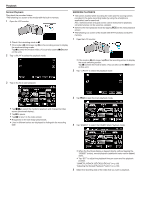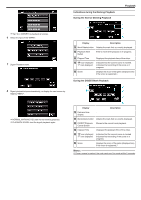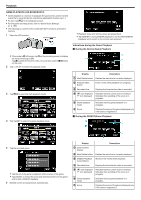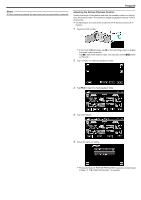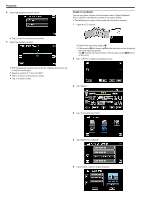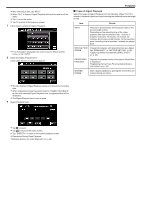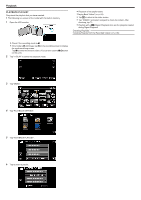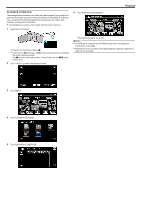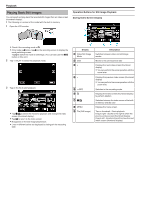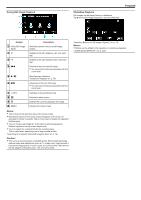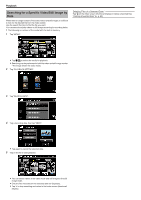JVC GZ-EX355B User Guide - Page 71
Playback, Types of Digest Playback
 |
View all JVC GZ-EX355B manuals
Add to My Manuals
Save this manual to your list of manuals |
Page 71 highlights
.. . 0 After selecting a date, tap "NEXT". 0 When "ALL" is tapped, Digest Playback will be performed for all the dates. 0 Tap L to exit the menu. 0 Tap J to return to the previous screen. 7 Tap to select a scene for Digest Playback. 0 Error message is displayed if no scene is found. Select another scene, or tap "AUTO". 8 Select the Digest Playback time (Only when "AUTO" is selected in Step 7) Playback o Types of Digest Playback Select the types of Digest Playback from the following. When "AUTO" is selected, playback is performed by shortening the video to the pre-set length of time. Item Details AUTO Playback is performed by shortening the video to the pre-set length of time. Depending on the recording time of the video, playback time can be selected from: 1 minute, 3 minutes, 5 minutes, 10 minutes, 15 minutes, 30 minutes, 45 minutes and 60 minutes. All the recorded parts (recording time is less than 1 minute) are played back. SMILING FACE SCENE Playback the scenes with detected smiles as a digest. Set "SMILE SHOT" in "RECORD SETTING" to ON. "Capturing Smiles Automatically (SMILE SHOT)" (A p. 45) REGISTERED FACE SCN Playback the scenes mainly with a person whose face is registered "Registering Human Face Personal Authentication Information" (A p. 48) MARKED SCENE Start a digest playback by piecing the scenes that are marked during recording. 0 The time display of Digest Playback varies according to the recording time. 0 When it takes time (more than 2 seconds) for "DIGEST PLAYBACK" to start after selecting Digest Playback time, a progress status will be displayed. 0 The Digest Playback time is only a guide. 9 Digest Playback starts. 0 Tap e to pause. 0 Tap u to return to the index screen. 0 Tap "DIGESTL" to return to the normal playback screen. 0 Operations During Video Playback "Operation Buttons for Video Playback" (A p. 64) 71