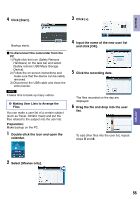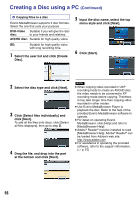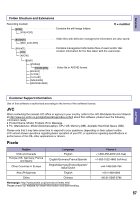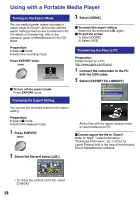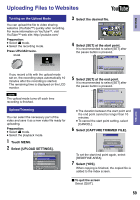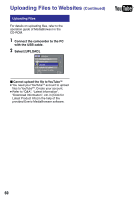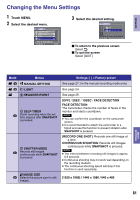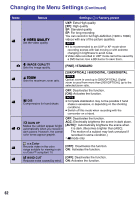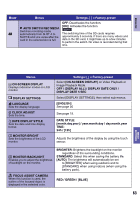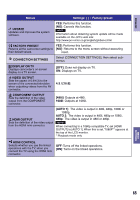JVC GZ-HM200AUS Guide Book - Page 60
Uploading Files, Connect the camcorder to the PC, with the USB cable., Select [UPLOAD].
 |
UPC - 046838038853
View all JVC GZ-HM200AUS manuals
Add to My Manuals
Save this manual to your list of manuals |
Page 60 highlights
Uploading Files to Websites (Continued) Uploading Files For details on uploading files, refer to the operation guide of MediaBrowser in the CD-ROM. 1 Connect the camcorder to the PC with the USB cable. 2 Select [UPLOAD]. USB MENU PLAYBACK ON PC CREATE DISC UPLOAD LIB. EXPORT TO LIBRARY EASY UPLOAD TO VIDEO SET QUIT Cannot upload the file to YouTubeTM • You need your YouTubeTM account to upload files to YouTubeTM. Create your account. • Refer to "Q&A", "Latest Information", "Download Information", etc. in [Click for Latest Product Info] in the help of the provided Everio MediaBrowser software. 60

µ0
Uploading Files
For details on uploading files, refer to the
operation guide of MediaBrowser in the
CD-ROM.
1
Connect the camcorder to the PC
with the USB cable.
2
Select [UPLOAD].
SET
QUIT
PLAYBACK ON PC
UPLOAD
EXPORT TO LIBRARY
USB MENU
EASY UPLOAD TO VIDEO
LIB.
CREATE DISC
Cannot upload the file to YouTube
TM
•
You need your YouTube
TM
account to upload
files to YouTube
TM
. Create your account.
•
Refer to “Q&A”, “Latest Information”,
“Download Information”, etc. in [Click for
Latest Product Info] in the help of the
provided Everio MediaBrowser software.
Uploading Files to Websites
(Continued)